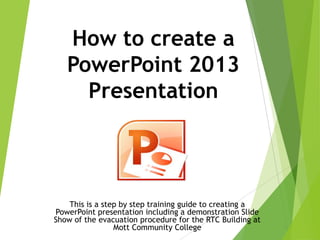
Create PowerPoint 2013 Presentation Guide
- 1. How to create a PowerPoint 2013 Presentation This is a step by step training guide to creating a PowerPoint presentation including a demonstration Slide Show of the evacuation procedure for the RTC Building at Mott Community College
- 2. Features Covered Creating a PowerPoint Presentation Changing Themes Adding Text Adding Slides Adding Images Adding Animation Adding Transitions Creating a Slide Show Presentation
- 3. Starting a PowerPoint 1) Click on the Start icon 2) Go to All Programs 3) Click on Microsoft Office 4) Go to Microsoft PowerPoint 4 3 2 1
- 4. Select desired template for your slides. For demonstration purposes, select the blank presentation. Click on Blank Presentation
- 5. PowerPoint will look like this when it opens. This is called the Title Slide
- 6. How to Change Slide Theme Changing the background and color of your slides 1) Select the “Design” tab on the toolbar to open the slide Design Ribbon 2) Roll mouse over the different themes 3) Click the design you like and it will become the theme on all slides
- 7. 1) To add a title, click inside of the “click to add title” or “click to add subtitle” box and start typing OR 2) Click the “Insert” tab and select the “Text Box” icon. Click anywhere on the screen and a box will appear to type in. 3) You can adjust the size and position of the text box by clicking and dragging the box or its sides. Example title for Evacuation Procedure Adding Text to Slides
- 8. 1) To add a new slide, select the “Home” tab of the toolbar at the top of the screen 2) In the slides box, select “New Slide” 3) To change the layout, select “Layout” in the slides box and select the desired layout Adding a New Slide
- 9. 1) To add an image to a slide, select the “Insert” tab of the toolbar at the top of the screen 2) In the images box select the “Pictures” icon 3) You can then select the destination of the saved image Adding Images to Slides Adding a picture that is stored on your computer
- 10. Search Box 1) Minimize your current screen by clicking on the minus sign in the upper right hand corner of the screen. 2) Open up an internet browser (Internet Explorer, Mozilla Firefox, Google Chrome) from one of the lower left icons or by selecting from the “Start” menu 3) Any search engine such as Google can be used. You can click on the “Images” tab so that only image results will populate. You can then type in the search box the name of the desired image you want and click search. Copying and pasting images from the internet. Adding Images to Slides
- 11. 4) Select the image you want and it will take you to the web site hosting it. Once you see the desired image on the hosting site, right click that image to display the menu option box and select “Copy” by left clicking it. 5) Select the PowerPoint icon in the task bar at the bottom left of the screen to restore your current presentation. Select the slide you wish to insert the image and right click in any part of the slide to display the menu option box. Left click “Paste” to insert the image in the desired slide. 6) The size and position of the image can be adjusted by clicking and dragging the image or its sides. Example copied and pasted picture of the floor plan of the 2nd floor of RTC Building from Mott’s website Copying and pasting images from the internet. Adding Images to Slides
- 12. 1) Select the “Animations” tab in the top toolbar OR 2) Click “Add Animation” 3) Click the text box that you want to be animated 4) Select any of the animations in the tool bar to preview and add effects to the selected slide 5) The “Timing” box allows you to change the time duration of your selected animation Change time duration here Adding Animation to Slides
- 13. Adding a Transition Between Slides 1) Select the “Transitions” tab in the top tool bar 2) The slide transition tool bar will open 3) Click on any transition style to preview and automatically animate your slides
- 14. Creating a Presentation Slide Show Ways to make your PowerPoint presentation a side show 1) Pressing the F5 key (Located at the top, middle of your keyboard) is the easiest way to view the presentation as a slide show OR 2) Select the “Side Show” tab in the top toolbar 3) Select “From Beginning” to begin the slide show from the beginning of the presentation. 4) Click on “Setup Slide Show” to make custom options
- 15. When finished, you will end up with a slide show like this
- 16. Evacuation Procedures for the RTC Building at Mott Community College BY: Jessica Chadwell
- 17. Evacuation Steps Calmly exit the building using the nearest emergency exit, always use the stairs Once out safely wait for instructions from emergency personnel
- 18. 1st Floor Layout Emergency Exits Labeled With Arrows
- 19. Emergency Exits Labeled With Arrows 2nd Floor Layout
- 20. 3rd Floor Layout Emergency Exits Labeled With Arrows