Teacher handout for Edpuzzle
•Descargar como PPTX, PDF•
5 recomendaciones•1,677 vistas
Denunciar
Compartir
Denunciar
Compartir
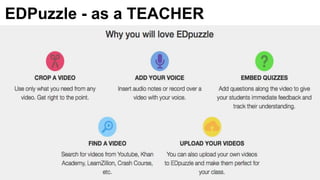
Recomendados
Recomendados
Más contenido relacionado
La actualidad más candente
La actualidad más candente (7)
Destacado
Destacado (14)
Similar a Teacher handout for Edpuzzle
Similar a Teacher handout for Edpuzzle (20)
How to make video from a powerpoint presentation slides

How to make video from a powerpoint presentation slides
How to Use Asana as Project Management Tool - Florencio_Banal - Mr_Feasibility

How to Use Asana as Project Management Tool - Florencio_Banal - Mr_Feasibility
Teacher handout for Edpuzzle
- 1. EDPuzzle - as a TEACHER
- 2. EDPuzzle Steps - as a Teacher Once you log in to EDPuzzle.com, you will first see:
- 3. Next, you can now search for . . .
- 4. Type “proportions” (for example) and then, choose Use it
- 5. Now you see the 4 steps to edit the video.
- 6. To crop the video, click & slide the red tabs
- 7. This will allow you to crop what you want out.
- 8. Next, you can add your voice or edit the audio, so click the next button.
- 9. (If you forget any step, no worries, just look to the right) & choose the Show me how option.
- 10. To add your voice, click the microphone
- 11. Next, you can add an audio note
- 12. Why record audio notes?
- 13. Next, you can add your own questions, so click the next button at the top right.
- 14. Here you can add an open ended type of question. Click on the green question mark to add. And to the right, enter your text. And then click Done.
- 15. You can also add comments, not just questions.
- 16. Now you just title and save it. Click Save & Exit when you are done.
- 17. The last step is to place it in the specific class(es). You can choose prevent skipping and the due date (and time).Then click Save Assignments.
- 18. As a teacher . . to see how a student did, click on Progress
- 19. If you choose a multiple choice type of question (as a teacher), the student can see if they got it correct, or not, (text is green is correct, text in red is incorrect.) They can also rewatch any part of the video.
