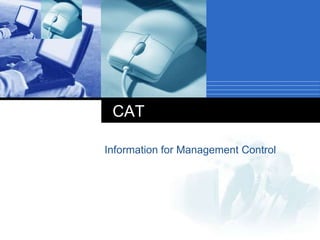
Cat info mgt
- 1. Information for Management Control CAT
- 2. Computer hardware and software 1. Hardware 2. Networks and communications 3. Software
- 3. A Computer Computer definition A computer is a device which will accept input data, process it or output the results Input Process Output
- 4. Hardware Types of computer Supercomputers Mainframe computers Minicomputers Microcomputers
- 5. Hardware Common descriptions of computers File servers Portables Macs Workstations
- 6. Processor or CPU Chips MHz, cycles and clock speed The bus Memory Bits and bytes PC parts and specifications
- 7. New Perspectives on Microsoft Office 2007: Windows Vista Edition 7 Data Representation Binary digits (bits) A series of eight bits is called a byte Kilobyte (KB or K) Gigabyte (GB) Terabyte (TB)
- 8. Computer Hardware Central Processing Unit - also called “The Chip”, a CPU, a processor, or a microprocessor Memory (RAM) Storage Devices Input Devices Output Devices
- 9. New Perspectives on Microsoft Office 2007: Windows Vista Edition 9 Memory Random access memory (RAM) Volatile memory Cache memory (RAM cache or CPU cache) Virtual memory
- 10. New Perspectives on Microsoft Office 2007: Windows Vista Edition 10 Memory Read-only memory (ROM) BIOS (basic input/output system) Nonvolatile memory Cache
- 12. Input devices convert physicalmovement, such as key pressing, or environmentaldata, such as temperature, sound or light into electrical signals.
- 16. Automatic Input Devices A magnetic strip is just a thin band of magnetic tape similar to the tape inside a music cassette. The most common place you’ll come across a magnetic strip is on the back of a credit or debit card. Magnetic strips are also used on identity cards and electronic key cards in hotels and businesses. Often a PIN is needed.
- 17. Automatic Input Devices Optical Mark Recognition or OMR uses an input device called an optical mark reader to detect marks made in certain places on specially printed forms. OMR is used to input data from things like answer sheets for multiple choice exams, registration forms in schools and National Lottery playslips.
- 18. Automatic Input Devices Magnetic Ink Character Recognition or MICR uses an input device called a magnetic ink character reader to input characters that have been printed in special magnetic ink Banks use MICR to process cheques because it is a very secure input method.
- 19. Speech Recognition Speech recognition is a type of input in which the computer recognizes words spoken into a microphone Special software and a microphone are required 18
- 20. Output Devices Monitor Speakers Printer Headphones Plotter
- 21. Storage Technology Electronic devices that store, retrieve, and save instructions and data. Today’s microcomputers or PCs include several types of storage devices. Capacity and speedare important considerations when selecting a new storage device for a PC.
- 22. New Perspectives on Microsoft Office 2007: Windows Vista Edition 21 Storage Media Flash memory Flash memory cards USB flash storage device USB drive (flash drive)
- 23. Storage Devices Hard Disk Drives Capacity is measured in gigabytes (GB or billions of bytes). Typically permanently installed. Used to store operating system, application software, utilities and data. Magnetic storage device. Learn more about how a hard disk drive works from How Stuff Works website.
- 24. Storage Devices CD-ROM Drives Typically installed on all new computer systems. (Were add-on device until the mid 1990’s). Capacity is 600 to 750 megabytes (MB or millions of bytes). Most mass-produced commercial software is packaged on a CD.
- 25. Storage Devices CD-ROM Drives Used more often now for backup storage as CD-RW (read/write) technology has become less expensive. Data is read from CD by a laser. Optical storage device. Learn how to write data, images, and audio to a CD from Kodak’s website.
- 26. Storage Devices Other Types of Drives Zip Drives – Several different capacities are available. Tape Drives – Generally used for system backups, becoming less common. DVD drives – Can also read CDs, now more common as a standard device on new computer systems. Learn more about specific hardware components and their functions from Tom’s Hardware.
- 27. Storage Technology Magnetic storage devices store data by magnetizing particles on a disk or tape. They have a limited life-span of 1 to 5 years, depending on the device. Optical storage devices store data as light and dark spots on the disk surface. They have an unlimited life-span.
- 28. CPU Types CPU or microprocessor is often described as the brain of a computer. CPU is an integrated circuit or “chip” which processes instructions and data. CPU types. Intel Pentium II, III, IV Intel Celeron AMD Athlon
- 29. CPU types CPU speed is measured by the number of completed instruction cycles per second Currently, CPU speeds range from 600 megahertz (MHz or million cycles per second) to 4 gigahertz (GHz or billion cycles per second). Always check new software’s requirements for CPU type and speed before purchasing Watch an animated illustration of a CPU at work.
- 30. Microcomputer Platforms All microcomputers are based on a small number of designs (interior architecture) or computer platforms. PC architecture is based on the first IBM microcomputers. Generally, PCs use Microsoft Windows as their operating system. Apple computers or Macs are based on proprietary architecture manufactured exclusively by Apple Computer, Inc.
- 31. Microcomputer Platforms Compatibilityrefers to computers that operate in essentially the same way. Compatibility across platforms is limited! You must know which platform your computer runs on before purchasing software. All software is designed for a specific platform. Windows, Mac or Unix versions
- 32. Memory (RAM) RAM or Random Access Memory “Waiting room” for computer’s CPU. Holds instructions for processing data, processed data, and raw data. Ram is measured by: Capacity (in Megabytes or Gigabytes) Speed (in Nanoseconds)
- 33. Memory (RAM) Amount of RAM installed will determine. Which software applications will run (efficiently)? How many software applications can be open simultaneously (multitasking ability)? RAM upgrades are cost-effective and easy to install. Check your computer manual for RAM type (DIMM, SDRAM) and speed (100, 90ns).
- 34. Memory (RAM) All software applications will have RAM specifications listed on their packaging. Many applications list both a minimumand a recommended amount of RAM necessary to run the software. Be cautious about buying software for a system based on minimum requirement. Visit the Memory Technology Exhibit at Intel’s Virtual museum.
- 35. Storage Technology Electronic devices that store, retrieve, and save instructions and data. Today’s microcomputers or PCs include several types of storage devices. Capacity and speedare important considerations when selecting a new storage device for a PC.
- 36. Storage Technology Magnetic storage devices store data by magnetizing particles on a disk or tape. They have a limited life-span of 1 to 5 years, depending on the device. Optical storage devices store data as light and dark spots on the disk surface. They have an unlimited life-span.
- 37. Storage Devices Hard Disk Drives Capacity is measured in gigabytes (GB or billions of bytes). Typically permanently installed. Used to store operating system, application software, utilities and data. Magnetic storage device. Learn more about how a hard disk drive works from How Stuff Works website.
- 38. Storage Devices Floppy Disk Drives Capacity is 1.44 to 2.0 megabytes (MB or millions of bytes). Storage device with the smallest capacity Most portable storage media Magnetic storage device.
- 39. Storage Devices CD-ROM Drives Typically installed on all new computer systems. (Were add-on device until the mid 1990’s). Capacity is 600 to 750 megabytes (MB or millions of bytes). Most mass-produced commercial software is packaged on a CD.
- 40. Storage Devices CD-ROM Drives Used more often now for backup storage as CD-RW (read/write) technology has become less expensive. Data is read from CD by a laser. Optical storage device. Learn how to write data, images, and audio to a CD from Kodak’s website.
- 41. Storage Devices Other Types of Drives Zip Drives – Several different capacities are available. Tape Drives – Generally used for system backups, becoming less common. DVD drives – Can also read CDs, now more common as a standard device on new computer systems. Learn more about specific hardware components and their functions from Tom’s Hardware.
- 42. 41 Networks A network connects one computer to other computers and peripheral devices, enabling you to share data and resources with others Network interface card (NIC) LAN WAN
- 43. Networks Local Area Network (LAN) – a network located in a limited area. LANs are found in most businesses. Many campuses use LANs. A network interface card (NIC) – a key hardware component. Connects a workstation to the network. A circuit board that sends data between the workstation and the network.
- 44. Networking Topology Bus Network
- 45. Networking Topology Star Network
- 46. Networking Topology Ring Network
- 47. Networking Topology Mesh Network
- 48. Client Server Architecture A network architecture in which each computer or process on the network is either a client or a server. Source: http://webopedia.lycos.com
- 49. Applications that run on computers Rely on servers for Files Devices Processing power Example: E-mail client An application that enables you to send and receive e-mail Clients Clients are Applications
- 50. Servers Computers or processes that manage network resources Disk drives (file servers) Printers (print servers) Network traffic (network servers) Example: Database Server A computer system that processes database queries Servers Manage Resources
- 51. Communication Networks Networks Connect Clients and Servers
- 52. Client–Server Computing Process takes place on the server and on the client Servers Store and protect data Process requests from clients Clients Make requests Format data on the desktop Client-Server Computing Optimizes Computing Resources
- 53. Application Functions Software application functions are separated into three distinct parts Server: Data Management Client: Presentation & Application Logic
- 54. A Communications Model Source generates data to be transmitted Transmitter Converts data into transmittable signals Transmission System Carries data Receiver Converts received signal into data Destination Takes incoming data
- 55. Simplified Communications Model - Diagram
- 58. Operating System Software Operating system software tells the computer how to perform the functions of loading, storing and executing an application and how to transfer data. Today, many computers use an operating system that has a graphical user interface (GUI) that provides visual clues such as icon symbols to help the user. Microsoft Windows 98 is a widely used graphical operating system. DOS (Disk Operating System) is an older but still widely used operating system that is text-based. 56
- 59. 57 Operating System Categories Four categories: Real-time (RTOS) Single-user, single-task Single-user, multitask Multiuser
- 60. 58 Real-Time Operating Systems Systems with a specific purpose and a certain result Uses include: Industrial machines Robotic devices Automobiles Video game consoles Home appliances
- 61. 59 Single-User Operating Systems Single-task systems Perform one task at a time PDAs: Pocket PC Palm OS Windows Mobile MS-DOS Multitask systems Perform simultaneous tasks Windows Mac OS Linux
- 62. 60 Multiuser Operating Systems Known as network operating systems Allow access to the computer system by more than one user Manage user requests Systems include: Linux UNIX Unicos Windows Server 2008 Windows Vista Mac OS X i5/OS z/OS
- 63. 61 Desktop and Notebook Operating Systems An operating system combined with a processor is known as a platform. Microsoft Windows/Intel Apple Macintosh/Motorola Desktop and notebook operating systems include: Microsoft Windows Mac OS Linux UNIX
- 65. 63 Mac OS First commercially available OS with point-and-click technology (graphical user interface) Excellent in: Graphics display Processing capabilities System reliability File backup utilities Document recovery Fewer software applications available than for Windows
- 66. 64 Linux Open source operating system Based on UNIX Stable system Free May be downloaded from the Internet
- 67. 65 Operating Systems for Servers and Mainframes Servers Manage network resources Mainframes Handle requests from hundreds or thousands of users simultaneously Operating systems: Windows Server Unix
- 68. 66 UNIX Multiuser, multitask operating system Used primarily with mainframes
- 69. 67 What the OS Does Provides a user interface Manages the CPU Manages memory and storage Manages hardware and peripheral devices Coordinates application software with the CPU
- 70. 68 The User Interface Enables you to interact with the computer Types of interfaces: Command-driven interface Menu-driven interface Graphical user interface (GUI) Command-driven
- 71. The Basics Using Computers
- 72. 70 PC operation and troubleshooting Before you turn your PC on What happens when you turn on your PC? Turning your PC off PC doesn’t boot correctly Common PC problems and error messages
- 73. The Desktop 71
- 74. Windows Title bar Close button Ribbon Minimize button Maximize/Restore button Scrollbar Document view options 72
- 76. File Management Files and folders inside MGT 111 Spring folder Navigation pane with links to favorite folders MGT 111 Spring folder selected Click to display the Searches Folder Folders presented in a hierarchical structure 74
- 77. 75 Working with Files File management actions: Open Copy Move Rename Delete Recycle Bin
- 78. Introduction to E-mail Your Name Goes Here your_name@anyschool.edu
- 79. E-Mail - Electronic Mail Send mail electronically via the Internet Requires an account on a mail server and supporting software on your PC The username and password will allow you to access your account All e-mail programs allow you to Send, Compose, Reply, and Forward mail
- 80. Obtaining an E-mail Account You will need an e-mail server (post office) in order to send and receive e-mail. You can obtain an account in school You can pay for an account through an ISP such as AOL You can get free accounts: www.hotmail.com www.yahoo.com
- 81. The Mail Folders Inbox – new messages as well as messages that have been read Outbox – messages not yet sent Sent items – messages that have been sent (moved here from outbox) Deleted items – messages deleted from any folder Custom folders – additional folders created by the user
- 82. An E-mail Address Every e-mail address is unique and consists of two parts, a user name and a host computer The @ sign is required The host computer can be omitted if you are logged onto the same network or host computer
- 83. Additional E-mail Capabilities Address Book Contains the e-mail addresses of frequent contacts Enables you to enter an alias; e.g., “Bob” instead of the complete address Distribution List A set of e-mail addresses stored under one name Ideal for your professor to e-mail the class
- 84. The Internet What is it? A large network of computers Worldwide communication through standards Standards allow computers in China to access data from Zimbabwe or New York Not like a phone line Phones dedicate a connection even the silence The internet uses “packet switched” data.
- 85. Browsers The browser takes all that text and uses it to create what you see on the screen. Different browsers have different translations. Although the web tries to be uniform, things may not always display the same. There are standards for the Web portion of the internet, but not all companies adhere to them.
- 86. Browsers Code looks strange! <body class="mediawiki ns-0 ltr page-Byte"> <div id="globalWrapper"> <div id="column-content"> <div id="content"> <a name="top" id="top"></a> <h1 class="firstHeading">Byte</h1> <div id="bodyContent"> <h3 id="siteSub">From Wikipedia, the free encyclopedia</h3> <div id="contentSub"></div>
- 87. Modems Basic modem sound conversion uses the normal phone line which wasn’t designed for digital data. A single line has a maximum speed of 56,000 Bytes per second, and is often slower These days 14336000000 a second is slow! Cable modems use a more digital friendly line and can be very fast
- 88. Broadband ADSL is Asymmetric Digital Subscriber Link (Asymmetric because download is usually much faster than upload… you do more receiving than sending so this is fine) By using frequencies much higher than human speech it gets around the slow limit of the telephone 56,000 Bytes Can be very fast Cable/DSL connections are “Broadband”
- 89. Bandwidth Bandwidth is the amount of data you can shove in at one time. The “Broader” your band the better. “Broadband” is becoming common enough that browsing can be painfully slow without it. Text is fast, images are slow A picture really IS more than a thousand words! Color/Brightness/position…
- 90. Internet Savvy No matter what browser you use some things will be similar The address of the internet site you are accessing (Really you are downloading the code into your computer FROM that location Usually displayed in a “Bar” at the top “Buttons” Forward/Back, Stop, Refresh, Home A Title Display for the webpage Menus for options or actions you can perform
- 91. What the root can tell you .gov Government sites in the United States at any level, city, county, state, federal etc. .org Organization or individuals .com Commercial (for profit) .net Network providers
- 92. Rule of thumb Commercial sites usually have a financial motive, treat them like a salesman when they make statements about quality or capability. Org sites often have biases just like we all do. Remember that without some verification there are a lot of opinions that are stated as facts.
- 93. More dependable .gov sites are usually dependable. Remember that Ketchup is a vegetable! Although the USDA never passed this into standards… the government is far from infallible. They are still some of the best. .edu sites are probably the most reliable but be aware of biases Not all .com sites are sales www.cityofalabaster.com for example!
- 94. History Button shows where you’ve been!
- 95. Gateways to the Web Search engines sift through the text on the web and try to find things that match. Different search engines bring different results back! Two commonly used search engines www.yahoo.com www.google.com Our library’s home page for public computers is www.yahoo.com.
- 96. What a Search Engine Isn’t It doesn’t check content for you There are also filters that are sometimes in place that reduce your content! It doesn’t guarantee veracity Just like a book or a newspaper, a webpage can be wrong, or very biased It doesn’t filter out garbage for you In fact it may be set to filter out good stuff It can’t figure out what you really meant It only knows the letters you type and the order
- 97. Googling Google has been such a popular search engine that people use the term as a verb Google it! Since it is so popular, and unlike Yahoo!, isn’t categorized I’ll show you some tips and tricks
- 98. www.google.com But wait, there's more! There are a lot more things to Google than the basic search. The first thing to notice is the labels at the top. These change your search type. You can click on the “advanced search” link next to the Google search box to really specify what you want.
- 99. Google Advanced The Advanced Search link just to the right of the normal Google search bar gives you lots more control! Limit byfiletype (Like .ppt for power points!) or root domains! .ORG .GOV etc.
- 100. Google Images Images, Maps, and More!
- 101. Be Aware of your Settings! Moderate Safe Search tries to edit out offensive images from your search The “Images” search just looks for pictures! “Web” is the default search
- 102. Search Box Tricks “Monkey time” : would search for monkey time, in that order exactly Monkey time : would search for any page with monkey AND time on the same page Monkey OR time : would search for any page with monkey on it, or any page with time on it Monkey –time would search for any page with monkey but without time (- = not)
- 103. Search Box Tips ( ) can be used to enclose a search (Monkey OR banana) time : would search for any page with monkey or banana that ALSO has time on it. Searches can be very exacting! (“monkey with a banana” OR “monkey in a tree”) AND (time lunch spotted (lost OR found)) : the AND is not needed but won’t mess the search up either, and helps make it more clear ( ( stuff) ) is called “Nesting”
- 104. Neat Search Filters www.rollyo.com Roll your own search engine This site has some pre-made search limits like “reference” and “tech news” or you can make your own search, using sites you trust www.alltheweb.com Searches a lot of content that text browsers miss Owned by Yahoo!, filters by type, useful for audio and video http://www.pipl.com/ “Deep Web” search of personal records databases
- 105. Using word processing software and spreadsheets
- 106. Using word processing software and spreadsheets
- 109. Database
- 111. 106 Word Processing Word Processing software is used to create and print documents. A key advantage of word processing software is that users easily can make changes in documents.
- 112. 107 Electronic Spreadsheets Electronic spreadsheet software allows the user to add, subtract, and perform user-defined calculations on rows and columns of numbers. These numbers can be changed and the spreadsheet quickly recalculates the new results.
- 113. 108 Database oftware Allows the user to enter, retrieve, and update data in an organized and efficient manner, with flexible inquiry and reporting capabilities.
- 114. 109 Presentation Graphics Presentation graphic software allows the user to create documents called slides to be used in making the presentations. Using special projection devices, the slides display as they appear on the computer screen.
- 115. INFORMATION TECHNOLOGY Security and Integrity of Data
- 116. The Security and Integrity of Data The security of data means the protection of data. Security involves protecting data and software from being: Lost losing disks, badly named Destroyed fire or flood, deletion Corrupted scratches on disk Modified written over, updated by mistake Disclosed unauthorised access
- 117. Possible threats to data security Hacking means obtaining access to a computer system without authority. It is now illegal. There are 3 main offences: Gaining unauthorised access Altering programs and data Gaining access to commit fraud A computer virus is a program which copies itself without the user intending it to. They usually affect .exe files, can delete files on a hard disk. Macro viruses affect data in programs such as Word
- 118. Ways to protect data A backup file is a copy of a file which is kept in case anything happens to the original file. Can be kept on a floppy or a different hard disk Can be kept on a backup data tape Archive files are kept in long term storage in case they are required. Often from a back up data tape Back-up systems often use: Grandfather – Father – Son principal
- 119. Physical safeguards for data protection Physical safeguards for data include: Locking files in a fireproof safe To protect files being overwritten use the write protect tab on disks & tapes Keeping unauthorised people from entering secure areas by using locks and security passes etc.
- 120. Other safeguards Software safeguards include giving users: A user identity and a password. Users of this type of system have to log in and log out every time they use it. Other safeguards include: Password individual files. Data encryption. To encrypt data is to encode it so that it is unreadable by anyone else who does not have the ‘key’.
- 121. EXAM QUESTIONS Describe how a computer hacker might do more harm than an office burglar. Give two ways of protecting personal data. Why is is a good idea to have at least 6 characters in a password.
Notas del editor
- A computer may be defined as a device which will accept input data, process it according to certain rules and stores or outputs data.
- SupercomputersMainframe computers, now sometimes called ‘enterprise servers’Minicomputers, now often called ‘mid-range’ computersMicrocomputers, now commonly called Personal Computers (PCs)
- A file server is more powerful than the average desktop PC, the file server provides additional services for users of networked PCsPortables or laptops Workstations – a high performance computer or working environmentMacs – the first user friendly interface
- Processor or CPU components are:ALU arithmetic and logic unit which performs arithmetic and logical operationsThe control unit, which extracts instructions from memory and decodes and executes themThe set of operations that the processor performs is known as the instruction setChips the CPU is housed in a single chip usually under the fam.Motherboard – with other chips, each with their own functions, sound and video etcMHz, etc the speed is expressed MegaHertz (MHz) or GigaHertz (GHz)1 MHz = one million cycles per second2 GHz = one billion cycles per secondBus is where the signal travels along an electronic pathMemory is used to store data things like programs, input data, working data and output databits bytes kilobytes megabytes gigabytes terabytesBits and byesEach individual storage element in the computer memory consists of a simple circuit which can be switched on of off 1 or 0. Most PCs use 32 bit or 64 bit processors. Which means that data travels around in groups of 32 or 64 bits.Each 1 or 0 is a bit or 8 bits to a byteSize Equal to 8 bits 1 byte 1024 bytes 1 kilobyte 1024 kilobytes 1 megabyte 1024 megabytes 1 gigabyte 1024 gigabytes 1 terabyte The size of a file and a storage device's capacity will always be written in its simplest form. For example, an operating system would report a 1 terabyte
- RAM is memory that is directly available to the processing unit. It holds the data and programs in current use. Data can be written on to or read from random access memoryRAM in microcomputers is volatile which means that the content of the memory are erased when the computer is powered down.
- ROM is a memory chip into which fixed data is written permanently at the time of its manufacture. New data cannot be written into the memory – the data on the memory chip can’t be changed.RAM is non-volatile memory, which means that its contents does not disappear when the computer is switched off. The start-up program, known as a bootstrap program is always held in a form of a ROM.Cache is a small capacity but extremely fast memory chip which saves a second copy of the pieces of data most recently read from or written to the main memory. When the cache is full, older entries are flushed out to make room for new ones.
- LAN is a network of computers located in a single building or on a single site. The part of the network are linked by computer cable rather than via telecommunications lines.WANs are networks on a number of sites, perhaps on a wide geographic scale/
