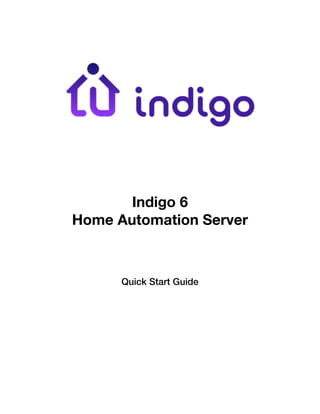
Indigo 6 Quick Start Guide
- 1. Indigo 6 Home Automation Server Quick Start Guide
- 2. Table of Contents Welcome to Indigo 6! 1 Indigo Software and Mac Requirements! 1 Installing Indigo! 2 Starting Indigo Server! 3 Connecting Interfaces! 5 Connecting Z-Wave Interfaces! 5 Connecting INSTEON and X10 Power Line Interfaces! 6 Plugins! 7 Adding Devices! 8 Where to go Next! 9
- 3. November 13, 2013 ! Welcome to Indigo 6 Indigo is a powerful Mac-based home control server that integrates an assortment of popular Z-Wave®, INSTEON® and X10 hardware devices, as well as a variety of other hardware via 3rd party plugins, to provide monitoring and control of your home. Depending on your needs and budget, you can create a simple system that controls only a couple of lights or you can automate your entire home. This document is a brief summation of the Getting Started Guide in the documentation section of our website. It’s primary purpose is to help get you started quickly. However, we highly recommend starting in the Getting Started Guide since it has the most up-to-date information and will likely answer any questions you have. We’ll provide links to that documentation throughout this guide for your convenience. Indigo Software and Mac Requirements To install the Indigo software, you'll need a Mac that meets these OS and hardware requirements: ■ ■ Mac OS X 10.5.8 (Leopard) or higher. Indigo is fully compatible with Mac OS X 10.8 Mountain Lion. Any Macintosh capable of running OS X 10.5.8 or higher (Leopard system requirements) - specifically, the processor must be any Intel, PowerPC G5 or G4 (867 MHz and faster) Indigo requires that you leave your Mac running all the time (though the display can go to sleep) in order to control your home automation and provide remote access from anywhere. Note: most modern Macs use very little power when running and idle with their displays asleep. Page 1
- 4. November 13, 2013 ! Installing Indigo We recommend getting the latest Indigo version from the downloads section of our web site, particularly if you received a CD when purchasing Indigo. This will ensure that you have the latest version. Once downloaded, you’ll find a file in the Downloads folder on your Mac titled Indigo.dmg -- double-click this file and a new window in the Finder will open to show you two files: • ReadMe.html - this file will contain any late breaking information about the specific dot release you just downloaded. • Indigo Installer.pkg - this is the installer file. • Indigo 6 Quick Start Guide.pdf - this is the document you’re reading! Double-click on the Indigo Installer.pkg file and follow the instructions provided by the installer. On the Installation Type screen, press the Install button (do not use Customize) to install all the Indigo packages (Server, Server Scripts, Drivers, and Client) on your designated hard drive. Note: you must install and run Indigo from an account on your Mac that has administrator privileges. For more information, including the location of files, upgrading from previous versions, installing the client only, moving an installation, and uninstalling, see the Installing Indigo section of the documentation. Page 2
- 5. November 13, 2013 ! Starting Indigo Server Indigo can run as a standalone application on a single Mac or can be run in a client/server mode on two or more Macs. Regardless of which you are doing, the first step after installation is to launch Indigo and configure the local server. 1. Double-click the Indigo 6 application (/Applications/Indigo 6). 2. If this is the first time you’ve run Indigo 6 on this Mac, then press the Start Local Server… button in the connection status window. 3. If you want to reconfigure the Indigo Server on a Mac already running Indigo, then select the Indigo 6→Start Local Server… menu item. See the Starting Indigo Server section of the documentation for a description of each of the options listed above. 4. Click on the Start Server button. Page 3
- 6. November 13, 2013 ! 5. The Server Registration dialog should now be showing. This is where you enter the registration information that was sent to you via email or is printed on the back of your CD envelope. 6. Be sure to enter your name and registration code exactly as they appear in your email (copy/pasting works best) or on your CD envelope and click OK. 7. If you received a CD, you’ll be prompted to register your copy of Indigo. We highly recommend that you do this so that we’ll be able to find your registration code in the future should you need it. You’ll need your registration code to get discounted upgrade pricing for future versions of Indigo. Indigo should now be up and running, showing you the home screen using the Sample House database that ships with Indigo. You can continue to use this database by modifying it to suit your needs or you can create a new database. You can also read about the various Remote Access options that Indigo provides. Page 4
- 7. November 13, 2013 ! Connecting Interfaces The next thing you’ll want to do is connect the interface hardware for the home automation technology you’re using. Indigo (both Lite and Pro) natively supports the following technologies: • Z-Wave - you can find a list of all Z-Wave hardware interfaces that Indigo supports on our supported devices list. • INSTEON - you can find a list of INSTEON hardware interfaces that Indigo supports on our supported devices list. • X10 - we support several X10 interfaces including some that support both INSTEON and X10, and we support a majority of the X10 power line modules. You only need to read the section for the technology you’re planning on using. Pro users have some additional options explained in the Plugins section. Connecting Z-Wave Interfaces There are three basic steps needed when connecting a Z-Wave interface (click the link to see the specifics - this part of the documentation is best viewed on the website for the most current information): 1. Install the Appropriate Drivers - depending on your interface, you’ll need to install the correct Mac OS X driver software. 2. Connecting the Z-Wave Interface - plug your interface (or adaptor) into a USB port on your computer. The orientation and location of the Z-Stick will often result in better range if it can be moved around. We recommend using a powered USB hub that allows the Z-Stick to stand straight up for the best signal. Avoid using USB extension cables as they have been known to cause issues. 3. Configuring and Enabling Indigo to use Your Z-Wave Interface - choose the Interfaces→Z-Wave→Enable and Configure... menu items to enable and define the required settings to have Indigo start using the interface. Page 5
- 8. November 13, 2013 ! Connecting INSTEON and X10 Power Line Interfaces There are three basic steps needed when connecting a INSTEON interface (click the link to see the specifics - this part of the documentation is best viewed on the website for the most current information): 1. Install the FTDI VCP Drivers - depending on your interface, you’ll need to install the correct Mac OS X driver software. 2. Connecting the Interface - plug your interface (or adaptor) into a USB port on your computer and directly into a power outlet. Power strips have electronics that can degrade INSTEON signal quality, and uninterruptible power supplies (UPSs) can also cause problems. Note INSTEON filters can help avoid signal problems. 3. Configuring and Enable Indigo to use Your Interface - choose the Interfaces→INSTEON/X10 Power Line→Enable and Configure... menu items to enable and define the required settings to have Indigo start using the interface. Page 6
- 9. November 13, 2013 ! Plugins Indigo Pro includes the ability to use plugins developed using our server API. This allows developers to integrate other types of devices directly into Indigo just like the built-in interfaces. You can view the growing list of 3rd party plugins available for Indigo on our website. Given the breadth of the capabilities provided by these plugins, it’s entirely possible to build a very complete home automation system without using any of the built-in interfaces. Some of the more popular plugins include: DSC Alarm Panels, Global Cache, Hue Lights, Nest Thermostat, RFXCOM. Indigo 6 Pro ships with several plugins which are already installed (but disabled). To enable plugins, select Enable from the plugin’s sub-menu on the Plugins menu. For instance, if you want to enable the iTunes plugin, which allows you to control iTunes running on any Mac on your network, you would select Plugins→iTunes→Enable. For 3rd party plugins, you need to install the plugin. This processor is pretty simple. When you find a plugin you want to use, download it to your Indigo Server Mac (this is specific to the plugin developer so you’ll need to find a download link -- some are available in the File Library but others are hosted by the developer). Once you’ve downloaded the plugin (and perhaps unzipped it if it’s a zip file), you’ll have a file named Some Plugin.indigoPlugin (but of course with the actual name of the plugin). When you double-click the file, Indigo will ask you if you want to install and enable the plugin. Select Install and Enable from that dialog and Indigo will do the rest. Next follow any directions from the plugin’s developer about configuring and using it. Out of the box, Indigo is very powerful. Add in the 65+ plugins and the possibilities are limitless! Page 7
- 10. November 13, 2013 ! Adding Devices At this point, we really encourage you to read through the Indigo Overview document, which explains the basic building blocks in Indigo (Devices, Triggers, Schedules, Actions & Action Groups, Control Pages (Pro Only), and Variables). However, if you’re anxious to do something with tangible results, then the next thing you’ll likely want to do is add some devices to Indigo. You’re definitely going to want to go back and read the Indigo Overview document. There is a learning curve to building an automation system for your home and you may quickly become frustrated without having a basic understanding of the terminology and parts to Indigo. The process for adding a device varies somewhat based on the interface type or plugin you’re using -- however, the general steps are: 1. Select DEVICES from the Outline View. 2. Click the New... button above the Item List. 3. Select the interface/protocol type (or plugin for Pro users) from the Type menu. From this point on, what you see will depend on the interface type or plugin selected. Here are the specifics for the popular built-in interface protocols: • Adding a Z-Wave Device • Adding and Managing INSTEON Devices Once you have a device defined, check out the controls in the Item Detail area. From there you can control devices manually -- turn on/off lights, set thermostat setpoints, set the speed of your ceiling fan, etc. Page 8
- 11. November 13, 2013 ! Where to go Next Congratulations! You have installed Indigo, connected your interface, and added a device or two. So, what’s next? If you have a specific question, check out our FAQ - it might very well have the answer to your question. Before you start feeling overwhelmed and frustrated, we strongly recommend reading through the docs. We assure you that you will feel a lot more comfortable if you just read through them. At the very least, it will introduce you to the terminology for when you want to move on to the next topic. Read these docs in order: 1. Getting Started 2. Concept Overview 3. Tour the Indigo Mac Client User Interface There are plenty of other docs on the documentation landing page that will be useful, but these three lay the foundation for what you’ll need to know. Next, have a walk through our How-To Wiki - there are a lot of useful articles in there to solve very common tasks and problems. The next stop would be our online forum. This is the fastest way to get answers to questions not found in the FAQ or wiki. We monitor the forums and will usually respond within 24 hours. The added benefit of using the forum is that we have a very active and friendly user community who can also answer questions. Don’t be afraid to ask -- all of us were new to home automation and Indigo at one point! All of this information can be found on the Support Page on our website. We hope you enjoy using Indigo to automate your home. We believe that you’ll find it quite addicting once you begin to understand the power Indigo puts into your hands and home. We look forward to seeing you in the forums! Page 9
