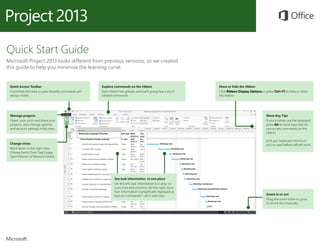
Af103733479
- 1. Quick Access Toolbar Customize this area so your favorite commands are always visible. Explore commands on the ribbon Each ribbon has groups, and each group has a set of related commands. Manage projects Open, save, print and share your projects. Also change options and account settings in this view. Show or hide the ribbon Click Ribbon Display Options or press Ctrl+F1 to hide or show the ribbon. Change views Work faster in the right view. Choose Gantt Chart, Task Usage, Team Planner, or Resource Sheet. Zoom in or out Drag the zoom slider to grow or shrink the timescale. See task information in one place On the left, task information is in easy-to- scan rows and columns. On the right, dura- tion information is graphically displayed as bars on a timescale—all in one view. Show Key Tips If you’d rather use the keyboard, press Alt to show keys that let you access commands on the ribbon. And yes, keyboard shortcuts you’ve used before will still work. Quick Start Guide Microsoft Project 2013 looks different from previous versions, so we created this guide to help you minimize the learning curve.
- 2. How to get started with Project 2013 The first thing you’ll see when you open Project 2013 is a sharp new look. But don’t stop there. Look a little closer to see how much has improved from Project 2007. Instead of dropping you in a blank file, Project 2013 takes you to a one-stop center for starting your project. Click File > New, then get your project going. Four steps to project management If you’re new to project management, Project 2013, can give you a great running start with the built-in Project guide. To begin, click File > New > Get Started. While you’re thinking about a new project, browse common project templates, import info from Excel or a SharePoint site, or just click Blank Project to get a clean Gantt Chart. You can open previous projects from your computer, from your network, from Project Online, or even from OneDrive. With this four-step guide, you’ll learn how to schedule tasks, create a timeline, report on your progress, and then collaborate with your team using SharePoint and Lync — all without leaving Project.
- 3. Things you might be looking for Use the list below to find some of the more common tools and commands in Project 2013. To... Click... And then look in the... Open, save, export, print, or share your project to SharePoint, to OneDrive, or to the cloud using Project Online File Backstage view (click the commands on the left side in this view). Link tasks, unlink tasks, outline tasks, update work on a project, or create a milestone Task Schedule group. Add people, decrease workload, create a resource pool Resource Insert, Assignment, and Level groups. Create a visual report, export a report to Excel or Visio, or compare projects Report View reports group. Set a baseline for your project, create a master project, or create WBS codes for tasks Project Insert, Properties, and Schedule groups. View project data on the Gantt Chart, on the timeline, or in a calendar View Task Views, Split View, and Resource Views group.
- 4. Show off Project data With Project 2013, you can create crisp, colorful, professional reports without hav- ing to export your data to another program. Add pictures, charts, animation, links, and more — everything you need to clearly and effectively share project status info with your stakeholders and team members. Trace task paths Does your Gantt chart look like a pile of spaghetti? With a complex project, your Gantt Chart can start to look like a tangled knot of bars and link lines. To help sort this out, you can highlight the link chain — or task path — for any task. On the Gantt Chart, click Format > Task Path. Click the Report tab (new for Project 2013), then select the report you want. Many of the report drawing tools are the same for Excel, Word, PowerPoint, and Project. When you click a task, all of its predecessor tasks show up in one color and all of its successor tasks show up in another color.
- 5. Use Project Online If you have Project Online, you can access a full version of Project from almost anywhere, even on PCs that don’t have Project 2013 installed. All you need is an Internet connection and a PC running Windows 7 or later. Talk to your team If you are using Lync 2013 in your organization, Project 2013 has new ways to help you stay in touch with your team members. Get progress updates, ask quick questions, or even have long-term strategy discussions, all without leaving Project. Just mouse over a name and start an IM session, an email, or even a phone call. With Project Online, you’ll always have the latest version because service updates are automatic. You can also video chat with a team member to get the latest on your project status, answer a stakeholder’s question, or meet face-to-face with a vendor halfway around the world.
- 6. How to work with people who don’t yet have Project 2013 Here are some of the things to keep in mind when sharing or exchanging files with people who are using an older version of Project. In Project 2013… What happens? What should I do? You open a project that was created with Project 2007. The project opens in Project 2013, but you’ll see [Compatibility Mode] on the title bar. This tells you that the project is saved in the older file format, which doesn’t recognize newer features like the timeline, manually scheduled tasks, and new fields. If you want to use all of the available features that Project 2013 offers, you’ll need to convert the project to the newest file format. Before converting an older project, first consider if you need to collaborate with people who are still using Project 2007. If the answer is yes, you should continue working in Compatibility Mode. If no one is working on the project using Project 2007, it’s best to convert the project to the newest format. To do this, click File > Save. You will be prompted to save the project to the 2013 format. You save your project as a Project 2010 file. The project opens in Project 2013 without any feature limitations. No file format upgrade is needed. Projects in Project 2010 and Project 2013 formats can be shared and used together without any conversion. You save your Project to the Project 2007 format. Downgrading a project to Project 2007 turns off the newer features that are available in Project 2013 (including manual scheduling, visual reporting, new fields, and the timeline view) but doing so makes the project compatible for sharing with other people who are still using Project 2007. After converting a project from Project 2013 to the older Project 2007 format, be sure to inspect the views where you might have used newer features like manual scheduling, visual reporting, new fields, and the timeline view. Project data that was created with newer features may not be visible or editable in the Project 2007 format.
