NIS LabView
- 2. NISARG MARATHA KASHYAP SHAH
- 3. LabVIEW Part 1: Introduction Part 2: The LabVIEW Environment Part 3: Audio-Visual Demo Part 4: Applications, Advantages and Future of LabVIEW
- 4. Part 1
- 5. PART 1 : Introduction LabVIEW – Laboratory Virtual Instrument Engineering Workbench It is a platform and development environment for a visual programming language from National Instruments. The purpose of such programming is automating the usage of processing and measuring equipment in any laboratory setup. LabVIEW is commonly used for data acquisition, instrument control, and industrial automation on a variety of platforms including Microsoft Windows, various versions of UNIX, Linux, and Mac OS X. The latest version of LabVIEW is version LabVIEW 2011, released in August 2011.
- 6. Features of LabVIEW 7.1 Design Signal and Image Processing Embedded System Programming (PC, DSP, FPGA, Microcontroller) Simulation and Prototyping And more… Control Automatic Controls and Dynamic Systems Mechatronics and Robotics And more… Measurements Circuits and Electronics Measurements and Instrumentation And more…
- 7. What is Data Acquisition and it’s use ? Traditional Experiments – signals from sensors are sent to analog or digital meters, read by the experimenter, and recorded by hand. In automated data acquisition systems the sensors transmit a voltage or current signal directly to a computer via a data acquisition board. Software such as LabVIEW controls the acquisition and processing of such data. The benefits of automated systems are many: Improved accuracy of recording. Increased frequency with which measurements can be taken.
- 8. Graphical programming language & Data flow LabVIEW relies on graphical symbols rather than textual language to describe programming actions. The principle of dataflow, in which functions execute only after receiving the necessary data, governs execution in a straightforward manner.
- 9. How does LabVIEW work? • LabVIEW programs are called: Virtual Instruments (VIs) because their appearence and operation imitate actual instruments. • However, they are analogous to main programs, functions and subroutines from popular language like C, Fortran, Pascal, …
- 10. What does a VI look like?
- 11. In LabVIEW you can create or use “virtual instruments” (VI) for data acquisition. A VI allows your computer screen to act as an actual laboratory instrument with characteristics tailored to your particular needs. You can also use built-in examples, or use standard templates for setting up your data acquisition input channels.
- 13. Part 2: The LabVIEW Environment A VI has three main parts: • The front panel: an interactive user interface of a VI, so named because it can simulates the front panel of a physical instrument. • The block (or wiring) diagram: • It is the VI’s source code, constructed in LabVIEW’s • graphical programming language, G. It is the actual • executable program. • Subroutine in the block diagram of VI. • Icon/connector
- 14. Front Panel Every user created VI has a front panel that contains the graphical interface with which a user interacts. The front panel can house various graphical objects ranging from simple buttons to complex graphs. Various options are available for changing the look and feel of the objects on the front panel to match the needs of any application. Block diagram Nearly every VI has a block diagram containing some kind of program logic that serves to modify data as it flows from sources to sinks. The block diagram houses a pipeline structure of sources, sinks, VIs, and structures wired together in order to define this program logic. Most importantly, every data source and sink from the front panel has its analog source and sink on the block diagram. This representation allows the input values from the user to be accessed from the block diagram. Likewise, new output values can be shown on the front panel by code executed in the block diagram.
- 15. Controls • The most common form of a data source in LabVIEW is a control. This element appears as some type of graphical element on the front panel of a VI that can receive input from a user or even another VI. As stated previously, any data source also has an analog symbol that appears on the block diagram so that its value can be read and used in the code pipeline. Controls make no exception to this rule. • Every control has an associated data type that determines what kind of data flows from it on the block diagram. Palettes • Front panel controls and indicators as well as block diagram VIs are available from a palettes visible depending on what window is currently active in the LabVIEW environment. These palettes have their contents separated into sub- categories containing controls, indicators, and VIs.
- 16. Figure 4: Typical top-level block diagram and front panel palettes. Typical top-level block diagram and front panel palettes.
- 17. Front Panels Simply put, the front panel is the window through which the user interacts with the program. • When you run a VI, you must have the front panel open so that you can input data to the executing program. • The front panel is where you see your program’s output. The front panel is primarily a combination of controls and indicators.
- 18. Control? or Indicator? Controls = Inputs from the user = Source Terminals Indicators = Outputs to the user = Destinations
- 19. Block Diagrams The block diagram window holds the graphical source code of a LabVIEW VI – it is the actual executable code • You construct the block diagram by wiring together objects that perform specific functions. • The various components of a block diagram are terminals, nodes and wires.
- 20. Terminals When you place a control (or indicator) on the FRONT PANEL LabVIEW automatically creates a corresponding control (or indicator) terminal on the BLOCK DIAGRAM
- 21. Control or Indicator Terminal? Control terminals have thick borders Indicator terminals have thin borders
- 22. Deleting Block Diagram Terminals • By default, you cannot delete a block diagram terminal that belongs to a control (or indicator). • The terminal disappears only when you delete its corresponding control (or indicator) on the FRONT PANEL.
- 23. Wires A LabVIEW VI is held together by wires connecting nodes and terminals; they deliver data from one source terminal to one or more destination terminals.
- 24. Basic wires used in block diagrams and corresponding types Each wire has different style or color, depending on the data type that flows through the wire: Scalar 1D array 2D array Color Floating-point orange number Integer number blue Boolean green String pink
- 26. 6hrs
- 27. VI Front Panel Front Panel Icon Toolbar Boolean Control Graph Legend Waveform Graph Plot Scale Legend Legend
- 28. VI Block Diagram Block Diagram Toolbar Divide Function SubVI Graph Terminal Wire Data While Loop Numeric Timing Boolean Control Structure Constant Function Terminal
- 29. Controls and Functions Palettes Controls Palette (Front Panel Window) Functions Palette (Block Diagram Window)
- 30. Tools Palette • Floating Palette • Used to operate and modify front panel and block diagram objects. Automatic Selection Tool Operating Tool Scrolling Tool Positioning/Resizing Tool Breakpoint Tool Labeling Tool Probe Tool Wiring Tool Color Copy Tool Shortcut Menu Tool Coloring Tool
- 31. Status Toolbar Run Button Continuous Run Button Additional Buttons on the Diagram Toolbar Abort Execution Pause/Continue Button Execution Highlighting Button Text Settings Step Into Button Align Objects Step Over Button Distribute Objects Step Out Button Reorder Resize front panel objects
- 32. The Run Button • The Run button, which looks like an arrow, starts VI execution when you click on it • It changes appearance when a VI is actually running. • When a VI won’t compile, the run button is broken
- 33. Open and Run a Virtual Instrument Example finder
- 34. Creating a VI Front Panel Window Block Diagram Window Control Indicator Terminals Terminals
- 35. Help Options Context Help • Online help • Lock help • Simple/Complex Diagram help • Ctrl + H Online reference • All menus online • Pop up on functions in diagram to access online info directly
- 36. Debugging Techniques • Finding Errors Click on broken Run button • Execution Highlighting showing error appears Window Click on Execution Highlighting button; data • Probe flow is animated using bubbles. Values are displayed on wires. Right-click on wire to display probe and it shows data as it flows through wire segment You can also select Probe tool from Tools palette and click on wire
- 38. Part 3 • Shortcuts • Ctrl + T //tile windows • <Ctrl-H> – Activate/Deactivate Context Help Window • <Ctrl-B> – Remove Broken Wires From Block Diagram • <Ctrl-E> – Toggle Between Front Panel and Block Diagram • <Ctrl-Z> – Undo (Also in Edit Menu) •
- 39. – Simple program (simple addition, multiplication etc…) – Loops (from video) – Charts graphs (from video) – Case structures (from video) – Tools palette (from video) – Hardware implementation (from video) – Data types, highlight execution, data acquisition, arrays, debugging tools etc…
- 41. Data Types
- 42. arrays
- 43. Data acquisition
- 44. Part 3 - B
- 45. Section II – SubVIs • What is a subVI? • Making an icon and connector for a subVI • Using a VI as a subVI
- 46. Block Diagram Nodes Icon Expandable Node Expanded Node • Function Generator VI • Same VI, viewed three different ways • Yellow field designates a standard VI • Blue field designates an Express VI
- 47. SubVIs • A SubVI is a VI that can be used within another VI • Similar to a subroutine • Advantages – Modular – Easier to debug – Don’t have to recreate code – Require less memory
- 48. Icon and Connector • An icon represents a VI in other Icon block diagrams Terminals • A connector shows available terminals for data transfer Connector
- 49. SubVIs Sub VIs
- 50. Steps to Create a SubVI • Create the Icon • Create the Connector • Assign Terminals • Save the VI • Insert the VI into a Top Level VI
- 51. Create the Icon • Right-click on the icon in the block diagram or front panel
- 52. Create the Connector Right click on the icon pane (front panel only)
- 53. Assign Terminals
- 54. Save The VI • Choose an Easy to Remember Location • Organize by Functionality – Save Similar VIs into one directory (e.g. Math Utilities) • Organize by Application – Save all VIs Used for a Specific Application into one directory or library file (e.g. Lab 1 – Frequency Response) • Library Files (.llbs) combine many VI’s into a single file, ideal for transferring entire applications across computers
- 55. Insert the SubVI into a Top Level VI Accessing user-made subVIs Functions >>All Functions >> Select a VI Or Drag icon onto target diagram
- 57. Section III – Data Acquisition DAQ Device • Data acquisition (DAQ) basics • Connecting Signals • Simple DAQ application Computer Sensors Cable Terminal Block
- 58. Data Acquisition in LabVIEW NI-DAQmx Traditional NI-DAQ Next generation driver: Specific VIs for performing: • VIs for performing a • Analog Input task • Analog Output • One set of VIs for all • Digital I/O measurement types • Counter operations
- 59. DAQ – Data Acquisition Temperature Acquisition using the DAQ Assistant
- 60. Data Acquisition Terminology • Resolution - Determines How Many Different Voltage Changes Can Be Measured – Larger Resolution More Precise Representation of Signal • Range - Minimum and Maximum Voltages – Smaller range More Precise Representation of Signal • Gain - Amplifies or Attenuates Signal for Best Fit in Range
- 61. Hardware Connections SC-2075 BNC-2120 NI-ELVIS SCB-68
- 63. Section IV – Loops and Charts • For Loop • While Loop • Charts • Multiplots
- 64. Loops • While Loops – Have Iteration Terminal – Always Run at least Once – Run According to Conditional Terminal • For Loops – Have Iteration Terminal – Run According to input N of Count Terminal
- 65. Loops (cont.) 1. Select the loop 2. Enclose code to be repeated 3. Drop or drag additional nodes and then wire
- 66. Charts Waveform chart – special numeric indicator that can display a history of values Controls >> Graph Indicators >> Waveform Chart
- 67. Wiring Data into Charts Single Plot Charts Multiplot Charts
- 69. Section V – Arrays & File I/O • Build arrays manually • Have LabVIEW build arrays automatically • Write to a spreadsheet file • Read from a spreadsheet file
- 70. Adding an Array to the Front Panel From the Controls >> All Controls >> Array and Cluster subpalette, select the Array Shell Drop it on the screen.
- 71. Adding an Array (cont.) Place data object into shell (i.e. Numeric Control)
- 72. Creating an Array with a Loop • Loops accumulate arrays at their boundaries
- 74. File I/O File I/O – passing data to and from files - Files can be binary, text, or spreadsheet - Write/Read LabVIEW Measurements file (*.lvm) Writing to LVM file Reading from LVM file
- 75. Write LabVIEW Measurement File • Includes the open, write, close and error handling functions • Handles formatting the string with either a tab or comma delimiter • Merge Signals function is used to combine data into the dynamic data type
- 77. Section VI – Array Functions & Graphs • Basic Array Functions • Use graphs • Create multiplots with graphs
- 78. Array Functions – Basics Functions >> All functions>> Array
- 79. Array Functions – Build Array
- 80. Graphs • Selected from the Graph palette of Controls menu Controls>>All Controls>>Graphs Waveform Graph – Plot an array of numbers against their indices Express XY Graph – Plot one array against another Digital Waveform Graph – Plot bits from binary data
- 81. Graphs Right-Click on the Graph and choose Properties to Interactively Customize
- 83. Section VII – Strings, Clusters, & Error Handling • Strings • Creating Clusters • Cluster Functions • Error I/O
- 84. Strings • A string is a sequence of displayable or nondisplayable characters (ASCII) • Many uses – displaying messages, instrument control, file I/O • String control/indicator is in the Controls »Text Control or Text Indicator
- 85. Clusters • Data structure that groups data together • Data may be of different types • Analogous to struct in C • Elements must be either all controls or all indicators • Thought of as wires bundled into a cable
- 86. Creating a Cluster 1. Select a Cluster shell 2. Place objects inside the shell Controls >> All Controls >> Array & Cluster
- 87. Cluster Functions • In the Cluster subpalette of the Functions>>All functions palette • Can also be accessed by right-clicking on the cluster terminal (Terminal labels reflect data type) Bundle Bundle By Name
- 88. Cluster Functions Unbundle Unbundle By Name Unbundled cluster in the diagram
- 89. Error Clusters • Error cluster contains the following information: – Boolean to report whether error occurred – Integer to report a specific error code – String to give information about the error
- 90. Error Handling Techniques • Error information is passed from one subVI to the next • If an error occurs in one subVI, all subsequent subVIs are not executed in the usual manner • Error Clusters contain all error conditions • Automatic Error Handling error clusters
- 92. Section VIII - Case & Sequence Structures, Formula Nodes
- 93. Case Structures • In the Structures subpalette of Functions palette • Enclose nodes or drag them inside the structure • Stacked like a deck of cards, only one case visible Functions >> Execution control
- 94. Sequence Structures • In the Execution Control subpalette of Functions palette • Executes diagrams sequentially • Right-click to add new frame
- 95. Formula Nodes • In the Structures subpalette • Implement complicated equations • Variables created at border • Variable names are case sensitive • Each statement must terminate with a semicolon (;) • Context Help Window shows available functions Note semicolon
- 97. Section IX – Printing & Documentation • Print From File Menu to Printer, HTML, Rich Text File • Programmatically Print Graphs or Front Panel Images • Document VIs in VI Properties » Documentation Dialog • Add Comments Using Free Labels on Front Panel & Block Diagram
- 98. Printing • File » Print… Gives Many Printing Options – Choose to Print Icon, Front Panel, Block Diagram, VI Hierarchy, Included SubVIs, VI History • Print Panel.vi (Programmatically Prints a Front Panel) – Functions » All Functions » Application Control • Generate & Print Reports (Functions » Output » Report)
- 99. Documenting VIs • VI Properties » Documentation – Provide a Description and Help Information for a VI • VI Properties » Revision History – Track Changes Between Versions of a VI • Individual Controls » Description and Tip… – Right Click to Provide Description and Tip Strip • Use Labeling Tool to Document Front Panels & Block Diagrams
- 101. Section X – Basic Programming Architecture • Simple VI Architecture • General VI Architecture • State Machine Architecture
- 102. Simple VI Architecture • Functional VI that produces results when run – No “start” or “stop” options – Suitable for lab tests, calculations • Example: Convert C to F.vi
- 103. General VI Architecture • Three Main Steps – Startup – Main Application – Shutdown
- 104. State Machine Architecture • Advantages – Can go from any state from any other – Easy to modify and debug • Disadvantages – Can lose events if two occur at the same time States: 0: Startup 1: Idle 2: Event 1 3: Event 2 4: Shutdown
- 106. Section XI – Remote Front Panels • View & Control LabVIEW Front Panels from a Web Browser • Requires no programming • Remote clients see “live” front panel updates • Multiple clients can view the same panel simultaneously • Only one client can control the front panel at a time
- 107. Remote Panel Web Publishing Tool •Tools » Web Publishing Tool… •Click Save to Disk and VI is embedded into an HTML file •After file is saved, it can be reopened and customized in any HTML editor
- 108. Remote Front Panels - Resources • NI Developer Zone (zone.ni.com) – Search for Remote Front Panel – Tutorials & Instructions Are Available for Download – Information on Incorporating Web Cameras into Remote Panel Applications
- 110. Serial Communication • Popular means of communication between computer and peripheral device • Data sent one bit at a time across the cable • Used for low transfer rates or long distances • Only a cable is needed since most computers have at least one available serial port PC Serial Port RS-232 Cable RS-232 Instrument 110
- 111. Serial Hardware Connection • RS-232 – DCE or DTE configurations – 9-pin or 25-pin • RS-422 – DCE or DTE Pin DTE DCE – 8-pin 1 DCD Input Output • RS-485 2 RxD I O – Multidrop 3 TxD O I 4 DTR O I 5 Com - - 6 DSR I O 7 RTS O I 8 CTS I O 9 RI I O 111
- 112. Serial Communication Terminology • Baud rate – bits per second • Data bits – inverted logic and LSB first • Parity – optional error-checking bit • Stop bits – 1, 1.5, or 2 inverted bits at data end • Flow control – hardware and software handshaking options 112
- 113. Using the Instrument I/O Assistant with Serial • Select COMX as the instrument address • Use the I/O Assistant as done with GPIB 113
- 114. Summary • LabVIEW can communicate with any instrument that connects to your computer if you know the interface type • Use the Measurement & Automation Explorer (MAX) to detect, configure, and test your GPIB interface and instruments • Use the Instrument I/O Assistant for easy and fast GPIB and serial programming. • An instrument driver eliminates the need for your to have detailed knowledge of the specific strings used by an instrument • Instrument Library – more than 2000 instruments supported • Instrument driver VIs share a common hierarchy and come with an example to help you get started 114
- 116. Part 4
- 117. ad
- 118. disad
- 119. app
- 120. future
- 121. ??
- 122. ref
- 123. ty
Notas del editor
- This template can be used as a starter file for a photo album.
