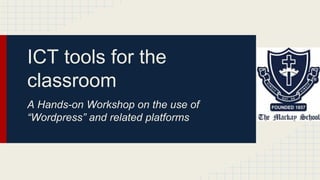
Ict phase 1 english
- 1. ICT tools for the classroom A Hands-on Workshop on the use of “Wordpress” and related platforms
- 2. Phase 1 10.45 am - 12 pm
- 3. By the end of phase 1, you will be able to... ❏ Sign into Wordpress ❏ Create a free Wordpress site ❏ Choose a theme for your website ❏ Create categories and menus to organise posts ❏ Create a post ❏ Explore options to include text and image
- 4. Sign into Wordpress ➔ Go to www.wordpress.com ➔ Type the address you would like for your website on the white bar in the centre of the screen (eg. “langandlitcraighouse”). This address should not be excessively long or too difficult to remember! ➔ Click on “create website” button ➔ Type the email address you will use to access Wordpress. ➔ Create your username ➔ Create a password ➔ Make sure that next to “blog address”, there is a green “tick” (which means the address is available) ➔ Scroll down and click on the “Create Blog” (blue button) under the word “free”
- 5. Set up your Wordpress Site ➔ Choose your Blog Title. This will later appear on top of your Wordpress site. The default title is the same as your address, but it’s better if you use capital letters and spaces (eg. “Language and Literature - Year 10”) ➔ You can include a tagline, which will be visible below the Blog Title. It could be a description of the website, or a quote that attracts your students’ attention (eg. “For last year’s words belong to last year’s language and next year’s words await another voice” - T. S. Eliot, Four Quartets”) ➔ Choose the language in which you would like to set up your website.
- 6. Set up your WP site (cont.) ➔ Choose a theme for your website. There are free and premium themes (the premium fee is in a small green bubble). You can scroll down and click on “Show More Themes” to view some other alternatives. We suggest that you choose “Sorbet” as it is really easy to set up. Don’t worry, you can change the theme again whenever you want. ➔ Access your email inbox. You should have received an email from Wordpress with the subject “Confirm your email address…”. Open it and click on the blue button “Confirm email address” ➔ Now you’re ready to start using your brand new Wordpress site! Click on the box with the name of your site. On the left sidebar, click on “classic dashboard” ➔ On the dashboard, on the left sidebar, click on “Posts” - “Categories”. These categories will help you organise your posts. In the case of Lang and Lit, you can create categories based on the Parts of the programme (Language in Cultural Context, Language and Mass Communication, Texts and Contexts, Critical Study). You can also create categories based on how your academic year will be divided (Period 1, Period 2, Period 3, Period 4), Names of Units, etc.
- 7. Set up your WP site (cont.) ➔ On the dashboard, click on “Appearance” - “Menu”. This will allow you to show your categories in a menu so they are easily accessible. In “Menu Name”, write “Menu 1” and click on “Create menu”. ➔ On the left side, click on “Categories” - “View all”. You will find the categories you already created. Select the categories and click on “add to menu”. Once you have added all the categories, select the option “Primary Menu” in “Menu Settings”. Then, click on “Save menu”.
- 8. Create a Post ➔ On the left sidebar, click on Posts - Add New ➔ Choose a title for your first post. Type in the white bar on top. ➔ Type the text for your first post below the title. You are provided with some options for text format such as bold, italic, strikethrough, bulleted lists, etc. ➔ To insert an image, click on “add media”. - Upload Files: You can upload files from your desktop. These will be saved in your online Media Library, so you can use them again in future posts if you want. - Insert from URL: As Wordpress provides you with a limited number of images that you can upload and save (3Gb), you can also use pictures directly from the web without having to use space from your Media Library. You can do this by merely copying the URL address of the image you want to use, and pasting it on the white bar provided when you click on “Insert from URL”.
- 9. Image Features ➔ You can create galleries with the pictures you have saved in your Media Library, so they are displayed in a fun and visually attractive way. - Click on “Create Gallery” - “Media Library” - Select all the pictures that you want to display in your gallery - Click on “Create a new gallery” ➔ Edit your gallery - You can caption your pictures if you want. Type in “Caption this image…” - In Gallery Settings, you can choose the type of gallery:
- 10. Image Features (cont.) ➔ Thumbnail Grid
- 11. Image Features (cont.) ➔ Tiled Mosaic
- 12. Image Features (cont.) ➔ Square Tiles
- 13. Image Features (cont.) ➔ Circles
- 14. Image Features (cont.) ➔ Slideshow
- 15. Your turn now! ● Create your first post! Think of a class you will teach next year and create your first post. Add text and image. Explore the different features and decide what best serves the purpose of your post.