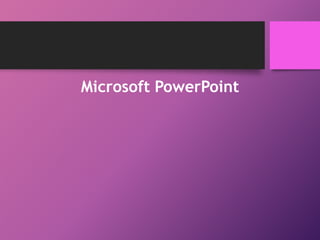
PowerPoint: guía completa del programa de presentaciones
- 2. Microsoft PowerPoint es un programa de presentación desarrollado por la empresa Microsoft para sistemas operativos Microsoft Windows y Mac OS, ampliamente usado en distintos campos como la enseñanza, negocios, etc. Según las cifras de Microsoft Corporation, cerca de 30 millones de presentaciones son realizadas con PowerPoint cada día. Forma parte de la suite Microsoft Office. Es un programa diseñado para hacer presentaciones con texto esquematizado, animaciones de texto e imágenes prediseñadas o importadas desde imágenes de la computadora. Se le pueden aplicar distintos diseños de fuente, plantilla y animación. Este tipo de presentaciones suelen ser más prácticas que las de Microsoft Word. PowerPoint es uno de los programas de presentación más extendidos. Viene integrado en el paquete Microsoft Office como un elemento más.
- 3. PowerPoint 2010 (PowerPoint 14.0) Salió al mercado en enero del 2010, e incluyó nuevas librerías de animación, tratamiento de imágenes y capacidades de aceleración por hardware. PowerPoint 2013 También se ha lanzado al mercado la última versión 15.0, más conocida como Microsoft Office 2013 lanzada el 29 de Enero del 2013, aunque esta versión salió en el tema de Microsoft Office también se espera la llegada del sucesor de Microsoft PowerPoint 2010.
- 4. CINTA DE OPCIONES DE POWERPOINT 2013 LA CINTA DE OPCIONES ES UNA SERIE DE OPCIONES QUE PERMITE AL USUARIO MODIFICAR EL TEXTO, LAS IMÁGENES, DISEÑOS DE POWERPOINT, DAR ANIMACIONES, TAMBIEN PERMITE INSERTAR IMÁGENES, TABLAS, FORMAS, VIDEO AUDIO Y ENTRE MUCHAS COSAS MAS. ESTA ES LA OPCION LLAMADA INICIO.
- 5. ESTA ES LA OPCION LLAMADA INSERATAR. ESTA OPCION NOS PERMITE INSERTAR UNA NUEVA DIAPOSITIVA, UNA TABLA, IMÁGENES, ILUSTRACIONES, APLICACIONES, VINCULOS, COMENTARIOS, TEXTO Y MULTIMEDIA.
- 6. ESTA ES LA OPCION LLAMADA DISEÑO. ESTA OPCION SIRVE PARA MODIFICAR LAS DIAPOSITIVAS COMO TEMAS, VARIANTES Y PERSONALIZAR.
- 7. ESTA ES LA OPCION LLAMADA TRANSICIONES. LAS TRANSICIONES SIRVEN PARA PONER ANIMACION A LA DIAPOSITIVA COMPLETA LA CUAL SE PUEDE A TRAVES DE LAS SIGUIENTES SUB OPCIONES COMO LA TRANSICION A ESTA DIAPOSITIVA Y INTERVALOS PERO LA VISTA PREVIA ES SOLO PARA OBSERVAR LA TRANSICION EN LA DIAPOSITIVA.
- 8. ESTA ES LA OPCION DE ANIMACIONES. LAS ANIMACIONES SIRVEN PONER UN EFECTO ANIMADO A UNA IMAGEN O TEXTO CON LAS SIGUIENTES SUB OPCIONES ANIMACION, ANIMACION AVANZADA Y INTERVALOS.
- 9. ESTA ES LA OPCION LLAMADA PRESENTACION CON DIAPOSITIVAS. LA PRESENTACION CON DIAPOSITIVAS SIRVE PARA INICIAR LA PRESENTACION DE LA DIAPOSITIVA EN PANTALLA COMPLETA CON LAS SIGUIENTES SUB OPCIONES INICIAR PRESENTACION CON DIAPOSITIVAS, CONFIGURAR Y MONITORES.
- 10. ESTA ES LA OPCION LLAMADA REVISAR. LA OPCION REVISAR NOS PERMITE DAR UNA REVISION DE ORTOGRAFIA, REFERENCIA Y BUSCAR SINONIMOS TAMBIEN TRADUCCION DE IDIOMA, COMO PONER COMENTARIOS, COMPRAR Y TAMBIEN VINCULAR NOTAS.
- 11. ESTA ES LA OPCION LLAMADA VISTA. LA OPCION VISTA ES PARA MODIFICAR LA VISTA DE PRESENTACION DE LA DIAPOSITIVA, LA VISTA DE PATRON, TAMBIEN ES PARA MOSTRAR LA REGLA, LINEAS DE CUADRICULA Y GUIA, PARA AUMENTAR EL ZOOM, AJUSTA A LA VENTANA, TIPO DE COLOR, VENTANA Y MACROS.
- 12. SUB OPCIONES SUB OPCIONES DE LA OPCION INICIO
- 13. SUB OPCION PORTAPAPELES. ESTA SUB OPCION NOS PERMITE PEGAR, CORTAR, COPIAR Y COPIAR FORMATO. SUB OPCION DIAPOSITIVAS. ESTA SUB OPCION NOS PERMITE CREAR UNA NUEVA DIAPOSITIVA, MODIFICAR SU DISEÑO, RESTABLECERLA Y SECCION. SUB OPCION FUENTE. ESTA SUB OPCION NOS PERMITE CAMBIAR EL TIPO DE LETRA, SU TAMAÑO, TAMBIEN NOS PERMITE PONER EN MODO NEGRITA, SUBRAYADO, CURSIBA Y SOMBRA DE TEXTO, COLOR DE TEXTO, TACHAR, BORRAR, AUMENTAR Y REDUCIR DE TAMAÑO.
- 14. SUB OPCION PARRAFO. ESTA SUB OPCION NOS PERMITE ALINEAR EL TEXTO A LA IZQUIERDA, CENTRARLO, A LA DERECHA Y JUSTIFICAR, TAMBIEN PONER VIÑETAS, NUMERACION, INTERLINEADO, DIRECCION DE TEXTO, ALINEACION Y AGREGAR O QUITAR COLUMNAS. SUB OPCION DIBUJO. ESTA SUB OPCION NOS PIRME INSERTAR FORMAS PREDISEÑADAS, ORGANIZAR LOS OBJETOS, AGREGAR RAPIDAMENTE UN ESTILO VISUAL, RELLENO DE FORMA, CONTORNO DE FORMA Y EFECTOS DE FORMA.
- 15. SUB OPCION EDICION. ESTA NOS PERMITE BUSCAR, REEMPLAZAR Y SELECCIONAR TEXTO. SUB OPCIONES DE LA OPCION INSERTAR
- 16. SUB OPCION DIAPOSITIVAS. ESTA NOS PERMITE INSERTAR UNA NUEVA DIAPOSITIVA A LA PRESENTACION. SUB OPCION TABLAS. ESTA PERMITE INSERTAR UNA TABLA PARA ORGANIZAR LA INFORMACION DEL DOCUMENTO. SUB OPCION IMÁGENES. ESTA NOS PERMITE INSERTAR IMÁGENES DEL EQUIPO O IMÁGENES EN LINEA, CAPTURA LA PANTALLA Y CREA ALBUN DE FOTOGRAFIAS.
- 17. SUB OPCION ILUSTRACIONES. PERMITE INGRESAR FORMAS DE FIGURAS, GRAFICOS Y GRAFICOS SMARTART. SUB OPCION APLICACIONES. PERMITE INGRESAR UNA APLICACIÓN EN SU DOCUMENTO A TRAVES DE LA WEB. SUB OPCION VINCULOS. CREA UN VINCULO EN EL DOCUMENTO PARA EL ACCESO RAPIDO A PAGINAS WEB Y ASIGNA AL OBJETO SELECCIONADO UNA ACCION.
- 18. SUB OPCION COMENTARIOS. AGREGA UNA NOTA SOBRE ESTA PARTE DEL DOCUMENTO O INSERTA UN COMENTARIO. SUB OPCION TEXTO. PERMITE INSERTAR UN CUADRO DE TEXTO, EMCABEZADO; PIE DE PAGINA Y PERMITE DAR UN TOQUE ARTISTICO CON WORDART. SUB OPCION SIMBOLOS. PERMITE AGREGAR ECUACIONES COMUNES Y SIMBOLOS QUE NO ESTAN EN EL TECLADO.
- 19. SUB OPCION MULTIMEDIA. PERMITE INSERTAR VIDEOS Y AUDIO. SUB OPCIONES DE LA OPCION DISEÑO
- 20. SUB OPCION TEMAS. PERMITE CAMBIAR EL TEMA DE LA DIAPOSITIVA EL CUAL CONTIENE FUENTES Y EFECTOS. SUB OPCION VARIANTES. PERMITE PERSONALIZAR LA APARIENCIA DEL DISEÑO ACTUAL.
- 21. SUB OPCION PERSONALIZAR. PERMITE CAMBIAR EL TAMAÑO DE LAS DIAPOSITIVAS Y AJUSTA EL FORMATO PARA EL FONDO. SUB OPCIONES DE LA OPCION TRANSICIONES
- 22. SUB OPCION VISTA PREVIA. MUESTRA UNA VISTA PREVIA DE LA TRANSICION DE ESTA DIAPOSITIVA. SUB OPCION TRANSICION A ESTA DIAPOSITIVA. PERMITE APLICAR EFECTOS A LA DIAPOSITIVA COMPLETA.
- 23. SUB OPCION INTERVALOS. PERMITE ELIGIR EL SONIDO, SU DURACION Y AVANZA CON LA DIAPOSITIVA AL HACER CLIC.
- 24. SUB OPCIONES DE LA OPCION ANIMACIONES
- 25. SUB OPCIONES DE LA OPCION PRESENTACION CON DIAPOSITIVAS SUB OPCION INICIAR PRESENTACION CON DIAPOSITIVAS. INICIA LA PRESENTACION DESDE EL INICIO, DESDE LA ACTUAL, PRESENTA EN LINEA, SU CONFIGURACION, SU PERSONALIZACION Y LAS OCULTA. SUB OPCION CONFIGURAR Y MONITORES. PERMITE ENSAYAR LOS INTERVALOS, GRAVARLOS Y ELIGE AUTOMATICAMENTE EL MONITOR EN QUE SE VA A PRESENTAR.
- 26. SUB OPCIONES DE LA OPCION REVISAR SUB OPCION REVISION, IDIOMA Y COMENTARIOS. PERMITE CORREGIR LA ORTOGRAFIA, BUSCAR SINONIMOS, REFERENCIAS, TRADUCION DE IDIOMAS, PONER COMENTARIOSY MOSTRARLOS. SUB OPCION COMPARAR Y ONENOTE. COMPARA Y COMBINA OTRA PRESENTACION, MUESTRA EL PANEL DE REVISION, TERMINA REVISION Y VINCULA NOTAS.
- 27. SUB OPCIONES DE LA OPCION VISTA SUB OPCION VISTAS DE PRESENTACION, VISTAS PATRON Y MOSTRAR. PERMITE AL DOCUMENTO OBSERVARLO EN 5 FORMAS, PERMITE OBSERVARLO EN 3 FORMAS Y MUESTRA LA REGLA, LINEAS DE CUADRICULA, GUIAS Y NOTAS. SUB OPCION ZOOM, COLOR O ESCALA DE GRISES, VENTANA Y MACROS. PERMITE ACERCAR O ALEJAR, AJUSTAR A LA VENTANA, PONER A COLOR O B/N, CREA NUEVAS VENTANAS, CAMBIA DE VENTANAS Y MACROS.
- 28. GRACIAS POR SU ATENCION PRESTADA UNIDAD EDUCATIVA NICOLAS INFANTE DIAZ NOMBRE: KERLY MAYTE VELIZ TAIPE CURSO: 6º
