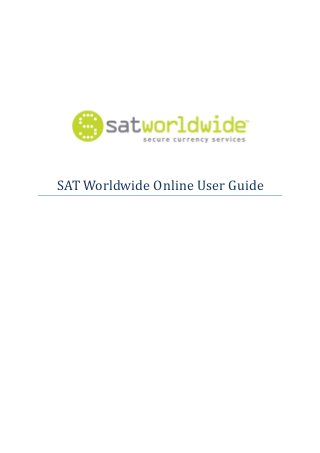
Sat online user guide v2
- 1. SAT Worldwide Online User Guide
- 2. Introduction SAT Worldwide has launched its own online trading platform which enables customers to buy and sell currency online 24-hours a day five days a week and manage their own onward payment and beneficiary details. This brief guide is designed to assist you get to grips with the platform and walk you through the process of setting up your account, booking your first trade and setting up payments to your beneficiaries. SAT Worldwide Online is designed to be simple, straightforward and easy to use but if you do encounter any problems, please call us on +44 (0) 1491 577500.
- 3. Step 1 – Creating your Account Once you have registered with SAT Worldwide, completed the compliance process and your trading account has been set up, you will receive a welcome email which looks like the one below and introduces you to the services and outlines the two elements of the platform – Trading and Post Trading (Payments). Hi XXX XXXXX, Welcome to SAT Worldwide Your account at SAT Worldwide is now open - the details you need are below: Your Client ID: 123456-78910 Dealing Line: +44(0) 149 157 7550 Email Support: sales@satworldwide.co.uk Using Our Service - Trading: To be able to trade, you will need to either call the dealing line or send us an email (details are above), and provide the following information: - The currency you wish to buy - The currency you wish to sell - The amount you wish to sell / buy - The type of trade (SPOT / Forward) - The source bank account - The number of payments you wish to make - The destination bank account(s) Using Our Service - Post Trading: - We will send you a trade confirmation note stating the price we traded at, the amount you sold and bought and other pertinent details - You have 2 UK working days to transfer your funds to our client account. We will email you details of where to transfer funds each time to trade and a reminder that these funds have to arrive within two working days. These funds must come from a bank account in your name. - Once your funds arrive, we will onward transfer your funds to your destination bank account. We will send you a transfer confirmation email when we have done this. You should then check your destination back account to confirm that the funds arrive (we cannot do this for you unfortunately). If you have any questions, please give us call (+44(0) 149 157 7550) and we will be happy to assist. Thank you for joining SAT Worldwide. Kindest regards, The SAT Worldwide Team
- 4. Step 2 – Creating your own Login and Security Details When you receive your welcome email, you will receive a separate email that asks you to set-up your security details: Dear XXX XXXXX Your online trading and payment account access has been set up. Before using this you need to setup your security details by following the link: http://www.satworldwide.co.uk/password_reset/?id=b337788e9d790ac16bbf00791f1d093b Any questions, please give us a call on +44(0) 149 157 7550 Kindest regards, The SAT Worldwide Team When you click on the link you will be taken to the SAT Worldwide website where you can create your own password and security questions. The page looks like the image below and you will be required to set a password and security questions. Once you have completed your security details you are ready to log-into the trading platform.
- 5. Step 3 – First Login Once you have created your login and security details you can login into SAT Worldwide Online which is done via the Online Login button on our website as highlighted below. When you click on the Online Login button, you will need to enter your Login ID which is your email by default. This will take you to the security page where you will need to enter in your password and answer one of the three security questions you submitted.
- 6. Step 4 – SAT Worldwide Online Homepage When you have logged in, this is what the SAT Worldwide Online Homepage looks like. Navigation buttons are down the left hand side and your user, account, account ID details at the top. This part of the guide will talk you through the navigation buttons. My To Do List; the to-do is just that, a to-do list and is displayed when you log into the platform. The screenshot above shows that funds have not arrived for a trade and that payments need to be set up above. My Details; these are your account and contact details. Buying/ Selling Currency; this is just a header. Trading To Do List; this will list trades that require your action. It could be that funds haven’t been sent or that beneficiary payment details need to be set up. Get a Quote; this will enable you to get a quick quote for a certain value date. The pricing used for the quote is not live and you won’t be able to trade based on the quote provided. Buy/ Sell Currency; this is where you trade. You will be required to enter the currency sold, the currency bought, the amount you want to buy/ sell, number of payments, the reason for the trade and the value date. With this information entered you can click to request a live quote. Trade History; this will detail all the trades you have completed. Making Payments; this is just a header.
- 7. Payments To Do List; this will list payments that require your action. It could be that funds haven’t been sent or that beneficiary payment details need to be set up. List Destination Bank Accounts; this details all the beneficiary bank accounts you have set up. Add Destination Bank Accounts; here you can add your beneficiary bank accounts which are stored for future use and displayed under List Destination Bank Accounts. Payment History; here you can view all previous payments you have made.
- 8. Step 5 – Completing a Trade To get a quote for a trade, you need to click on the Buy/ Sell Currency button on the left hand side of the homepage. This will take you in to the following screen: To get your currency quote, follow this simple process: 1) Enter the currency you wish to sell i.e GBP or select it from the dropdown menu, which will automatically appear when you type in the first few letters; 2) Enter the currency you wish to buy i.e USD or select it from the dropdown menu; 3) From the drop down box, select whether you want to enter a buy or sell the amount and then enter the amount; 4) Select the delivery date from the calendar (please note that standard spot settlement is automatically selected which is two working days from the date you book the trade); 5) Enter the reason for your trade i.e. pay an invoice overseas, property purchase etc.;
- 9. Once you have entered this information, press the Live Quote button which will display: To accept the quote displayed, you will need to click on “I agree with your terms and conditions” before you are able to click on the Execute Trade button. These are the same terms and conditions that you completed when you registered. Please note, that once you click the Execute Trade button, the trade is booked and it cannot be undone. This will take you to the following screen, showing the results of your trade:
- 10. Once the trade has been executed the following screen is displayed which summarises your next steps.
- 11. Step 6 – Making Payments To set up a payment you need to click on the Payments To Do List which will display what trades require action. When the payments are listed you can click on any payment and it will display “Review Trade Detail”, “Send Funds” and “Make Onward Payment”. The Review Trade Detail displays the amount bought, the amount sold, the rate, the value date etc. If you click on “Send Funds” (as the image above displays) you can see where you need to send your funds to settle the trade. Once you have transferred your funds, click on Notify Funds Sent which updates the trade status to “Funds Sent by Client”. Once this is done, you can click on “Make Onward Payment” which enables you to set-up the beneficiary details for the payment. If you have already set up destination bank account details, you will be able to select from a dropdown menu of already entered bank accounts.
- 12. If you haven’t already set-up destination bank accounts you can either click on “Setup Bank Account” which you can see is a button in the image above or click on “Add Destination Bank Account” from the menu on the left hand side. Whichever route you take, you will see the following screen where you can enter in the “Destination Bank Account”. It is very simple to enter Destination Bank Accounts by simply entering a nickname, which could be Supplier 1, Supplier 2 for example followed by the currency, the bank account holder’s name and the bank account country. Once this information is entered, you need to click on Next.
- 13. This will take you to the final screen where you will need to enter the required bank details which are the bank account number or IBAN and the sort code or SWIFT code. If you have a BSB Number/Branch Code, please add to the reference section when you assign the trade. The system is designed in a way so that it can identify incorrect bank details and reject them. It is also able to provide the correct fields based on where the payment is going. For example, if a payment is going to a US Dollar bank account it will ask for IBAN and BIC/SWIFT Code; if the payment is going to Sterling bank account it will ask for Sort Code and Account Number.
- 14. Once the details have been entered and if they are correct, the beneficiary bank details will be displayed and you can save the payment. This completes the process of making a payment.
- 15. Summary We hope that you have found this guide easy to understand and simple to follow. Our online platform is designed to complement the strong, personal relationships we have built with our customers and in no way will replace them. We have always believed that our level of customer service makes us stand out from the competition and we hope that our online platform will further enhance that. If you have any questions, queries or suggestions on how we can improve the platform further, please do not hesitate to contact us on +44(0) 1491 577 550 or email fxonline@satworlwdide.co.uk.