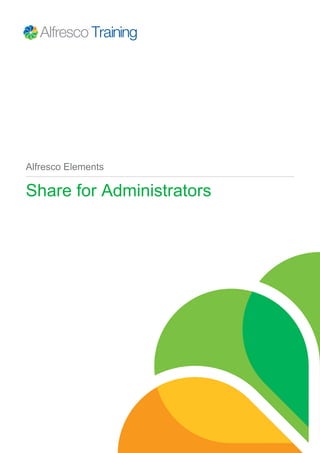
Elements_Share_for_Administrators.pdf
- 1. Alfresco Elements Share for Administrators
- 2. 2 Alfresco Elements Contents Document information.............................................................................................................. 3 Share for Administrators..........................................................................................................4 Lab - Administrator: Getting started.......................................................................................6 Share for Administrators..........................................................................................................7 Lab - Site and folder structure.............................................................................................. 10 Share for Administrators........................................................................................................11 Lab - Port configuration......................................................................................................... 17
- 3. Document information Share for Administrators 3 Document information Information in this document is subject to change without notice. No part of this document may be reproduced or transmitted in any form or by any means, electronic or mechanical, for any purpose, without the express written permission of Alfresco. The trademarks, service marks, logos, or other intellectual property rights or Alfresco and others used in this documentation("Trademarks") are the property of Alfresco and their respective owners. The furnishing of this document does not give you license to these patents, trademarks, copyrights or other intellectual property except as expressly provided in any written agreement with Alfresco. The United States export control laws and regulations, including the Export Administration Regulations of the U.S. Department of Commerce, and other applicable laws and regulations apply to this documentation which prohibit the export or re-export of content, products, services, and technology to certain countries and persons. You agree to comply with all export laws, regulations and restrictions of the United States and any foreign agency or authority and assume sole responsibility for any such unauthorized exportation. You may not use this documentation if you are a competitor of Alfresco, except with Alfresco's prior written consent. In addition, you may not use the documentation for purposes of evaluating its functionality or for any competitive purposes. If you need technical support for this product, contact Customer Support by email at support@alfresco.com. If you have comments or suggestions about this documentation, contact us at training@alfresco.com.
- 4. Share for Administrators 4 Alfresco Elements Share for Administrators Introduction In this Alfresco Element you will examine the Alfresco user interface – Share, and explore the functions which are accessible to the administrator. We will first look at the Share dashboard and start by undertaking the simplest administrative functions such as creating users. We will review the range of operations which are available and consider the configuration tasks which can be completed. At the end of this section you will have practical experience of working with Share as an administrator. Share is a collaborative user interface which gives your organization access to the Alfresco repository. Aside from this web based interface there are other ways of accessing the Alfresco repository and these are covered in the User interfaces Alfresco Element. Share is the most flexible and functionally rich interface which Alfresco offers. With the introduction of Alfresco version 4 a larger set of functions have been made available to the administrator through the Share user interface. Most organizations will be using Share, a customized Share environment or their own bespoke interface. Even if you are using your own bespoke interface, familiarization with Share will help you to understand the concepts behind administrating Alfresco. Demo: Dashboard and Admin Console
- 5. Share for Administrators Share for Administrators 5 To log into Alfresco Share as the administrator use the admin account. The password is initially set when Alfresco is first installed, in this example and in your virtual lab environment the password is simply admin. The home page is called the dashboard. The Welcome banner highlights immediate actions you may wish to undertake; viewing tutorials, creating a Share site and editing your profile. The components of the dashboard are called dashlets. These are individual modules, which express some unique functionality; such as a list of sites you are a member of, your task list and documents recently edited. Each dashlet has a help icon which describes it’s functionality. Dashlets are Web Script components and it’s naturally possible to extend the range of available dashlets by writing your own or using those written by the community. The Alfresco add-ons web site (found at http://addons.alfresco.com) is a good place to explore such examples. To customize the dashboard use the Customize Dashboard button. Here you can change the layout, for example to a three-column view. You can remove dashlets from the dashboard by simply dragging them to the trash icon. To add a dashlet use the Add Dashlets button. Drag the desired dashlet to the column in which you wish it to be presented. The OK button confirms your changes. The Share administrative functions are accessed from the More menu, selecting an option brings you to the Admin Console. Alfresco v4 introduced a greatly enhanced Admin Console. Administrative operations, which previously could only be made by editing xml files or editing server properties through a Java Management Extension (JMX) console, are now readily available through the Share user interface. This includes new functionality such as content publishing, repository management, search, email configuration and a view of the transformers. You will explore these functions within this Alfresco Element.
- 6. Lab - Administrator: Getting started 6 Alfresco Elements Lab - Administrator: Getting started 1. In your first lab, lets make a gentle start to get you logged in and using Share. 1. Login to Alfresco Share as the administrator: • http://localhost:8080/share • user = admin, password = admin 2. Explore the dashboard to examine the functional components. 3. Customize the dashboard layout and adjust the dashlets which are visible. 4. Locate and explore the admin functions from the More menu.
- 7. Share for Administrators Share for Administrators 7 Share for Administrators Demo: Creating users The Users tool enables you to create a new user. Here you can set a username and password, add them to groups and set a repository quota. In addition any account can be quickly disabled. Establishing users within Alfresco individually is not practical in production systems where any reasonable number of users exists. Since Alfresco allows you to choose your authentication method it is possible to create and control users from a remote authentication system such as OpenLDAP, Kerberos and others. It is also possible to create users programmatically. If you are not using a remote authentication system the Upload User CSV File function can create multiple users from a CSV based file. The headings to use are seen here, which must follow this order. Further documentation is provided at http://docs.alfresco.com, search for ‘Uploading multiple users’. Creating and controlling users is explored further in within the Authentication Element. Share sites As the administrator it is important to understand the type of functions an end user undertakes within Alfresco. The principle mechanism through which a user collaborates in Share is a site. Sites can be created by any user, not just the administrator and the user creating the site becomes the site manager. Sites may be public or private and will have a number of components designed for collaboration, such as wikis, blogs, discussion forums, calendars, links and a document library. Any documents created in the site will appear in the repository and the site as will any blogs, wiki pages and other items. The administrator or site owner has control over which of these components appears for any individual site.
- 8. Share for Administrators 8 Alfresco Elements Sites can have any number of members, these are users within the Alfresco repository, and a user can be a member of any number of sites. When a site is private, or moderated, users have to be invited to become a member of the site before they can see it, public sites, however, are visible to everyone. If the Records Management module is deployed you will find that it is implemented as a special Share site of which there can be only one, the Records Management site also has special functionality which is exclusive to Records Management. Users can search either in sites of which they are a member or they can search across all sites. Global search does not circumvent security permissions. The repository The Alfresco repository supports the notion of a global document library. Documents which exist in the global document library are available to everyone, but access can be restricted on a document by document basis by managing permissions. Documents existing in the global document library may also be linked into one or more sites. There is no way of controlling who can create sites, so you must ensure that you prevent uncontrolled site spread through policy and procedure. This should ensure that those people who can create sites know how to manage the sites and there should be a good business justification for creating a site. One way to mask site proliferation is to have those users which create sites to make their site private and invite members who wish to collaborate. This will reduce the number of visible public sites.
- 9. Share for Administrators Share for Administrators 9 Demo: Creating a site This demonstration illustrates how to create a Share site, add components and customize it. To create a site first ensure that the My Sites dashlet is visible in the dashboard. Then use the create site link. This site will be visible to the public and non-moderated. There is only one site type in Alfresco at present, a collaboration site. When a Share site is created, it will be automatically displayed. Any users can create a collaboration site. When they do so they become the manager of the site. The banner offers typical functions you would wish to undertake within a collaboration site, such as uploading content and inviting others to join the site. I’ll invite Heloise Dufresne to join this Business Development site. When a user is invited to join a site, a role is set by the manager. This defines their authority and abilities within the site. Roles are explored in detail the Users and groups Alfresco Element. When Heloise logs into Alfresco she will be invited to join the site, in her My Tasks dashlet, she accepts. As the site owner Matt has the ability to customize the site. He adds the Calendar, Wiki and Blog functions, which will appear across the site banner bar. Customizing the site dashboard he adds the wiki dashlet to the Business Development site. All users will experience this new layout. Share sites can be branded with their own unique theme to differentiate sites. Matt is going to prepare the site for collaboration by adding a wiki page and ensuring this is displayed. He also adds a blog entry. When this is complete you will note its creation is tracked and displayed in the site activities dashlet. Further customisation of the site is possible by any site manager. For example the standard site components can be renamed to create a more meaningful relationship to the site. Matt chooses to rename both the Document Library and the Calendar. These changes will be seen on the site dashboard. At any time the Share site details can be updated, for example adding additional information to the description. Matt may wish to make this site moderated. By doing so any user within the system will still be able to see the site, however it will only be possible to join the site if invited. The alternate action is to make the site private. This would hide the site from all users, unless invited to join the site. It is possible to resize dashlets by holding the bottom of the box and dragging to the desired size. The amount of information shown on the recently modified documents dashlet can be adjusted by selecting the simple or detailed view. These are some of the customisations available to a site manager to enable them to create a unique Share site for collaboration.
- 10. Lab - Site and folder structure 10 Alfresco Elements Lab - Site and folder structure 1. In this lab you are going to login as a user to create a site and folder structure, which we will later examine as administrator. 1. Login as Matt Black: • user = mblack, password = mblack 2. Create a site called “Wind Turbine Product Development”. Give it your own description. 3. Within the site Document Library use the New Folder function to create the following folder structure: • Requirements • Specification • Design
- 11. Share for Administrators Share for Administrators 11 Share for Administrators Demo: The repository Let’s examine the repository and highlight the difference between the global document library and a site document library. Matt Black logs in and navigates to the global document library shown as the “Repository”. Here there is pre-existing content which he can navigate and view. Note that he does not have the ability to create or add content here, since these are the permissions established for this repository. Observe also the very limited set of functions he is able to perform upon content. If he navigates to the Share site he created, he is able to perform a range of functions. He is the creator and Manager for this site, acting with the same authority as the administrator user. Let’s now login as the administrator. The administrator can access and undertake the full range of functions within the repository. This includes the ability to manage permissions, for specific users and groups, for content in the repository. This also includes removing the ability for Everyone to see a particular folder, thereby making it hidden and visible only for those users and groups defined to have access. The Alfresco permissions model which governs the repository and Share sites is explored in detail in the Permissions Alfresco Element. One final observation to make regarding the repository is that Share sites themselves sit and live within the global document library and can be browsed by anyone, unless made private whereupon they will be hidden, except from the administrator and site members. Alfresco server configuration In this Alfresco Element we focus on the Share user interface and how as an administrator you can configure the live Alfresco environment using the administration console. There are two further ways in which configuration parameters can be set. The first method is to use a Java Management Extension console. Examples include JConsole, JManage and MC4J. These tools enable you to adjust live configuration parameters and such edits persist through server restarts. This topic is explored in the Managing the repository Alfresco Element. The second method is to edit property and xml configuration files. These are read when the server starts. There a large range of configuration files for the many individual components of the system; from subsystems through to logging. The final file which is read in the bootstrapping sequence is the alfresco-global.properties file. For an administrator the alfresco-global.properties file is important as settings made here override settings found in previously loaded configuration files. This topic is further detailed in the Repository configuration Alfresco Element.
- 12. Share for Administrators 12 Alfresco Elements In terms of what parameters persist and take priority, the settings made through a Java Managements Extension console and those made through the Share administrators console persist through server restarts. They also take precedence over values made in the alfresco- global.properties file, if altered from the first time they are loaded from this and other configuration files. It is therefore best practise to copy adjustments made to the live server to the alfresco-global.properties file. Admin Console Let’s explore the Admin Console by reviewing the individual functions. In some instances the detail will be kept light as these functions are covered in specific Alfresco Elements. For example the Users and groups Alfresco Element explores creating users and managing groups in detail. For some the Advanced Systems Administration course has the scope to tackle more advanced functionality. Demo: Tools Application: The Application tool allows the administrator to set a system wide color theme, seen by all users. Do remember site managers can themselves set individual themes within a Share site to differentiate these from the overall Alfresco system. A logo can be added to the system. If you wish to create a custom theme and go further such as branding the login screen take a look at http://docs.alfresco.com and search for 'Share themes'.
- 13. Share for Administrators Share for Administrators 13 Category Manager Categories allow users to quickly and easily organize content by classifying items. Categories can be edited, deleted or newly created. One slight anomaly in the user interface is that at present categories can only be assigned to content using Alfresco Explorer. Users can then search for content by using the categories. Note Browser The Node Browser provides a powerful way to search and inspect the nodes within the repository. A Store is selected, a search term language and finally a search criteria is used. Full detail on the node can be inspected; including properties, aspects associated with the node, child and parent relationships, associations, permissions and other details. Tag Manager The Tag Manager shows the tag metadata which exists in the system. Existing tags can be renamed or deleted by the administrator. Tags are created and assigned to content by users. They can then be used to locate content. Demo: File management Content within Alfresco is stored on the file system. The content metadata and reference to the physical content is stored in the database. When a user deletes content only the metadata is deleted, leaving the content on the file system. The contentStoreCleaner runs at regular intervals to remove this orphaned content. The administrator can view the currently deleted content and choose to recover or delete an individual content item, or fully delete and empty the trashcan.
- 14. Share for Administrators 14 Alfresco Elements Demo: Content publishing Alfresco has the ability to publish content directly to social media services. This introduces a range of benefits such as; centrally managed login credentials, establishing workflow, publishing history, linking posts and status updates to content. The Channel Manager enables the administrator to establish a publishing channel. The Permission option provides control over which users can utilize and publish to the established channel. An authorized user can then post content directly from Alfresco to the chosen channel. Demo: Repository The Repository administration tools collate a range of functions. Activities Feed: The Activities Feed accumulates information displayed in the Activities Feed dashlet into an email, which is sent to the administrator. The defaults are; maximum activity age = 31 days, repeat interval = 1 day, maximum activities shown = 100. Fileservers: The Fileservers section enables the Alfresco repository to be named. The CIFS and FTP subsystems can be configured and enabled or disabled. Google Docs: Alfresco offers the ability for a user to pass documents from Share to Google Docs, enabling the user to edit documents and collaborate within the Google Docs environment. Alfresco manages the check-out, check-in and handling of the document. Google Docs presently offers the ability to edit Microsoft Office 2003 file types. License Descriptor: The License Descriptor enables you to load a new license file without restarting the Alfresco server. Search for ‘Uploading a new license’ within http://docs.alfresco.com for further information. Replication Jobs: The Replication Jobs tool enables content to be copied between Alfresco repositories where the content and the definition of when the job is to be performed is established. By default, replicated content is read only in the target repository. This is a topic which is explored on the Advanced Systems Administration course. Repository Descriptor (Originally Installed): The Repository Descriptor (Originally Installed) shows details about the Alfresco system as it is was first installed, including the database schema and version information. Repository Descriptor (Current): The Current descriptor shows the current system information, effectively showing updates that have been applied. Repository Tools: The Repository Tools JMX Dump enables you to save a full copy of the current JMX values of the running Alfresco server. If you are ever in contact with Alfresco Support they will often ask for this file as it provides an accurate and real time view of the installation. Runtime: Runtime shows the current memory utilization and availability. Subscriptions: Subscriptions control whether the ability to follow others (their activity and uploads) is available to users of the Alfresco system. Sysadmin: Sysadmin is an informational panel. Workflow: Finally Workflow shows information about the currently installed workflow engines, which facilitate business process management. Where Activiti is the newest and most advanced solution. This also allows you to open the Activiti Workflow Console. Demo: Search
- 15. Share for Administrators Share for Administrators 15 The Search administration tool enables the parameters of the Lucene and Solr search engines to be edited. Solr embeds Lucene and operates as an abstraction layer, offering a range of additional benefits. The default configuration is for Solr and Lucene to operate. It is possible to disable Solr in favour of using Lucene exclusively. Demo: Users and groups The Users and groups authority defines the number of groups and users presently in the Alfresco system. The Groups section is where groups can be created and managed. Similarly the Users section enables users to be created, edited and deleted if the inbuilt Alfresco authentication system is being utilized. Demo: Email Email enables the administrator to make settings for IMAP,POP and SMTP. Once established the Alfresco repository itself can be populated via email, browsed from an IMAP email client and also send emails through the system to users, such as when a user is invited to join a Share site. Demo: Transformations The Transformations section is purely for information and enables the administrator to see what content transformation services are enabled and available. Starting and stopping the Alfresco server Alfresco has been installed as a service and starts automatically when the operating system loads. To restart the server open a Terminal window from the Applications > Accessories menu and enter the command sudo service tomcat6 restart The password is alfresco all in lower case. Should you have the requirement the parameters stop and start also exist, which can be substituted for restart. You can follow the Alfresco log file to see the progress of the server startup. The command to use is tail –f /opt/tomcat/alfresco.log This Alfresco Element uses Ubuntu. If you are on a Windows platform you can restart the Alfresco server by using the Administrative Tools > Services program, select alfrescoTomcat and choose Restart. The option to stop and start the Alfresco server also exists. Application server In a production system it is likely that a systems administrator would install Alfresco as a service within the application server; as in our virtual lab environment the Alfresco server is found in / var/lib/tomcat6/webapps (with a symbolic link created in the root directory /opt). If you use the installer or make different installation choices then Alfresco will embed Tomcat. In this example you use the alfresco.sh command (found in the root installation directory) to start and stop the server, using the parameters start and stop respectively.
- 16. Share for Administrators 16 Alfresco Elements
- 17. Lab - Port configuration Share for Administrators 17 Lab - Port configuration 1. In this lab you are going to use the Admin Console to make adjustments to the live Alfresco system. 1. Examine the alfresco.log file: • Found in /opt/tomcat/ by opening a Terminal window (from the Applications > Accessories menu) and entering gedit /opt/tomcat/ alfresco.log • Search for ‘FTP’ • Here you will find a detailed error is reported with the root cause being Permission denied. • Alfresco is attempting to enable FTP access to the repository but it fails. This is because the current port number assigned is 21, the default. Ports below 1024 within Linux are protected for use only by the root user and operating system. 2. Adjust the port number currently assigned to FTP to above 1024 within the administrator’s console. 3. Restart the Alfresco server. 4. Re-open the alfresco.log file. • You will find no errors reported for FTP. If you search for ‘fileservers’ you will this process initiating then completing. 5. Login to the Alfresco repository via FTP: • Open the Firefox web browser and enter ftp://localhost:<portnumber> where <portnumber> is the one your choose. • Login using the admin account. Once you have completed this lab you have reached the end of this Share for Administrators Alfresco Element.
