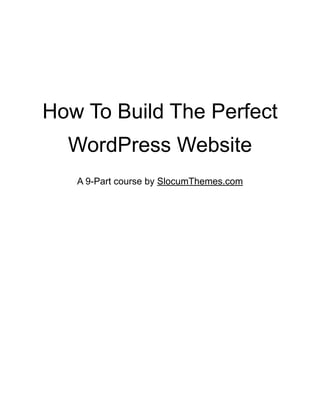
Build the Perfect WordPress Website
- 1. How To Build The Perfect WordPress Website A 9-Part course by SlocumThemes.com
- 2. Let’s get started! 6 Exploring plugins for a complete site 10 JetPack by Automattic 10 Spelling and Grammar 11 Photon - The Content Delivery Network (CDN) 11 Social Media Share Buttons 13 Jetpack Comments 14 Shortcode Embeds 15 Extra Sidebar Widgets 16 Get Jetpack 17 WordPress SEO Plugins and Set Up 18 Make your staging website “discouraging” for Google 18 STEP 1) Get WordPress SEO by Yoast 19 STEP 2) Enable Breadcrumbs 19 STEP 3) Create the XML file for Webmasters 20 STEP 5) Install Google Analytics by Yoast 21 STEP 6) Generate an analytics code and attach 22 STEP 7) Track your statistics 22 Number of Sessions 23 Bounce Rate 23 Which pages are being viewed? 23 Behavior Flow of Traffic 23 So much more... 23 Creating Contact Forms and Email Newsletters 25 The Importance of Capturing Email 25 i. Download Ninja Forms 25 i. Setting up the Ninja Form 26 i. Add the submit button 27 i. Preview your Work 27 i. Recommendations 28 MailChimp Integration 28 MailChimp Extension for Ninja Forms 29
- 3. I set up the form, now what? 30 Upgrading to Gravity Forms 30 CONVERT CONVERT CONVERT! 30 Protect your Website 31 i. All-in-One WP Security and Firewall 31 i. BackWPUp 32 i. Akismet 35 i. Disable Comments 36 i. BONUS: Keep your Site and Plugins up to Date *** 37 You are safe for now 38 Commonly requested plugin solutions 39 WooCommerce 39 i. Set up your PayPal account 39 i. Set up Shipping Costs and Options 40 i. Build pages for WooCommerce 41 i. Create products 41 i. Display products on specific posts and pages 42 WooCommerce and Modern Business Pro 42 Membership and Paid Memberships Pro 43 i. Set up your Membership levels 44 i. Attach Membership levels to money 44 i. Tweak email setting 45 i. Restrict Content to certain members 46 Sliders and Soliloquy 46 Setting up and exploring Modern Business and Modern Business Pro 48 Adding your Logo 48 Customizing the color 48 Finding the color 49 Choosing a Font 50 Change the Page Layout 51 Change the Copyright 52 Styling the Front Page 54
- 4. Building the front page of Modern Business Pro 56 i. Assign the page 56 i. Implement your Logo 57 i. Add address or Call to action to top right 57 i. Use an image slider on your site 59 i. Adding Hero Text 60 i. Adding a CTA to the front page content 61 i. Displaying featured content 61 i. Email Capture 63 i. Looking for this sort of content display on all of your posts and pages? 64 What IS your call to action? 65 Location of Call-to-Actions 65 Pop up Call to Actions and Opt-in Monster 66 Color Psychology 67 How much info should I ask for? 68 Widget Areas 68 Widgets 69 Track Conversion of your site 70 Crazy Egg 70 Leadin 70 Google Analytics 71 What’s next? 71 Optimize your website for Google 72 Why you should optimize your website 72 How optimized is my CURRENT site? 72 Image Optimization 73 Apple Preview 74 WP Smush.it 74 Content Delivery Networks 75 Browser Caching 76 W3 Total Cache 76 Managing Plugins 78
- 5. Video playback 78 Have the fastest site. Ever. 79 Maximizing your ROI with Modern Business Pro 80 Color and Font Options 80 More Color Customizer Options 80 Copyright Branding 81 Show and Hide Content Sliders 81 Documentation 82 Custom Layouts for Categories 83 Better video display 84 Custom Scripts and Styles 85 Adjust Featured Image Sizes 85 Priority Theme Support 86 Thank you for reading 87
- 6. Let’s get started! Thank you for deciding to take the journey with us in building the perfect WordPress website. When anyone launches a website, they have a vision for how it is going to look, feel, and act. Dreams of customers buying things, signing up to a newsletter, and generally finding your website on Google fill your head. When they wake up, they hope to make that site. That is where this guide comes in. With this course, you will: i. Install and set up one of our free themes as well as a child theme ii. Download and configure plugins to add new layers to your site iii. Customize the theme to match your brand and color iv. Make your site blazingly fast to load v. Create strong call-to-actions and generate leads Courses take time and effort. After completing this guide, you will still need to create compelling content. But with the steps in place, you will be an expert in your field with an expert and easy WordPress website.
- 7. INSTALL THE THEME Time for the first lesson already! In this lesson, we are going to show you how to install the theme and set up the all important child theme. ! Step 1: Log in and go to "Themes" Login to your WordPress website go to the Appearance > Themes section of the WordPress dashboard. Step 2: Add a new theme Once you have arrived on the Themes, you can select Add New from the top of the page. This will take you to a section where you can choose a few different options to add a new theme. Step 3: You want "Upload" Click on the Upload Theme button and select a file from your computer. You want to find the .zip version of your downloaded theme (probably in your Downloads folder, but check you browser preferences). Step 4: Activate and upgrade your theme
- 8. Once the theme has been installed, you will be able to Activate it. Check your menus under Appearance > Menus to make sure that the menus are how you like them as they may change with the installation of a new theme. It is important to note that this is a very similar process to upgrading to pro themes as well. Though it is called an upgrade, Modern Business "Pro" for example would be treated as a new theme with the same install. SETTING UP THE CHILD THEME So let's say you want to make some changes to your theme. Learn how to keep those changes safe, even when we improve and upgrade your theme. Creating a Child Theme is important because it allows you to make changes to the way the site looks or functions. When it comes time to update your theme, you don’t have to worry about losing those changes! The next post will get you started with improvements to your theme and site, but like any good home, it is important to have a solid foundation. Give your brand -- give your website -- a solid foundation! Follow these steps: Step 1: Download “One-Click Child Themes” We use a free plugin that we have created called One Click Child Themes to make changes to your site easy. Download the free plugin and install it by going to Plugins > Add New > Upload. This is similar to how you installed the theme, only with plugins. It is also good practice before we start installing other plugins in later installments. Step 2: Create your One-Click Child Theme Unless you server is specifically configured and secured, you can go to Appearance > Theme Options > One Click Child Themes with our theme installed and activated. From there, you simply enter the name of the child theme, choose activate, and click create.
- 9. ! Step 3: Make sure the child theme is activate Go to Appearance > Themes and make sure that your child theme is active. If the theme is finished which will have the name of the child theme in the Theme’s section. It will read: Active: “Your child theme” ! With those three simple steps, your WordPress theme is technically set up and ready to go.
- 10. Exploring plugins for a complete site Your theme and website are ready to go. Now it is time to make it futureproof and bulletproof. The following recommendations This also means that you can find all of them by navigating to Plugins > Add New from the WordPress dashboard and simply search for them by name: ■ Jetpack ■ WordPress SEO by Yoast ■ Google Analytics by Yoast ■ Ninja Forms ■ BackWPup ■ All-in-One WP Security and Firewall ■ Akismet ■ Ultimate Coming Soon Plugin ■ Soliloquy ■ Paid Memberships Pro (For Membership Sites) ■ WooCommerce (for eCommerce sites) We will spend the next couple of PDFs going over the set up of these various plugins. But we have to start with one of the original and most expandable plugins on the market. This is also the plugin developed by the creators of WordPress, Automattic. The plugin is Jetpack. ! JetPack by Automattic We can’t start a conversation about plugins without discussing the biggest free plugin there is. JetPack is made by the team that started WordPress, Automattic.
- 11. There isn’t one specific focus, but here is a look at SOME of the things it offers. For FREE. Spelling and Grammar WordPress is your premiere blogging tool. Perfect for creating and displaying content on the web. Would you believe then, that it doesn’t have a proper spell check? ! The mind-bogglingly absent feature of the premiere blogging platform is here on Jetpack. To access the spellcheck, you will want to first activate it from the Jetpack list (something you will want to do for every add-on) In your User settings, you can determine what grammar edits you want the Spelling and Grammar check to account for. It is a large and complete list: ! Once you have tweaked your settings, you will actually want to use the spell checker and grammar checker, right? Much like Microsoft Word or other office programs, there is an ABC button that will appear on the toolbar of a post or page. Click this to check the contents of your post and page for grammar, but remember that good grammar IS NOT EVERYTHING on the web. Photon - The Content Delivery Network (CDN)
- 12. If you have ever run a report of your website to track the performance of it from a technical level, you may have noticed that oftentimes these reports tell you to use a Content Delivery Network or CDN. Why use or not use a CDN? If you decide you want to use the CDN that Jetpack provides, you will want to enable “Photon” from the Jetpack tools, like you did with Spelling and Grammar. Once you have activated the add-on, it will automatically start working for you. There is nothing else to set up. + Host and store images on WordPress servers + Speeds up website load + Good for SEO - Relying on the Automattic servers - If they go down, you will not be able to load content to your site. - You make consistent changes to your photos
- 13. Social Media Share Buttons ! You may have seen those social media buttons on a WordPress site that are clean and allow you to share a blog post, image, or page with the world via a myriad of social media channels. That is the power of Sharing from the team at Jetpack. Once again, you will want to enable the add-on from the Jetpack section of the WordPress dashboard. ! There is an extensive settings section found within Settings > Sharing that allows you to edit things like the style of the button, where the links open up, and what the message says to entice people to share your content (In the example above, we used, “Spread the love!”) On this settings page is also the place to drag and drop what channels you want to support, including: ■ Facebook ■ Twitter ■ Google+ ■ LinkedIn ■ Reddit ■ Email ■ Pinterest ■ tumblr ■ Print
- 14. ■ StumbleUpon Jetpack Comments Commenting on posts has never been the strong suit of WordPress. The built-in comment section is minimal and can require users to be logged on to WordPress to participate. Jetpack comments allow people to sign in via Facebook, Twitter, and Google+ or simply leave their email! ! Jetpack Comments also has more flexibility with the way comments are managed and read. Go to Settings > Discussion to see some of your settings, including what the greeting text reads and whether or not you want to give commenters the option to follow your posts. !
- 15. Shortcode Embeds Our Slocum Themes do not feature shortcode embeds because they are not usually safe to use over the course of a website’s life cycle (technology and shortcodes change). What is a shortcode? A shortcode is a small piece of text in brackets [enter text here] that is designed to make a task easier to use than with typical web code. You don’t have to be a developer to do embed things like: ■ YouTube videos ■ Facebook posts ■ SoundCloud ■ Google Maps ■ BandCamp ■ PollDaddy You can see the complete list when you activate the add-on. To use the shortcode, simply go to a blank line on the WordPress post or page editor and type in the name of the shortcode followed by the link to what you are trying to embed. Using YouTube as an example, the shortcode would be: [youtube http://youtube.com/yourvideourl] !
- 16. Extra Sidebar Widgets For the budding blogger or the business owner looking to get more social, you can never have too many attractive sidebar widgets. The sidebar widgets that the extender adds include: ■ Simple display of an image (can you believe this was missing?) ■ Facebook Like Box ■ Twitter feed ■ Blog Subscription and RSS ■ Top Posts & Pages You can access the widgets (which can go on the sidebar or front page content with our themes) from the Appearance > Widgets Any of the widgets that are new with the Jetpack add-on will be designated by having (Jetpack) written next to them in the Widgets section. Most of the widgets are designed to be easy to use, like the Facebook button, where you simply attach the Facebook page to the link button by pasting the URL of the Facebook page in question. Some of them will still require some work. In the case of the Twitter feed, you will still need to go to your Twitter account and generate a “Widget ID” to paste into the widget on WordPress. With this many options in your widgets, you should have all of the tools you need to get the attention of your customers and readers on your new WordPress website.
- 17. Get Jetpack Get Jetpack for WordPress and have fun with all of the tools that it offers. We will be back in touch soon with a look at the next group of plugins to enhance your new WordPress website. !
- 18. WordPress SEO Plugins and Set Up One of the most critical elements of setting up a new website is making sure that you can track your performance. In the web, this is referred to as SEO, or Search Engine Optimization. “Where would a restaurant website be if the owner did not know what percentage of people were looking at the menu page?” “Would a realtor know to improve the quality of photos on their site because people weren’t clicking on the photos or were only spending two seconds on a page?” Tracking how your website is doing is important. And with a quick install of a couple of free plugins, you can: ■ Find out how many people are seeing your website everyday ■ See how long they stay on their page ■ Track the behavior flow of where people are going on the site ■ Make it easier for people to find other blog posts and content ■ Announce that your site exists to Google Make your staging website “discouraging” for Google But before we use the plugins, there is an important question to ask yourself: What if I am building a website and DON’T want people to find it? There is an option in WordPress to discourage search engines from looking at your website as you are first building it. It can be found under Settings > Reading. ! Note: There are many people who don’t like this option, since you might forget to change it back. i. If you are going to make the website quickly (within a week or so), you might consider leaving on the search engines ii. If you want to discourage, make sure you set a reminder to uncheck the box when you are ready to launch the site to the masses. So happens when you DO want to go live with your new creation?
- 19. STEP 1) Get WordPress SEO by Yoast ! WordPress SEO by Yoast is our preferred plugin for maximizing the potential of your content and blog posts. There are a few different components of the free plugin. Download it and then follow the next few steps to get your website ready for search engines like Google and maximize reach. STEP 2) Enable Breadcrumbs ! What are breadcrumbs? Breadcrumbs are the small links that you will see above or below blog posts and pages that give you a textual way to navigate through your website. These make it easier for people to crawl your site and improve your SEO. i. You can enable Breadcrumbs by going to the new “SEO” tab that will be added to the WordPress dashboard sidebar. ii. Go the section labeled “Internal Links” and the first option will be to “Enable Breadcrumbs”. iii. Check this option. Note: If you are using one of our themes, Breadcrumbs are already styled with the theme so that Breadcrumbs will fit on the site naturally.
- 20. ! STEP 3) Create the XML file for Webmasters Another technical way to gain an edge on the competition is with an XML sitemap. You don’t have to know what this does, but know that it helps your site rank on Google. WordPress generates an XML sitemap automatically with the publishing of a post, but you can generate one before that by going to “XML Sitemaps” under the SEO tab and enabling one there. ! You can usually find your sitemap at: http://yourwebsite.com/sitemap_index.xml It won’t look like much, but it is good to have! STEP 4) Make a Blog post with their tools `
- 21. ! There are a lot of technical pieces that can be explored under the Advanced and Social tabs of this window, but you will want to concern yourself with “General” and “Page Analysis”. i. Set the SEO Title -- this is the title that will display on a Google search ii. Set the Meta description -- this is the short description that will be displayed under the SEO title. Keep it under 156 characters. iii. Focus Keyword -- What you will want to do is find a long-tail keyword or two and enter them into the “focus keyword” box. The Focus Keyword box will even provide you with verified keyword suggestions! iv. Save your blog post or page after doing this. v. Go to the “Page Analysis” to see how the selected keyword and overall page content performs on an SEO test. STEP 5) Install Google Analytics by Yoast ! Now that you have optimized your text, it is time to finally track your results. Most folks do this with the trusty Google Analytics tool, built by Google. There is an awesome free plugin known as Google Analytics by Yoast that you will want to use to make this process easier.
- 22. You will install this like any other plugin on your WordPress website. The settings for analytics can actually be found at the top of the dashboard sidebar, under “Analytics”. STEP 6) Generate an analytics code and attach ■ The first step in setting up Google Analytics is to create a Google account by going to the Google Analytics page and signing in with an existing Google account or making one. ■ You will create a new “Property” for the website and be given a tracking code, which will start with the letters “UA” and will look something like: UA-XXXXXXXX-XX ■ Paste this code into the Google Analytics by Yoast under Analytics > Settings and save your changes. ■ Wait 24-48 hours for the code to work and for the analytics to start working. ! STEP 7) Track your statistics Now that you have the proper codes in place, it is time to track your website. We could offer a whole 7,000 page book on best practices and things to do in Google Analytics, but for now we will show you how to track the basics of your website. i. From the WordPress dashboard. There will be a back-end WordPress view of the Google Analytics by Yoast dashboard coming soon, so you can easily track things like how many people are on your site every day.
- 23. ii. On Google Analytics. Go to Google Analytics and login to view your website or websites and how they are performing. Here are some popular metrics that people like to track and are easy to find. Number of Sessions The number of sessions is the number of visitors to the site who stayed for a 30 minute period. This means that if I remain on your website for two hours, I have accumulated 4 sessions. You can track sessions from the initial opening page, along with pageviews (how many individual pages have been crawled) and unique users. Bounce Rate Bounce rate is what percentage of people leave your website soon after opening it. The higher this number, the worse it is! Keep this number down by creating compelling content that people want to share and creating call to actions to get people to go to other pages on your website. This can also be found through the main page. Which pages are being viewed? If you want to track what pages people are getting to over others, you can navigate to the Behavior > Overview section of your Analytics to see a look at the top 10 (and beyond) posts and pages that are being visited. Behavior Flow of Traffic It might be important to know where people are going once they land on your site or on an internal page. To track this, Google has set up the Behavior Flow, found under Behavior > Behavior Flow. This is a visual guide that shows you what path people take AFTER landing on a particular page. For example, if I start on the home page, my behavior flow might look like: Home → About → Product A → Checkout → Purchase Confirmation Understanding the Behavior Flow means understanding how the average customer goes through your site and where most of them are leaving. If everybody is dropping off at checkout, it is time to make your checkout page more attractive. So much more...
- 24. For more analytics consulting, you might try SEO and SEM professionals who can also set up Goals and more. This can also be accomplished with the EmbraceWP service, which allows our team to consult and help your team with our extensive knowledge of plugins, themes, SEO, SEM, and WordPress. ! Take a look at EmbraceWP here.
- 25. Creating Contact Forms and Email Newsletters One of the most commonly asked questions among our clients and customers is, “how do I capture email addresses?” It is also an expectation of our clients that a good contact page is included in a website. This is a free method of communication and a good introduction of customer and business owner. We typically use Gravity Forms for our contact forms, because we like the workflow and the integration with our themes. The problem is that Gravity Forms costs money, and we promised to give you FREE plugin solutions to set up websites. ! Ninja Forms is the plugin from Team Ninja that is our next best suggestion. And, it’s free! Learn how to download and install ninja forms as well as how to display Ninja Forms in key areas of your site for conversion. The Importance of Capturing Email So why are we spending a good amount of time on this section of setting up a business website? Emails are a critical piece of establishing early contact with your customers. When a customer gives an email, it is free and has no other opportunity costs for the possible lead. But it also allows you to keep in continuous contact with the person. i. Download Ninja Forms Ninja Forms is a free plugin that can be found in the WordPress repository or found with a simple search under Plugins > Add New within WordPress.
- 26. Once downloaded, there will be a new section on the WordPress sidebar for “Forms.” From here you can create your first form. i. Setting up the Ninja Form Once you have decided to “Add a New” contact form, you will be brought to a page where you can tweak a bunch of notification settings for both users and administrators of the website. ! What happens when someone decides to give you their email or contact you? How does the receiver get notified. These are all things that you must consider when creating a form. The plugin does a good job of working through the important elements of setting up a form. ! Setting up the form is also very easy to do. After you have changed your notification settings, the second tab will have you building the content in the field.
- 27. Ninja forms has lots of readymade fields, from common user information like: ■ Name ■ Address ■ Email ■ Phone ■ Text areas ■ Checkboxes ■ Anti-Spam solutions Click on the boxes to make them appear on the right, which will be the order of the form. You can drag and drop these elements to order them how you would like after adding them. For certain fields, you can also expand these options so that you can modify the settings of some of the fields, like what the title of the field is and how the content is presented. i. Add the submit button If this sounds a bit ridiculous, it is, but is one of the few caveats of using Ninja Forms. ! Ninja Forms does not automatically generate a “Submit” button. Make sure that when you are creating a form, you add a submit button to the end of the form so that the form will actually work. i. Preview your Work
- 28. Once you have finished putting in all of the fields in your form, you can move to the last provided tab, where you actually view a preview of what your form is going to look like. The below example shows the content we had placed in steps 2 and 3 on our Modern Business Theme in the previewer. The form inherits the style of the theme. ! i. Recommendations With our forms, we recommend keeping the form as simple as possible while including all necessary information. A typical contact form will have name, email, and text area. A subscribe form will only have an email address. The more content you require on a form, the less likely a visitor is going to enter their information. For every field you add, you are increasing your chances of a person leaving the page. “Keep it simple, but keep all of the necessary information.” MailChimp Integration Now you are capturing names and emails, but where does it all go? If you don’t have an email marketing software, the leads are simply being populated manually in your website and in your inbox.
- 29. Let’s automate and collect. The email marketing software we recommend is MailChimp, because it is very easy to use for others (if you are reselling websites) and has a lot of stats and integrations with popular plugins, like Ninja Forms and Gravity Forms. ! It also provides budding business owners and email marketers with loads of stats to track and change their newsletters. MailChimp Extension for Ninja Forms The Mailchimp extension for Ninja Forms does cost money ($18.00) but it is a great investment if you are looking to automate the process of collecting information and also looking for an easy way to send a visual newsletter. !
- 30. i. Once you have downloaded MailChimp for Ninja Forms, you will need to create an account with MailChimp and go to Account > Extras > API Keys to generate a new key to use with your WordPress website and Ninja Forms. i. From here, you will go to Form > Settings and then add the Mailchimp API key you generated to the field where it asks for it. i. Now, when you create a new form, you simply have to check the box to send the email address on the form to the MailChimp list in the settings. For additional help with sending and optimizing newsletters, we recommend the EmbraceWP service, as it gets into the needs of your brand on a monthly retainer. I set up the form, now what? Try placing the form in good call to action locations to increase retention. There is a widget for Ninja Forms that you can use to display your content. With Modern Business, there are special widget areas to place forms: ■ Primary sidebar ■ At the top of the page, to the right of the logo (Header Call to Action) ■ After the post content ■ Footer Beyond this, you will want to work on modifying colors, changing the call to action text, and A/B testing to increase conversions on your website. Find out what works and then keep improving your sign-ups! Upgrading to Gravity Forms After all of this talk about Ninja Forms, we did want to talk a bit about Gravity Forms, the premium contact form plugin. We find Gravity Forms easier to work with and more expandable, with all sorts of options and payment integration possibilities on a form. It also comes bundled with MailChimp integration in the Business pack, which is $99. If you want more customization and an easier interface, we might recommend Gravity Forms as the easier and better solution. It also comes with a form widget to place right in our widget areas. CONVERT CONVERT CONVERT! Use these popular tools to get people to stay attached to your brand and get updates on your products!
- 31. Protect your Website ! WordPress is similar to any other platform out there and is responsible for a giant portion of the web (20% of the entire web, in fact). WordPress is huge. Being this big ALSO means that you are going to be open to attacks. That’s ok. By downloading the following FREE plugins and setting them up properly, you will be able to keep your site secure and free of most spam, BEFORE it gets in. i. All-in-One WP Security and Firewall The first thing we want to do is protect all of the private information on your website. There are a lot of free and premium options out there, but the free option that we are going to include in this tutorial is All-in-One WP Security and Firewall. !
- 32. All-in-One WP Security Firewall actually turns protecting your system into a game. Because there is so much to think about with securing your site, the plugin assigns point values for everything you do to make your site more secure. ! ! For example, adding a Captcha field to comments on your site will net you 20 points out of the total achievable 460 points. It sounds lame on paper, but this is actually a fun and effective way to go through the options and segments an otherwise large list of features. Some of the features that All-in-One WP Security Firewall has include: ■ Firewall ■ SPAM prevention ■ Brute Force protection ■ Backups of important files ■ MySQL database security ■ IP and domain blacklisting ■ Visitor lockout i. BackWPUp Even with good security, there is always the potential for a website to get hacked and attacked. “It is important to keep a backup of your content.” A good free plugin that we have discussed in our PressThis web series is BackWPUp, from MarketPress.
- 33. ! Once installed, the Dashboard found within the BackWPUp option on the sidebar will take you through the initial set up steps. But here they are on this course: ■ Check your install ■ Create a backup job ■ Run the job ■ Check your work Check your install Selecting “Check your install” will take you to a page that shows you your current WordPress install so you can notate different technical pieces of information, should you need to reference it. !
- 34. If you are working with a host who has told you about specific server configurations, you can check these here as well. Create a backup job Next, you will actually want to create the backup of your website. This will set how often the backup runs, what will be backed up, and where it will be backed up. ! ! Here is the process, broken down: ■ Name the backup (in case you are going to have multiple backups) ■ Tell the system what to back up (we recommend the defaults to start) ■ Select where you want the backup to go (external service like S3 or to a local folder) ■ Save ■ Visit the newly created settings page for each method of backup and enter your credentials (you may have to get these from your host) ■ Schedule how often and when the backup will run under “Schedule”
- 35. ! Run the job Once you have created the job, you can let the schedule do the work for you or simply run a manual backup. Go to the list of jobs under the BackWPUp settings and click “Run Now” on the backup job you want to do manually at any time. ! Check your work You will by default be emailed when a backup is completed, but you can also manually check your “Log” of backups by navigating to the “Log” section underneath the BackWPUp WordPress sidebar. This will display a list of all of your completed backups. With all of these steps completed, your backup will be finished, and we can move to the next tool! i. Akismet Akismet is another tool provided by the fine folks at Automattic (the team behind WordPress and also the Jetpack plugin we previously discussed.
- 36. ! Akismet is used to block spam comments and filter them on the site so that your site does not become overwhelmed. If you have ever had a site with thousands of spam comments, you will understand that they are annoying and need to be removed. They also take up space on your server and link to improper sites! Using Akismet is a two step process. Step 1) Install the Akismet plugin the same way you have installed plugins through this entire course. Step 2) Register your Akismet account with your WordPress.com account (the same account used to gain access to Jetpack). ! Once you have registered your plugin, it will start to work and will automatically filter out all known spam comments. If there is any question about a comment being spam or not, it will be posted for review so that you can make the decision as to whether or not it is a spam comment. i. Disable Comments What if you don’t like comments? Not every site needs them, and sometimes they can be more trouble than they are worth (see number “3”). Sure, you can individually decide whether or not you want posts, pages, and other content types to have comments or not, but it would be easier to disable it across the board if you never want comments on your blog or on your major landing pages.
- 37. ! The easiest way to disable comments is with the Disable Comments plugin, found again in the WordPress repository. Once the plugin has been installed and activated on your website, you can tweak the settings by going to Settings > Disable Comments from the sidebar of your WordPress dashboard. ! You have two options with Disable Comments: ■ Disable all comments across the entire site ■ Disable comments on specific types of content like: ■ Posts ■ Pages ■ Media Files (pictures/videos) ■ Custom Post Types (like Services) i. BONUS: Keep your Site and Plugins up to Date ***
- 38. This isn’t so much a plugin as it is a call-to-arms. In order to keep your website secure, you need to choose the right plugins and update them regularly. The easiest way to get attacked is through a WordPress plugin that has a loophole and hasn’t been updated. ! The plugins we recommend here are all recommended because they are widely used and regularly updated, but you will undoubtedly look at other plugin solutions out there, so keep this in mind. If you do not have time as a business owner to manage your website and keep it up to date, consider delegating to an employee or hiring a web team to maintain your website and keep it updated for you. You are safe for now Using these tips and tools, your site will be safe from attacks for the most part and spam will get stopped before it gets to your website. This is a critical element, especially as it pertains to the security of a business or e-commerce website, so keep this in mind.
- 39. Commonly requested plugin solutions Sometimes, you will need a plugin to meet the specific needs of your business. Easily the three most commonly sought after solutions from past experience are: i. eCommerce websites ii. Membership websites iii. Slider plugins for displaying images We hope to look at the most popular and free plugin for each and go over how to initially set up these plugins. Let’s start with WooCommerce and eCommerce websites. WooCommerce If you are interested in WordPress and selling stuff on your website, you have probably heard of the WooCommerce plugin, from WooThemes. ! WooCommerce is a free plugin that can be downloaded, with paid add-ons should you ever need to add special functionality to your sales. WooCommerce can handle both physical AND digital product. Once you have installed and activated WooCommerce, you will want to set up the base features so that you can display products and accept money from your customers. i. Set up your PayPal account
- 40. PayPal is the easiest way to accept money from customers as it is accepted all over and is easy to use. Using PayPal is also free and directs users to a secure PayPal checkout, so that you don’t have to set up your website with SSL. ! Once you have created your account with PayPal, you will want to go to the WooCommerce Settings panel and navigate to the “Checkout” tab. From the “Checkout” tab, you will want to choose PayPal as the default payment option from the bottom and then go to the PayPal section near the top of this tab. ! All you need to do is enter the email address associated with your account in the space provided and save to connect your PayPal account to the WooCommerce functionality. i. Set up Shipping Costs and Options If you are selling physical goods and mailing them out, you will want to designate shipping costs.
- 41. ! From the “Shipping” tab of the WooCommerce settings, you can adjust what sort of shipping option you would like to use. Choices include: ■ Free Shipping ■ Flat-rate ■ Local Delivery ■ Store pick-up i. Build pages for WooCommerce Now that you have set up your shipping options and payment system, you can set up the pages for your site. The first step you will need to take is to create the pages that you will need. The first logical step is to make a page to display all of your products. Simply go to Pages and create a new page. You can simply title it “Shop” and then publish the page on the right side of the screen. Now, you need to assign the display of your products to that page. Go back to WooCommerce settings and go to the “Product” tab. It is here that you will select your “Shop” page from the dropdown and save your changes. Now, all of your products will display on the shop page. You can also control how the products are ordered on the “Product” settings tab. i. Create products Now that we have the page to display the product offerings, you will want to add products to your site. There is another section of the WooCommerce plugin (found directly below the WooCommerce text on the WordPress sidebar) called Products. The Products section looks like the Post or Page editor, where you can add titles, featured images, product categories, and content about each of your individual products.
- 42. However, with Products, there is a section below the content to set things like price and other information about the product like inventory. ! For more information about how to set pricing, variable pricing, and displaying product, you can read this resource from our website, which goes over more information as to how to set up products. i. Display products on specific posts and pages Once you have created the products, you might want to display your content on the front end. If you want to display a certain product on a post or page or if you want to display a few products, or even a full product category, there are different shortcodes that can be used to display your products. You can check out WooCommerce’s free support article for information on how to create shortcodes in your posts or pages or you can read a shorter article that goes over how to add individual and other products to pages in greater detail. WooCommerce and Modern Business Pro All of our WordPress themes are styled to work well with WooCommerce. This means that on cell phones, tablets, and desktop computers, your customers will be able to navigate WooCommerce properly and have easy access to buy the product they need.
- 43. ! While you will still might want to edit the color of the buttons to match the colors of your site (unless you are using our Capture theme) Membership and Paid Memberships Pro The other commonly sought after solution for a website is membership functionality. Why use membership? Membership gives people a reason to continue to visit your site and gives them a sense of community. It also allows you to collect information for later sales goals. And it is very easy to set up. If you are looking to use membership to gain community, the best free and customizable plugin for this purpose is Paid Memberships Pro. !
- 44. Paid Memberships Pro is easy to use and install, and you can create multiple user levels for your customers. You can even create free accounts if you are simply looking to capture an email. To use Paid Memberships Pro, you want to follow these steps: i. Set up your Membership levels Once you have installed Paid Memberships Pro, you can set up Membership levels by going to the new Memberships sidebar item on WordPress. Click “Add New” to add a new membership level. From here, you can set how much it will be (Leave it blank for FREE) and other information about the Membership, like name. i. Attach Membership levels to money Let’s say you created two membership levels, but one of them is going to cost money! How are you going to collect the recurring payment? When you set the membership level, you are asked to set a price and how often the membership recurs (monthly, yearly, one-time, etc.) To collect money, you will need to navigate to the “Payment Settings” tab of Memberships and enter in your payment information. !
- 45. Using PayPal as an example (as we did above for WooCommerce), you would select the PayPal Express option and then enter your account email, followed by your API credentials. You can use other services like Stripe as well. i. Tweak email setting Once you have added payment account information, you will want to add email notification settings. After all, if people are becoming members of your site, you should probably find out and they should probably get a welcome message! ! You can tweak the email settings by navigating to the “Email” settings tab under Memberships. Set the administrative email that emails are sent from and the name in the subject line. You may want to hook this into a service like Mandrill if you are concerned about email servers like Gmail or Yahoo thinking your messages are spam. i. Build Membership pages Similar to WooCommerce, you will need to build your pages to display content, like the join page, billing page, etc. You will want to create a blank page for each of the pages that Paid Memberships Pro requires and then link them under “Pages” in the Membership section
- 46. ! i. Restrict Content to certain members While Paid Memberships Pro is active, you will have the ability to restrict the content of certain posts or pages. To do this, while editing a page or post, there will be a new window called “Require Membership” that will allow you to select if the content requires membership. You can also check the boxes to designate which membership levels will be able to view your content. ! Sliders and Soliloquy Sliders are a major part of what makes our themes great. People want big images to help sell their products displayed right on the front page of their website, and our themes are designed with easy to use Front Page Widget Areas.
- 47. ! While we recommend using Soliloquy and Soliloquy Pro for a slider plugin, the next couple of tutorials will explain how to set up the website to look like your brand and also how to build the front page, including how to build the slider…..
- 48. Setting up and exploring Modern Business and Modern Business Pro All of the tools in the world are great. But you want people to identify with your BRAND. Using our themes, here are some awesome tools to make the site YOURS. Adding your Logo Most of the changes you will want to make are made in the Theme Options panel under the General tab. Let’s start by uploading your LOGO! Simply upload a logo (PNG’s with translucent backgrounds preferred) by going to “Choose Logo”. This will replace the existing site title with the logo. ! Customizing the color With all of our themes come color schemes, which are different from theme to theme and are fully designed for the theme you are using in all areas of the theme’s functionality. We provide more color schemes with our pro themes, but you get some with the free theme to start.
- 49. ! Not finding what you love with the color schemes we have lovingly crafted? We will hold back our tears and direct you to the Appearance > Customize section, where you can choose your own colors. Our pro themes provide more areas of the site to customize in color here, but you get options out of the gate with the free themes. ! Finding the color Need help finding the right color for your website? If you have a primary color for your logo or an idea for what color you would like to use, a great, free color tool to use is Palleton to generate other complementary colors for your site. You can enter your color or the HTML version of your color into this tool. It will generate complementary colors and similar colors that you can use.
- 50. ! You can take the HTML color codes that are generated and paste them into the “Select Color” panel for each item in the WordPress color customizer. Choosing a Font Did you find a Google Font that you really like for your site? Follow this resource to learn how to add Google Fonts to Modern Business Pro. There are also font options provided with Modern Business (more with Modern Business Pro) by going to Theme Options > General.
- 51. ! The font you choose should be clean and easy to read and fairly large. In interviews with popular marketers like Derek Halpern, the recommendation is to keep fonts around size 14-16 for easy reading. Change the Page Layout Most themes and websites default to the standard content on the left, sidebar on the right layout. Your website does not have to be so boring. Using the Layouts section, you have different options for how certain pages are laid out. You could eliminate sidebars for a full width page or even have two separate sidebars!
- 52. ! With Layouts you can change the layout of the: ■ Home page ■ Blog page ■ Single Post ■ Single Page ■ Category Archives ■ Tag Archives ■ 404 page What’s the right layout to select for your website? Here are some tips! ■ For front and landing pages, use full width to draw the reader to your call to actions and visual media. ■ For internal content pages, consider using a sidebar to offer links to your other pages ■ For sales and checkout pages, consider using Landing Page templates (with no sidebar, header, or anything) to keep people rooted to your sales pitch. Change the Copyright Made you want to adjust the copyright section so it reads something specific or displays a disclaimer. With the pro themes, you can modify or even hide the copyright section. This can also be found in the General tab, but only for users of Modern Business Pro.
- 53. ! Social Media Finally, what good is a brand without a social presence? Our themes have a built-in widget for social media. In order to get the buttons to work, all you need to do is go to the “Social Media” tab and enter the URL of your social media page. Here are some examples below… ! To display the social media icons on your site in the sidebar, you will want to use our Social Media widget, which goes right into the sidebar. Drag the “Social Media Widget” -- included with all of our themes, into the Primary Sidebar or whatever area you would like. This will automatically display visual, clickable links for all of your entered social media channels.
- 54. ! Styling the Front Page Follow all of these steps and your theme/website will reflect your brand and emotions!! Now that you have the site design in place, the next lesson will show you how to build the front page of your site to maximize conversions. We will use our demonstration of Modern Business Pro as the rubric for building a front page. Check out Modern Business Pro
- 55. !
- 56. Building the front page of Modern Business Pro In the last resource, we showed you how to set up Modern Business Pro so that it is ready for your brand. Now, it is time to make a compelling front page. Modern Business and Modern Business Pro have a lot of tools to improve conversion on your website. This tutorial will take you through how to build a front page, including: ■ Page Layouts ■ Your logo ■ Business address ■ Slider image ■ “Hero Spaces” ■ Call to action buttons ■ Featured content ■ Email Capture i. Assign the page Before you can build a front page, you will need to assign it. WordPress by default makes your front page an archive of your most recent blog posts. ■ Go to Pages and create a new page called “Home” ■ SEO Optimize this page using WordPress SEO by Yoast for front page, but leave the content blank. ■ Publish the page ■ Go to Settings > Reading and change the Front Page to a “Static Page” ■ Select “Home” as the static page of choice ■ “Home” is now your front page To make the page full width (no sidebar), you will want to go to Appearance > Theme Options > Layout. Change the layout of the “Front Page” to the filled in square or the “Full Width” selection and save your changes.
- 57. i. Implement your Logo We covered implementing your logo in the last resource, but here is a quick recap: Most of the changes you will want to make are made in the Theme Options panel under the General tab. Let’s start by uploading your LOGO! Simply upload a logo (PNG’s with translucent backgrounds preferred) by going to “Choose Logo”. This will replace the existing site title with the logo. ! i. Add address or Call to action to top right A great way to attract attention to your product, service, or location is with a Call to Action in the header of your website, next to your logo or website title. !
- 58. This will be present on all pages, so it is always known where a user can go to visit your physical store or buy your product. Modern Business has a special widget area known as Header Call to Action and There are two separate widgets you can use. WITH ADDRESS WIDGET If you want to display contact information or the address of your business, you can do so using the “Modern Business Address” widget. Drag a widget into the header call to action of your website and enter the information you would like as well as the title to display your address and contact information. ! ! WITH CTA WIDGET There is also a widget that can be used to display more of a call to action to buy a product. Similar to the address, you can drag the “Modern Business CTA” widget into the Header Call to Action area and enter the text you would like to display in the Call to Action.
- 59. ! You can even add links to other pages if you are HTML savvy! Later we will show you how to add Call to Actions to the content of the front page as well! i. Use an image slider on your site Moving down the page of the demo, you will notice the image slider. There is another widget area exclusive to Modern Business called Front Page Slider that has been designed to add a slider to the top of your front page. We recommend using Soliloquy Pro, as it comes with a slider widget, but you can also use options like SlideDeck 2. ! You will want to set up your image slider using a tool like Soliloquy and then navigate to the widgets section of WordPress again.
- 60. Drag the “Soliloquy” widget to the Front Page Slider area and select the slider that you have created in Soliloquy. This will display your slider on the front page. If you want it to look like it does on our demo, you may have to tweak some of the settings while creating your slider so that the dimensions and look are the same. i. Adding Hero Text It is true that visuals sell. That being said, having some text on your front page that optimizes keywords is also very good so Google knows that you are an authority. Hero text allows you to optimize keywords while displaying text in a more digestible format. ! To display hero text within the front page, you will want to drag the “Modern Business - Hero” widget into the Front Page widget area (note that this is different than the Front Page Slider widget area). Enter the text that you want to display on the left and right paragraphs. Try to make the text flow as even as possible.
- 61. ! Some people use the text to display a continuous string of thought. On the other hand, other business owners have used each column to talk about different product or services on each side. If you sell multiple services or products, this option may work better for you. i. Adding a CTA to the front page content Adding a CTA that looks like the one on the front page of the demo (shown below) is very easy. ! Just like we dragged the “Modern Business - CTA” widget into the Header Call to Action before, we will now drag it to the Front Page area instead. It is important to note that the color of the button will match the primary color you have selected for the theme. Use this button to get attention to click on a link or make a phone call. i. Displaying featured content
- 62. One major element of the front page in the demo is the display of featured content on the front page. You will notice that you can view three services on the front page. Like the “Hero Space”, having this text and these images can diversify what you offer as far as products and services. ! This section utilizes the free plugin “Minimize Blocks” which comes with the download of Modern Business Pro but can be used with Modern Business Free as well. Once Minimize Blocks is downloaded and installed, you can use it to display many or one type of post, at different sizes, with different types of content featured. Drag the “Minimize Block” widget into the Front Page widget area and modify the widget to display what you would like.
- 63. ! Modern Business Pro comes with documentation to use Minimize Blocks on the theme in greater detail. i. Email Capture The last major element on the page is the email capture box. We have it set to funnel to our MailChimp account using the popular Gravity Forms plugin and Gravity Forms widget to display the created email subscribe form on the front page. Drag the “Form” widget over to the Front Page widget area to display the form on the front page. ! With one line of CSS code and our Modern Business or Modern Business Pro themes, you can style a Gravity Form to look like the above image, including the primary color you have chosen for the theme.
- 64. i. Looking for this sort of content display on all of your posts and pages? Having the power to manipulate content like this on other pages of the site would be nice, but this is not possible with either the Modern Business or Modern Business Pro theme. If you are looking to place widgets or featured content on other pages, beyond the front page, the solution would be Conductor. Conductor has been developed to work with Modern Business Pro and many of the Slocum Themes and would be the best way to display content the way you want. ! DEMO MODERN BUSINESS PRO DEMO CONDUCTOR
- 65. Designing a Call-to-Action Bring attention to your website’s primary Call-to-Action. Here is a resource on best tips to design a call-to-action as well as how to put easy call-to-actions on your site. What IS your call to action? I hate starting these resources with such a simple question, but we have seen ourselves and our clients burned by this proposition far too many times to ignore. Begin the process of building your call-to-action by asking yourself or your web marketing team, what IS the call-to-action? What is the primary thing I am trying to get my customer to do? Read this article from Hubspot, to help with understanding Call-to-Actions and why they matter. Like any good marketing plan, you should know what the conversion goal for the website is. Should the customer be: ■ Buying an individual product? ■ Purchasing a service? ■ Entering their email? ■ Navigating to a contact page? ■ Viewing a restaurant menu? ■ Calling a brick and mortar store? Location of Call-to-Actions Once you have discovered what your call to action will be, it is time to put it somewhere. We have a few recommendations of places to put your call-to-action: ■ To the right of the header/logo ■ Good for contact information and general knowledge ■ Phone number (which will be interactive on iPhone) ■ Featured post or product ■ After a post ■ Good for email capture and contact ■ Good for placing an advertisement ■ On a sidebar ■ People who have been reading your content and scrolling down the page are more likely to see a call-to-action in the middle of your sidebar as they scroll. ■ If your target audience is mainly on mobile, you will want the first item in the sidebar to be your call to action.
- 66. ■ Full-width on the front page ■ Draw people naturally to a large splash image ■ Featured products ■ Contact forms / Subscribe forms ■ Mission/Vision Statement Pop up Call to Actions and Opt-in Monster One great location not mentioned above -- right in someone’s face! As sinister as pop ups can be, they have been proven effective. In some cases, opt-in pop ups have contributed to 1,375% more conversions than before! ! The most popular tool that WordPressers use for pop up conversion is Opt-in Monster. It does cost money for the platform, but it does help to seriously increase conversion and is very easy to use. You can add giant window call to actions that appear in front of your content after a certain amount of time or when a user tries to leave your page (known as “exit intent”)
- 67. ! The interface is very visual and can be tracked and tested to improve the box. Try using different types of text and call to actions. Opt-in Monster can also be tied to email marketing software, like MailChimp, which we have mentioned in previous tutorials to add to its value. Color Psychology Getting the right colors is also a good thing to do as the color psychology helps people purchase their products. When buying something, consider the psychology of colors and how they make people react. If you want to use the complementary color of your site’s base color, free tools like Palleton can be very helpful for generating the HTML colors of these sites, which can be then applied to your theme in the color customizer! Here are some general rules about color in design: ■ RED - Conveys strength, passion and love. Use this for a younger and more passionate audience. ■ BLUE - Conveys trust (why many retail stores and social media sites use the color) ■ ORANGE - Orange is used for friendliness and creativity. This is great for entertainment businesses. ■ YELLOW - Yellow is used for warmth and optimism. Use this for the younger crowd and for providing familiarity. ■ BROWN - Used for sturdiness. Brown is used for honesty and appeals to an older market.
- 68. ■ GREEN - Used for environmental awareness and earthiness. This is a specific color that is best used for outdoor and environmental businesses. ■ PURPLE - Purple brings about a sense of luxury. We use purple for expensive and high profile projects. These color profiles are not always used in this way, but serve as great foundations for how to plan your website style and logo. How much info should I ask for? The idea with asking for information is to be as quick as possible. There is a direct scale for the amount of information you as of someone. For every element you add, you will get fewer conversions. Just getting someone to click a link is an easier task than getting someone to put in their email, which is in turn easier than collecting a name AND an email. THE GOLDEN RULE: FOR QUANTITY → FEWER INPUTS FOR QUALITY → MORE INPUTS Widget Areas In the last resource, we talked about setting up Call to Actions using the widgets and widgets areas included with Modern Business Pro. Here ,we will consolidate that to the purpose of each widget area and how to utilize them. !
- 69. Let’s apply all that we have learned to WordPress and to our free and premium themes. Slocum Themes have widget areas found under Appearance > Widgets. These areas are designed to hold WordPress widgets as well as widgets we have also incorporated into our themes. The included Widget areas are: ■ Front Page Slider: For placing a slider image with links to other landing pages and products on the site. ■ Front Page: For displaying blocks of content on the front page of the website ■ Header Call to Action: Great for use with our address widget and CTA widget to show a featured product/service or provide contact information. ■ After Posts: Perfect for displaying ad image widgets, email newsletter widgets, CTA widgets, and other actionable content ■ Copyright area: For placing content like social media and contact information once a viewer has reached. ■ Primary Sidebar: For displaying ad content and links to other pages in your site so that the user sticks with your site and doesn’t “bounce” from your page. Widgets Continuing to use Modern Business as an example, many of our themes come with custom widgets developed exclusively for the theme as well. ! So what widgets do we offer our theme customers? Well, continuing with the example of Modern Business, we have: ■ Call-To-Action widgets ■ Address Display Widgets ■ Hero Space widgets (for front page content) View our Modern Business Pro Demos to see them in action! And practice building a Call to Action that gets people to convert.
- 70. Track Conversion of your site Crazy Egg Want to find out what call to actions are getting clicked on more than others? Thankfully, there is a visual solution for that. ! Crazy Egg allows you to take a look at a heatmap of pages on your website. You can see what areas are “hot” and which areas are “not”. It also tracks clicks, which means you can see where and how often people are clicking on different links and call to actions on the site. Leadin Leadin is a tool with a WordPress plugin that allows you to track how many unique contacts and interactions you are getting on your website. ! This taps into contact forms, new user accounts and goes into detail on where they were coming from: ■ Direct Traffic ■ Organic Search ■ Referrals ■ Social Media ■ Email Marketing
- 71. ■ Paid Search Best of all, this content can be viewed from right within the WordPress dashboard, unlike Crazy Egg and Google Analytics. Google Analytics This one is sort of a no-brainer, but is still worth a mention. Use tools like Google Analytics to see how individual pages are performing and track funnels to see where people are going after visiting certain pages. There is a LOT to understanding Google Analytics, from tracking simple data to setting up goals. Pro-Tip: Did you recently make a slight change to one of your pages or to a larger portion of the site? Try to “Create an annotation” in Google Analytics. This allows you to set a date when something changed so that you can compare it to other time periods. Think of it like a little marker. ! What’s next? The next time you see us, you will learn how to speed up your website with some epic plugins, tips, and tools for your website.
- 72. Optimize your website for Google One of the most overlooked elements of a new site is page load speed and efficiency. If you are using our theme, you are already almost there. Our themes are designed and developed with clean speed in mind. But the war against slow sites also applies to how you create content. Here are some tips and tools. Why you should optimize your website Website optimization is such a crucial and often overlooked piece of a website. While optimizing content with keywords is one thing, Google loves websites that are fast. “The faster your website loads, the better it will perform on Google The Technical: Google factors in many technical loading elements while rating a page for its popular search engine. Among these tools are: ■ Time to first request with server ■ Page load speed ■ Image loading ■ CSS, Javascript files The Organic: Users don’t want to wait for a website to load. In an age of instant gratification, where searching the web in the back seat of a car while barrelling down the highway is a possibility, people expect websites to load quickly. How quickly? Well… the average user expects the site to start loading no more than 0.1 seconds after they push go. That is under 100ms (the measurement used for web speed). After this, the user will think that the site is not working. If the site takes over four seconds to load, the user might get frustrated and leave your page. Tough crowd. How optimized is my CURRENT site? So how do you track how long it is currently taking your website to load?
- 73. Use GTMetrix.com and enter the URL of the website. The free app will load your URL and provide a letter grade along with other information about the page load and number of requests your site must make. ! On the other page of this report will be tips you can use to improve the load time of your site. Below, we will go over how to optimize many of the elements that are typically holding your site back. Image Optimization Optimizing images is extremely important. Think about how many of them are on your site and how many of them may be GIGANTIC. If you take a picture, even with an iPhone, the image size will be very large and the resolution problematic. Without optimization, you may have an image is that is 500KB or bigger! GOLDEN RULES: ■ Images that are under 100kb at the VERY LARGEST. This includes sidebar content, logos, etc. ■ Resolution should be 72 DPI (Dots Per Inch) at most. Avoid using images with 300 DPI ImageOptim and Apple Preview Want to make sure your images are small? You can use applications like RIOT for PC and ImageOptim for Mac to allow you to crush data before you upload it to WordPress. These are free downloads that simply take your image and optimize them with little input from the user. ! With ImageOptim, you can drag images or folders of images into the application, and it will automatically replace your existing images on your hard drive with new, optimized images.
- 74. Apple Preview If you are looking for a more customizable way to adjust your images and have a Mac, you can actually use the built in Apple Preview application to optimize your images. ! Open up an image on your computer, and go to Tools > Change Size… From this page, you can modify the resolution and size (in inches or pixels) of your image. WP Smush.it ! Another tool on WordPress that you can use is WP Smush.it, a free plugin that compresses images as they are uploaded to your WordPress install. It also works retroactively and compresses all of your existing images on the WordPress website! To use Smush.it in this way, you will go to Media > Bulk Smush.it and click the button to “smush” your images.
- 75. ! Note: WP Smush.it does have its limits. If the files are larger than 1MB, you will not be able to make the images smaller if they are above that file size. Content Delivery Networks When you upload an image to WordPress, you are taking up space on your server. Somebody has to host that image, right? That’s correct, but that is where Content Delivery Networks (CDNs) come into play. A CDN is a host separate from your site that stores your images and loads them on your site for you.
- 76. ! The best CDN? Well, remember that essential plugin we told you about a few posts ago called Jetpack? Turns out, there is a piece of this huge plugin called “Photon”. With Photon, you can load all of your images on WordPress.com servers and have them directed to your site for faster page load. Browser Caching If you have a website that people will be visiting often, you may want to enable page caching. What caching does is prevent load of content for users who are constantly visiting the site or have visited it previously. The web browser will remember the settings and display of the site and redisplay them to save time on load. The assets are already in your browser, loaded and ready to go. Browser caching is NOT for everyone. If your site uses a lot of dynamic content or pages are changed frequently, this may not be the solution for you. Customers may load an older version of your site and not get access to new updates. W3 Total Cache
- 77. ! We love to recommend free solutions when they work and are available. W3 Total Cache is the ultimate free plugin that allows you to cache pages, posts, media, everything on your website. Make a major change to a page? Just clear and empty the cache! Once the plugin for W3 Total Cache is installed, you can set what content is automatically cached (posts, pages, etc.). This is found in the Performance sidebar item. If you make changes to major pages or install new plugins to your site, you will want to go to the “Performance” section on the top bar and “Empty All Caches” to make sure these new functional changes are made on the website. ! NOTE: Not all server configurations work with W3 total cache out of the box. Check with your hosting provider if you have any questions or feel nervous about caching your content.
- 78. Managing Plugins First. Having plugins installed on your WordPress website, but NOT ACTIVATED wil not make your website run any slower. Feel free to leave plugins, like “Hello Dolly”, deactivated on the website. ! Every plugin that is activated will consume resources to load your website. Make sure you actively manage plugins or get someone to manage and update plugins for you so that you can optimize the load speed of the plugins. Any unnecessary plugin that is running in the background is simply consuming your resources. Video playback To finish out the post on speeding up your website, we leave you with a smaller tidbit of information. Videos in WordPress are normally not uploaded to WordPress -- rather they are linked from video distribution services like YouTube and Vimeo. Placing them on your website is known as embedding, and WordPress is built with compatibility to many services. Some video services that have embedding included are: ■ YouTube ■ Vimeo ■ Hulu ■ Funny or Die ■ College Humor ■ TED talks To maximize speed on the site, make sure that you are simply pasting the link to the video on your page or post. Also, make sure that your video is somewhere below the “Read More” line.
- 79. ! Having too many videos on the archive of all of your blog posts can lead to poor load times. Placing the video content underneath the “read more” line or using the excerpt of WordPress will allow you to maximize load speed with your videos. Have the fastest site. Ever. Follow these steps and use these tools and you will be well on your way to having one of the fastest WordPress websites around!
- 80. Maximizing your ROI with Modern Business Pro We understand that expenses stink. We hope that this free guide and WordPress theme has helped you to improve your business website or to build your first business website. We want you to be able to maximize your return on investment, so we have included a bunch of cool features and support to Modern Business Pro. Here is exactly what you get for upgrading to Modern Business Pro. Color and Font Options We aren’t calling you lazy. We are just calling you efficient. We have created fonts and color schemes designed to look good with our themes for your creation pleasure. You can access these at Appearance > Theme Options > General. ! More Color Customizer Options If you want to be less “efficient”, you can also use our pro themes with the color customizer and background customizer to add backgrounds and colors to your website. As the selection of options you have differs from theme to theme, feel free to contact us to find out what options you will be able to customize with the pro version of the particular theme you are using.
- 81. ! Copyright Branding What? You don’t love us? Even with these awesome free resources you might still want to remove our name from the credits of your website. We give you the ability to easily remove the branding, modify your branding, or remove branding entirely from the bottom of your site. ! Show and Hide Content Sliders When setting up a business website, sometimes having too much clutter on a page can distract from the call to actions to get people to call or purchase your product. The problem with many WordPress websites is that they will display a bunch of content that the user does not care to see. Sometimes with a website, less is more.
- 82. ! We give you the option to hide many standard WordPress elements with our pro themes. Above are the items you can easily hide or show on Modern Business Pro, including: ■ Site tagline (the slogan of your website: found in Settings > General) ■ Archive titles (the text that says Category Archive: Name of Category when showing a list of posts in a certain category) ■ Post Meta (Information at the bottom of a post about when the post was written and where it is categorized) ■ Author Details (Boxed information about who wrote the post or page) ■ Primary Menu (You can hide the main navigation bar if you want to create a splash landing site or want to use the Top Navigation only) Documentation Want to know how to actually use your theme beyond these steps? We provide full documentation for using our themes to all of our pro themes customers and would love to give you a copy.
- 83. ! Custom Layouts for Categories Our themes have custom layout options for different pages on the site. Want a full width display for your 404 page? No problem. If you want to create custom page layouts for certain category archives or custom post type categories, you can get access to these with the pro themes.
- 84. ! For example, if you wanted your products to have a sidebar on the right, but wanted your services to not have a sidebar, you can accomplish this with Modern Business Pro. Better video display Have you ever seen a website where videos didn’t display properly? Sometimes on mobile devices, YouTube videos have large amounts of black space above or below or just don’t look right. !
- 85. Our pro themes come with support for Fitvids built-in, so videos in sidebars and in content will scale properly to the device they are being viewed on. This will make watching video a pleasant experience for your visitors. Custom Scripts and Styles Make quick changes to code, add Google Fonts, change function and styling with the Custom Scripts and Styles tab, exclusive to the pro themes. ! If you want to get your hands wet with adding your own Google Font or would like to learn a bit about CSS, Custom Scripts and Styles offer an easy way to modify some of the code without worrying about losing your changes. Adjust Featured Image Sizes All of our themes come with a recommended feature image size. With the pro versions of our themes, gain access to different, theme dependent featured image sizes and to featured image sizes created by other plugins, like Soliloquy.
- 86. ! Priority Theme Support Our free Modern Business theme has support in the WordPress repository which is periodically addressed and checked. But if there is an issue with the theme or a support question that you need an answer to in a timely fashion, then you will want priority theme support. If you have any questions about the functionality of your theme or need to report something to our team, you can open a ticket with our Help/Support tab on Modern Business Pro. From there, you will find a link to visit our direct help center and get a question answered. !
- 87. Thank you for reading Modern Business Pro is normally $59 for a one year license, good for updates and support. When your license is up for the year, you may CHOOSE to upgrade with 20% off your original purchase price. As our thanks for participating in our guide, buy now, and use this code to get $10 off the theme purchase. THANKYOU10 Questions about upgrading to Pro? Feel free to contact our team with more questions about the purchase. !
