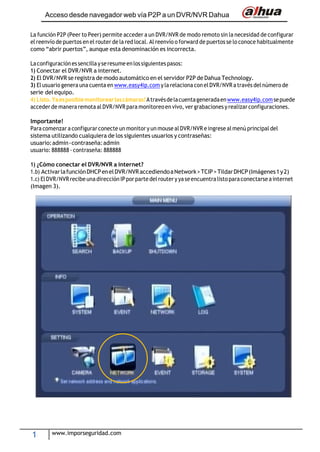
Configurar acceso remoto P2P DVR Dahua
- 1. Acceso desde navegador web vía P2P a un DVR/NVR Dahua 1 www.imporseguridad.com La función P2P (Peer to Peer) permite acceder a un DVR/NVR de modo remoto sin la necesidad de configurar el reenvío de puertos en el router de la red local. Al reenvío o forward de puertos se lo conoce habitualmente como “abrir puertos”, aunque esta denominación es incorrecta. Laconfiguración essencillayseresume enlossiguientes pasos: 1) Conectar el DVR/NVR a internet. 2) El DVR/NVR se registra de modo automático en el servidor P2P de Dahua Technology. 3) Elusuario genera una cuenta en www.easy4ip.com y la relaciona conel DVR/NVR a través del número de serie delequipo. 4) Listo.Yaesposiblemonitorearlascámaras!Atravésdelacuentageneradaenwww.easy4ip.comsepuede acceder de manera remota al DVR/NVR para monitoreoen vivo, ver grabaciones y realizarconfiguraciones. Importante! Para comenzar a configurar conecte un monitor y un mouse alDVR/NVR eingrese almenú principal del sistema utilizando cualquiera de los siguientes usuarios y contraseñas: usuario:admin‐contraseña:admin usuario: 888888 ‐ contraseña: 888888 1) ¿Cómo conectar el DVR/NVR a internet? 1.b) ActivarlafunciónDHCPenelDVR/NVRaccediendoaNetwork>TCIP>TildarDHCP(Imágenes1y2) 1.c) ElDVR/NVRrecibe unadirección IPporpartedel routery yaseencuentralistoparaconectarse ainternet (Imagen 3).
- 2. Acceso desde navegador web vía P2P a un DVR/NVR Dahua 2 www.imporseguridad.com Imagen 2: Tildar la opción DHCP. Imagen 3: El DVR/NVR recibe una dirección IP por parte del Router.
- 3. Acceso desde navegador web vía P2P a un DVR/NVR Dahua 3 www.imporseguridad.com 2) Habilitar la función P2P Medianteestafunción, yhaciendo usodelaconexión ainternet, elDVR/NVRseregistraautomáticamente en el servidor P2P de Dahua Technology. ParahabilitarelservicioP2PdebeingresaralasecciónNetwork‐>P2Pytildarlaopción“Enable”(Imagen4). El indicador de Status deberá pasar de “Offline” a“Online” al cabo de unos segundos. Imagen 4: P2P activado y registrado en el servidor de Dahua Technology. 3) Alta de cuenta en Easy4IP y registro de un nuevo DVR/NVR A través de la página web www.easy4ip.com es posible acceder a todos los DVR/NVR que el usuario tenga registrados en el servidor P2P. Basta con crear una cuenta de usuario y relacionar los equipos a la misma a través del número de serie. Para generar una cuenta se deben seguir los siguientes pasos: 3.a) Ingresar a www.easy4ip.com desde un navegador web como Internet Explorer. 3.b) Clicken“SignUpNow”ycompletarelformularioparacrearunacuentadeusuario.(Imágenes5y6) Elsistemaenviaráune‐mailconunlinkdeconfirmaciónaladirección decorreoingresada. Esnecesariohacer click en éste link para activar la cuenta. 3.c) Ingresarnuevamenteawww.easy4ip.comyentraralacuentautilizandoelusuarioycontraseña registrados al crear la cuenta. Hacer click en “Log In” para ingresar. 3.d) Unavez dentrodelacuenta hacerclicken “Add”ycompletar elformulario para darde alta un nuevo DVR/NVR. 3.e) El nuevo DVR/NVR debe aparecer en el listado de dispositivos (Imagen9). ¿Cómo obtener el número de serie del DVR/NVR? Tomando comoreferencia la Imagen 1 de este instructivo hagaclickenSystem yluegoen Version. El número de serie está identificado como N° de Serie o Serial Number.
- 4. Acceso desde navegador web vía P2P a un DVR/NVR Dahua 4 www.imporseguridad.com Contraseña Correo electrónico Copiar el código de seguridad Imagen 5: Click en “Sign Up Now” para crear una nueva cuenta de usuario. Imagen 6: Completar el formulario de alta de cuenta. Imagen 7: Click en “Add” y completar el formulario de alta de equipo. Nombre a elección Número de serie del DVR/NVR Contraseña en el DVR/NVR
- 5. Acceso desde navegador web vía P2P a un DVR/NVR Dahua 5 www.imporseguridad.com Imagen 8: El nuevo DVR/NVR se ha dado de alta correctamente. 4) Listo!Yaesposiblemonitorearlascámarasatravésdeinternetdesdeunnavegadorweb. 4.a) Ingresaralacuentacómoseexplicaenelpunto3.c)yhacerclickenelsímbolode“play”(Imagen9) 4.b) Enunanuevaventanaopestaña se abrirálainterfazde accesoremotoal DVR/NVR(Imagen10) Imagen9: Click en el símbolo “play” para acceder al video en vivo y grabaciones. Imagen 10: La interfaz de acceso remoto del DVR/NVR permite acceder al video y a las grabaciones. Para más información sobre este tema puede comunicarse a soporte@dahua.com.ar