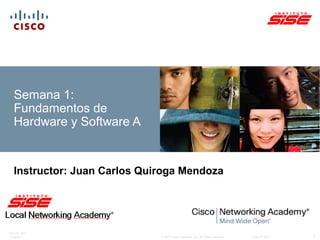
Fundamentos de Hardware & Software (Introducción a las Computadoras Personales e Identificación de los Componentes Internos)
- 1. ITE PC v4.0 Chapter 1 © 2007 Cisco Systems, Inc. All rights reserved. Cisco Public 1 Semana 1: Fundamentos de Hardware y Software A Instructor: Juan Carlos Quiroga Mendoza
- 2. ITE PC v4.0 Chapter 1 © 2007 Cisco Systems, Inc. All rights reserved. Cisco Public 2 Introducción a las Computadoras Personales Instructor: Juan Carlos Quiroga Mendoza
- 3. Semana 1 Objetivos: 1.1 Describir un sistema de computación. 1.2 Identificar los nombres, los propósitos y las características de los chasis y las fuentes de energía. 1.3 Identificar los nombres, los propósitos y las características de los componentes internos. 1.4 Identificar los nombres, los propósitos y las características de los puertos y los cables. 1.5 Identificar los nombres, los propósitos y las características de los dispositivos de entrada. 1.6 Identificar los nombres, los propósitos y las características de los dispositivos de salida. 1.7 Explicar los recursos del sistema y sus propósitos. ITE PC v4.0 Chapter 1 © 2007 Cisco Systems, Inc. All rights reserved. Cisco Public 3
- 4. Sistema Básico de una computadora personal Un sistema informático consta de componentes de hardware y software. Hardware es el equipo físico como es el case, unidades de almacenamiento, teclados, monitores, cables, altavoces, e impresoras. El software es el sistema operativo y programas. El sistema operativo da instrucciones a la computadora de cómo operar. Programas de aplicaciones o realizar distintas funciones. ITE PC v4.0 Chapter 1 © 2007 Cisco Systems, Inc. All rights reserved. Cisco Public 4
- 5. Cases de Computadora y Fuente de Poder Case de Computadora Provee protección y soporte para los componentes internos Debe ser durable, de fácil mantenimiento, y tener suficiente espacio para el crecimiento Fuente de Poder Convierte la alimentación del toma corriente AC en DC. Debe de proporcionar la suficiente Potencia para los componentes instalados y futuras adiciones. ITE PC v4.0 Chapter 1 © 2007 Cisco Systems, Inc. All rights reserved. Cisco Public 5
- 6. Cases de Computadora Contiene la armadura suficiente para soportar y abarcar los componentes internos del computador. Generalmente construido de plástico, aluminio o acero. Disponible en una variedad de estilos. Al tamaño y la forma del Case se le denomina factor de forma. Está diseñado para mantener los componentes internos fríos. Ayuda a prevenir los daños que se pueden generar por la corriente estática. ITE PC v4.0 Chapter 1 © 2007 Cisco Systems, Inc. All rights reserved. Cisco Public 6
- 7. Selección del Case Factor Fundamentación Tipo de Modelo Dos tipos principales de modelos de case (uno para PCs desktop y el otro para PCs tower). El tipo de la tarjeta madre determina el tipo de Case. El tamaño y la forma deben coincidir exactamente. Tamaño Si el computador posee muchos dispositivos, necesitara de más espacio para que el flujo de aire mantenga frios a los componentes. Espacio Disponible Los cases Desktop permiten la conservación del espacio en areas pequeñas porque el monitor puede ser colocado en la parte superior de la unidad. El diseño del case puede limitar el número y tamaño de los componentes que se pueden agregar. Fuente de Poder Tipo fuente de alimentación coincide con la potencia nominal y la conexión para el tipo de placa base elegida Apariencia Hay muchos diseños de cases para elegir, si es necesario tener un case que sea atractivo. Display de Estado Los LED indicadores que se montan en la parte frontal del case le puede decir si el sistema está recibiendo energía, cuando la unidad de disco duro se está utilizando, y cuando el ordenador está en modo de standby or sleeping. Ventilación Todos los cases tienen una rejilla de ventilación de la fuente de Poder. Algunos cases tienen más rejillas de ventilación para disipar una inusual cantidad de calor. ITE PC v4.0 Chapter 1 © 2007 Cisco Systems, Inc. All rights reserved. Cisco Public 7
- 8. Fuente de Poder (Alimentación) La fuente de alimentación convierte la corriente alterna (AC) que ingresa por los tomacorrientes de la pared a corriente directa (DC) o corriente continua (CC), la cual es de un bajo voltaje. La Corriente DC se requiere para alimentar todos los componentes dentro del computador. Los cables, los conectores, y los componentes son diseñados para convivir cómodamente juntos. Nunca fuerce un conector o un componente. ITE PC v4.0 Chapter 1 © 2007 Cisco Systems, Inc. All rights reserved. Cisco Public 8
- 9. Fuente de Poder (Conectores) La mayoría de los conectores de hoy son conectores de llave. Los conectores de llave están diseñados para inserción en una sola dirección. ITE PC v4.0 Chapter 1 © 2007 Cisco Systems, Inc. All rights reserved. Cisco Public 9
- 10. Se usan diferentes conectores para conectar componentes específicos y varias ubicaciones en la motherboard: Un conector Molex es un conector de llave que se enchufa a una unidad óptica o un disco duro. Un conector Berg es un conector de llave que se enchufa a una unidad de disquete. Un conector Berg es más pequeño que un conector Molex. Para conectar la motherboard, se usa un conector ranurado de 20 ó 24 pines. El conector ranurado de 24 pines tiene dos filas de 12 pines y el conector ranurado de 20 pines tiene dos filas de 10 pines. Un conector de alimentación auxiliar de 4 pines a 8 pines tiene dos filas de dos a cuatro pines y suministra energía a todas las áreas de la motherboard. El conector de alimentación auxiliar de 4 pines a 8 pines tiene la misma forma que el conector de alimentación principal, pero es más pequeño. Las fuentes de energía estándar antiguas usaban dos conectores llamados P8 y P9 para conectarse a la motherboard. El P8 y el P9 eran conectores sin llave. Podían instalarse al revés, lo cual implicaba daños potenciales a la motherboard o la fuente de energía. La instalación requería que los conectores estuvieran alineados con los cables negros juntos en el medio. ITE PC v4.0 Chapter 1 © 2007 Cisco Systems, Inc. All rights reserved. Cisco Public 10
- 11. Cuatro Unidades Básicas de Electricidad Voltaje (V) es una medida de la fuerza necesaria para empujar los electrones a través de un circuito. La Tensión se mide en voltios. Un equipo de suministro de energía normalmente produce diferentes voltajes. Corriente (I) es una medida de la cantidad de electrones que pasa a través de un circuito. La corriente se mide en ampers, o amperios (A). La fuente de poder de los ordenadores entregar amperajes diferentes para cada voltaje de salida. Potencia (P) es una medida de la presión requerida para impulsar electrones a través de un circuito, denominado voltaje, multiplicada por la cantidad de electrones que pasan por dicho circuito (corriente). La Potencio se mide en vatios (W). Las fuentes de poder se miden en vatios. Resistencia (R) es la oposición al flujo de corriente en un circuito. La Resistencia se mide en ohmios (W). Una Baja resistencia permite más flujo de corriente a través de un circuito. ITE PC v4.0 Chapter 1 © 2007 Cisco Systems, Inc. All rights reserved. Cisco Public 11
- 12. Existe una ecuación básica que expresa la relación entre tres de los términos. Supone que el voltaje es igual a la corriente multiplicada por la resistencia. Esto se conoce como Ley de Ohm. V = IR En un sistema eléctrico, la energía (P) es igual al voltaje multiplicado por la corriente. P = VI En un circuito eléctrico, un aumento en la corriente o el voltaje da como resultado mayor energía. A modo de ejemplo, imagine un circuito simple con una lamparilla de 9 V conectada a una batería de 9 V. La salida de energía de la lamparilla es de 100 W. A partir de esta ecuación, podemos calcular la corriente en amperios que se requerirá para obtener 100 W de una lamparilla de 9 V. Para resolver esta ecuación, contamos con la siguiente información: P = 100 W , V = 9 V I = 100 W/9 V = 11,11 A ITE PC v4.0 Chapter 1 © 2007 Cisco Systems, Inc. All rights reserved. Cisco Public 12
- 13. Fuente de Poder CAUTION: Do not open a power supply. PRECAUCIÓN: No abra una fuente de alimentación. Condensadores electrónicos situados dentro de una fuente de alimentación pueden retener una carga por períodos prolongados de tiempo ITE PC v4.0 Chapter 1 © 2007 Cisco Systems, Inc. All rights reserved. Cisco Public 13
- 14. ITE PC v4.0 Chapter 1 © 2007 Cisco Systems, Inc. All rights reserved. Cisco Public 14 Identificación de los nombres, propósitos y las características de los Componentes Internos Instructor: Juan Carlos Quiroga Mendoza
- 15. Semana 1 Objetivos: Identificar los nombres, los propósitos y las características de las motherboards. Identificar los nombres, los propósitos y las características de las CPU. Identificar los nombres, los propósitos y las características de los sistemas de refrigeración. Identificar los nombres, los propósitos y las características de la ROM y la RAM. Identificar los nombres, los propósitos y las características de las tarjetas adaptadoras. Identificar los nombres, los propósitos y las características de los dispositivos de almacenamiento. Identificar los nombres, los propósitos y las características de los cables internos. ITE PC v4.0 Chapter 1 © 2007 Cisco Systems, Inc. All rights reserved. Cisco Public 15
- 16. Componentes Internos ITE PC v4.0 Chapter 1 © 2007 Cisco Systems, Inc. All rights reserved. Cisco Public 16
- 17. Motherboards Placa de circuito impreso principal. Contiene los buses, también llamados rutas eléctricas, que se encuentran en una computadora. Estos buses permiten que los datos viajen entre los distintos componentes que conforman una computadora. La motherboard también se conoce como placa del sistema, backplane o placa principal. Contiene la unidad central de proceso (CPU), los módulos de memoria RAM, las ranuras de expansión, el ensamblado del disipador de calor, el chip del BIOS, un conjunto de chips y los cables que interconectan los componentes de la motherboard. También se ubican los conectores internos y externos, y varios puertos. ITE PC v4.0 Chapter 1 © 2007 Cisco Systems, Inc. All rights reserved. Cisco Public 17
- 18. Factor de Forma del Motherboard El factor de forma de placas base se refiere a la forma y tamaño de la placa. También describe la disposición física de los diferentes componentes y dispositivos de la placa base. Existen diversos factores de forma para placas base. AT – Tecnología avanzada ATX – Tecnología avanzada extendida Mini-ATX – Smaller footprint of ATX Micro-ATX – Smaller footprint of ATX LPX – Perfil bajo extendido NLX – Nuevo bajo perfil extendido BTX – Tecnología equilibrada ampliado ITE PC v4.0 Chapter 1 © 2007 Cisco Systems, Inc. All rights reserved. Cisco Public 18
- 19. Unidad Central de Procesamiento (CPU) Conocido como el cerebro del equipo. También se refiere como el procesador. Elemento más importante de un sistema informático. Ejecuta un programa, que es una secuencia de instrucciones almacenadas. Dos de las principales arquitecturas de CPU relacionadas a la instrucción establece : Reduced Instruction Set Computer (RISC) Computadora con Conjunto de instrucciones Reducido Complex Instruction Set Computer (CISC) Computadora con Conjunto de instrucciones Complejo Actualmente solo existen 2 fabricantes de CPU: Intel y AMD. ITE PC v4.0 Chapter 1 © 2007 Cisco Systems, Inc. All rights reserved. Cisco Public 19
- 20. ITE PC v4.0 Chapter 1 © 2007 Cisco Systems, Inc. All rights reserved. Cisco Public 20
- 21. ITE PC v4.0 Chapter 1 © 2007 Cisco Systems, Inc. All rights reserved. Cisco Public 21
- 22. ITE PC v4.0 Chapter 1 © 2007 Cisco Systems, Inc. All rights reserved. Cisco Public 22
- 23. CPU (Socket o Zócalo) El socket de la CPU es el conector que actúa como interfaz entre la motherboard y el procesador mismo. La mayoría de los sockets y los procesadores de CPU que se utilizan hoy se construyen sobre la arquitectura de la matriz de rejilla de pines (PGA, pin grid array) en la cual los pines de la parte inferior del procesador están insertados en el socket. ITE PC v4.0 Chapter 1 © 2007 Cisco Systems, Inc. All rights reserved. Cisco Public 23
- 24. ITE PC v4.0 Chapter 1 © 2007 Cisco Systems, Inc. All rights reserved. Cisco Public 24
- 25. CPU (Slot o Ranura) El Slot de CPU es un tipo de conexión del microprocesador a la placa base de un ordenador. Se usó para conectar varios de los procesadores de Intel, en concreto: Celeron, Pentium II y Pentium III. Actualmente está totalmente obsoleto, pues hay otros más rápidos. ITE PC v4.0 Chapter 1 © 2007 Cisco Systems, Inc. All rights reserved. Cisco Public 25
- 26. ITE PC v4.0 Chapter 1 © 2007 Cisco Systems, Inc. All rights reserved. Cisco Public 26
- 27. ITE PC v4.0 Chapter 1 © 2007 Cisco Systems, Inc. All rights reserved. Cisco Public 27
- 28. ITE PC v4.0 Chapter 1 © 2007 Cisco Systems, Inc. All rights reserved. Cisco Public 28
- 29. ITE PC v4.0 Chapter 1 © 2007 Cisco Systems, Inc. All rights reserved. Cisco Public 29
- 30. ITE PC v4.0 Chapter 1 © 2007 Cisco Systems, Inc. All rights reserved. Cisco Public 30
- 31. ITE PC v4.0 Chapter 1 © 2007 Cisco Systems, Inc. All rights reserved. Cisco Public 31
- 32. ITE PC v4.0 Chapter 1 © 2007 Cisco Systems, Inc. All rights reserved. Cisco Public 32
- 33. ITE PC v4.0 Chapter 1 © 2007 Cisco Systems, Inc. All rights reserved. Cisco Public 33
- 34. ITE PC v4.0 Chapter 1 © 2007 Cisco Systems, Inc. All rights reserved. Cisco Public 34
- 35. ITE PC v4.0 Chapter 1 © 2007 Cisco Systems, Inc. All rights reserved. Cisco Public 35
- 36. ITE PC v4.0 Chapter 1 © 2007 Cisco Systems, Inc. All rights reserved. Cisco Public 36
- 37. ITE PC v4.0 Chapter 1 © 2007 Cisco Systems, Inc. All rights reserved. Cisco Public 37
- 38. ITE PC v4.0 Chapter 1 © 2007 Cisco Systems, Inc. All rights reserved. Cisco Public 38
- 39. ITE PC v4.0 Chapter 1 © 2007 Cisco Systems, Inc. All rights reserved. Cisco Public 39
- 40. ITE PC v4.0 Chapter 1 © 2007 Cisco Systems, Inc. All rights reserved. Cisco Public 40
- 41. ITE PC v4.0 Chapter 1 © 2007 Cisco Systems, Inc. All rights reserved. Cisco Public 41
- 42. ITE PC v4.0 Chapter 1 © 2007 Cisco Systems, Inc. All rights reserved. Cisco Public 42
- 43. ITE PC v4.0 Chapter 1 © 2007 Cisco Systems, Inc. All rights reserved. Cisco Public 43
- 44. ITE PC v4.0 Chapter 1 © 2007 Cisco Systems, Inc. All rights reserved. Cisco Public 44
- 45. ITE PC v4.0 Chapter 1 © 2007 Cisco Systems, Inc. All rights reserved. Cisco Public 45
- 46. ITE PC v4.0 Chapter 1 © 2007 Cisco Systems, Inc. All rights reserved. Cisco Public 46
- 47. ITE PC v4.0 Chapter 1 © 2007 Cisco Systems, Inc. All rights reserved. Cisco Public 47
- 48. ITE PC v4.0 Chapter 1 © 2007 Cisco Systems, Inc. All rights reserved. Cisco Public 48
- 49. ITE PC v4.0 Chapter 1 © 2007 Cisco Systems, Inc. All rights reserved. Cisco Public 49
- 50. ITE PC v4.0 Chapter 1 © 2007 Cisco Systems, Inc. All rights reserved. Cisco Public 50
- 51. ITE PC v4.0 Chapter 1 © 2007 Cisco Systems, Inc. All rights reserved. Cisco Public 51
- 52. ITE PC v4.0 Chapter 1 © 2007 Cisco Systems, Inc. All rights reserved. Cisco Public 52
- 53. ITE PC v4.0 Chapter 1 © 2007 Cisco Systems, Inc. All rights reserved. Cisco Public 53
- 54. ITE PC v4.0 Chapter 1 © 2007 Cisco Systems, Inc. All rights reserved. Cisco Public 54
- 55. ITE PC v4.0 Chapter 1 © 2007 Cisco Systems, Inc. All rights reserved. Cisco Public 55
- 56. ITE PC v4.0 Chapter 1 © 2007 Cisco Systems, Inc. All rights reserved. Cisco Public 56
- 57. ITE PC v4.0 Chapter 1 © 2007 Cisco Systems, Inc. All rights reserved. Cisco Public 57
- 58. ITE PC v4.0 Chapter 1 © 2007 Cisco Systems, Inc. All rights reserved. Cisco Public 58
- 59. ITE PC v4.0 Chapter 1 © 2007 Cisco Systems, Inc. All rights reserved. Cisco Public 59
- 60. ITE PC v4.0 Chapter 1 © 2007 Cisco Systems, Inc. All rights reserved. Cisco Public 60
- 61. ITE PC v4.0 Chapter 1 © 2007 Cisco Systems, Inc. All rights reserved. Cisco Public 61
- 62. Central Processing Unit (CPU) Para un sistema operativo, una única CPU con hyperthreading parece ser dos CPUs. Cuanto mayor sea el ancho del bus de datos del procesador, el procesador será más potente. Procesadores actuales tienen un bus de datos de 32-bits o de 64 bits. Overclocking es una técnica usada para hacer que la velocidad de trabajo en el procesador sea superior a su especificación original. MMX permite que los microprocesadores pueden manejar muchas operaciones de multimedia que normalmente se manejan por separado a través de una tarjeta de sonido o tarjeta de vídeo La última tecnología de procesador ha dado lugar a los fabricantes de CPU encontrar maneras de incorporar más de un núcleo de CPU en un solo chip. Single core CPU y Dual core CPU ITE PC v4.0 Chapter 1 © 2007 Cisco Systems, Inc. All rights reserved. Cisco Public 62
- 63. Sistema de Refrigeración Los Componentes electrónicos generan calor. Demasiado calor puede dañar los componentes electrónicos. Un case fan (ventilador de chasis) hace que el proceso de refrigeración sea más eficiente. Un heat sink (disipador de calor) extrae el calor del núcleo de la CPU. Un ventilador en la parte superior del disipador de calor mueve el calor de la CPU. Los Fans se dedican a enfriar los chips de la unidad gráfica de procesamiento (GPU). Case Fan CPU Fan ITE PC v4.0 Chapter 1 © 2007 Cisco Systems, Inc. All rights reserved. Cisco Public 63
- 64. Read-only Memory (ROM)Read-only Memory (ROM) Los chips de la memoria de sólo lectura (ROM) están ubicados en la motherboard. Los chips de la ROM contienen instrucciones a las que la CPU puede acceder directamente. Las instrucciones básicas para iniciar la computadora y cargar el sistema operativo se almacenan en la ROM. Los chips de la ROM retienen sus contenidos aun cuando la computadora está apagada. Los contenidos no pueden borrarse ni modificarse por medios normales. ITE PC v4.0 Chapter 1 © 2007 Cisco Systems, Inc. All rights reserved. Cisco Public 64
- 65. Read-only Memory (ROM) Las instrucciones básicas para arrancar el ordenador y cargar el sistema operativo se almacenan en la ROM. ROM Types ROM Types Description ROM Read-only memory chips La información se escribe en un chip ROM cuando se fabrica. Un chip ROM no se puede borrar o re-escrita y puede convertirse en obsoleto. PROM Programmable read-only memory La información se escribe en un chip de PROM después de que se fabrica. A PROM chip no se puede borrar o re-escrita EPROM Erasable programmable read-only memory La información se escribe en un chip EPROM después de que se fabrica. Un chip EPROM puede ser borrado con la exposición a la luz ultravioleta. Equipo especial es obligatorio EEPROM Electrically erasable programmable read-only memory La información se escribe en un chip EEPROM después de que se fabrica. Los chips EEPROM también se denominan Flash ROM. Un chip EEPROM se puede borrar y re-escribirse sin tener que quitar el chip de la computadora . ITE PC v4.0 Chapter 1 © 2007 Cisco Systems, Inc. All rights reserved. Cisco Public 65
- 66. Random-access Memory (RAM) El almacenamiento temporal de datos y programas que se accede por la CPU. Memoria volátil, lo que significa que el contenido se borra cuando el ordenador está apagado Más RAM significa más capacidad de proceso y mantener grandes programas y archivos, así como mejorar el rendimiento del sistema. Tipos de RAM: Dynamic Random Access Memory (DRAM) – Fast Page Mode DRAM (FPM Memory) – Extended Data Out RAM (EDO Memory) – Synchronous DRAM (SDRAM) – RAMBus DRAM (RDRAM) – Double Data Rate SDRAM (DDR SDRAM) – Double Data Rate 2 SDRAM (DDR2 SDRAM) Static Random Access Memory (SRAM) ITE PC v4.0 Chapter 1 © 2007 Cisco Systems, Inc. All rights reserved. Cisco Public 66
- 67. Modulos de Memoria Dual Inline Package (DIP) es un chip de memoria individual. Un DIP posee doble filas de pines utilizados para fijar a la placa base. Single Inline Memory Module (SIMM) es una pequeña placa de circuito que tiene varios chips de memoria. Los Módulos SIMM poseen configuraciones de 30 pines y 72 pines. Dual Inline Memory Module (DIMM) es una placa de circuito que mantiene SDRAM, DDR SDRAM, y chips de memoria DDR2 SDRAM. Estas son de 168-pines para DIMM SDRAM, 184-pines DDR DIMM, y 240-pines DDR2 DIMM. RAM Bus Inline Memory Module (RIMM) es una placa de circuito que posee chips RDRAM. Un típico modulo RIMM tiene 184-pines de configuración ITE PC v4.0 Chapter 1 © 2007 Cisco Systems, Inc. All rights reserved. Cisco Public 67
- 68. ITE PC v4.0 Chapter 1 © 2007 Cisco Systems, Inc. All rights reserved. Cisco Public 68
- 69. ITE PC v4.0 Chapter 1 © 2007 Cisco Systems, Inc. All rights reserved. Cisco Public 69
- 70. /2 Sin redondear x8 Real Clock Terminación en “33” -> Máximo terminará en “33” Terminación en “66” -> Máximo terminará en “66” ITE PC v4.0 Chapter 1 © 2007 Cisco Systems, Inc. All rights reserved. Cisco Public 70
- 71. ITE PC v4.0 Chapter 1 © 2007 Cisco Systems, Inc. All rights reserved. Cisco Public 71
- 72. ITE PC v4.0 Chapter 1 © 2007 Cisco Systems, Inc. All rights reserved. Cisco Public 72
- 73. Cache y Comprobación de Errores Cache SRAM se utiliza como memoria caché para almacenar la mayoría de los datos utilizados con frecuencia. SRAM proporciona al procesador un acceso más rápido a los datos de recuperación de la memoria DRAM más lenta, o la memoria principal. Comprobación de Errores Los Errores de memoria ocurren cuando los datos no se almacenan correctamente en los chips de memoria RAM. El equipo utiliza diferentes métodos para detectar y corregir errores de datos en la memoria. ITE PC v4.0 Chapter 1 © 2007 Cisco Systems, Inc. All rights reserved. Cisco Public 73
- 74. Tarjetas Adaptadoras Aumentan la funcionalidad de un Computador mediante la adición de controladores de dispositivos específicos o mediante la sustitución de los puertos ante un mal funcionamiento. Ejemplos de tarjetas Adaptadoras: Adaptador de Sonido y Adaptador de Video Puertos USB, paralelo y serial Adaptador RAID y adaptador SCSI Network Interface Card (NIC), Wireless NIC, y adaptador modem Tipos de slots de expansión : Industry Standard Architecture (ISA) Video Electronics Standards Association (VESA) Extended Industry Standard Architecture (EISA) Microchannel Architecture (MCA) Peripheral Component Interconnect (PCI) Advanced Graphics Port (AGP) Video Electronics Standards Association (AMR) Communication and Networking Riser (CNR) PCI-Express ITE PC v4.0 Chapter 1 © 2007 Cisco Systems, Inc. All rights reserved. Cisco Public 74
- 75. ITE PC v4.0 Chapter 1 © 2007 Cisco Systems, Inc. All rights reserved. Cisco Public 75
- 76. Exclusivo para tarjetas de Video. Tarjeta de Red ITE PC v4.0 Chapter 1 © 2007 Cisco Systems, Inc. All rights reserved. Cisco Public 76
- 77. Hard Drives y Floppy Drives • Una unidad de almacenamiento lee o escribe información en medios de almacenamiento magnéticos u ópticos. • Puede ser fija o desmontable El hard disk drive (HDD) es un dispositivo magnético de almacenamiento instalado dentro de la computadora. La capacidad de almacenamiento de un disco duro se mide en miles de millones de bytes, o gigabytes (GB) Un floppy disk drive (FDD) es un dispositivo de almacenamiento que usa disquetes extraíbles de 3,5 in. Estos discos magnéticos flexibles pueden almacenar 1,44 MB de datos . ITE PC v4.0 Chapter 1 © 2007 Cisco Systems, Inc. All rights reserved. Cisco Public 77
- 78. Optical Drives y Flash Drives Una unidad optica es un dispositivo de almacenamiento que usa láser para leer los datos en el medio óptico. Hay de dos tipos: de CD y DVD. Una unidad flash es un dispositivo de almacenamiento extraíble que se conecta a un puerto USB. Una unidad flash usa un tipo especial de memoria que no requiere energía para conservar los datos. Tipos de interfaces de unidad comunes: Integrated Drive Electronics (IDE) Enhanced Integrated Drive Electronics (EIDE) Parallel ATA (PATA) Serial ATA (SATA) Small Computer System Interface (SCSI) ITE PC v4.0 Chapter 1 © 2007 Cisco Systems, Inc. All rights reserved. Cisco Public 78
- 79. Cables Internos Los cables de datos conectan las unidades al controlador de la unidad, ubicado en una tarjeta adaptadora o en la motherboard. Cable de Datos Floppy disk drive (FDD) Cable de Datos PATA (IDE) Cable de Datos PATA (EIDE) Cable de Datos SATA Cable de Datos SCSI ITE PC v4.0 Chapter 1 © 2007 Cisco Systems, Inc. All rights reserved. Cisco Public 79
- 80. Additional Resources Career resources, news, jobs and resumes in Information Technology and Engineering http://www.techcareers.com/ CompTIA A+® Certification http://certification.comptia.org/a/default.aspx European Certification of Informatics Professionals http://www.eucip.com/index.jsp Ohm's Law http://www.grc.nasa.gov/WWW/K-12/Sample_Projects/Ohms_Law/ HowStuffWorks: It's Good to Know http://computer.howstuffworks.com ITE PC v4.0 Chapter 1 © 2007 Cisco Systems, Inc. All rights reserved. Cisco Public 80
Notas del editor
- Cisco Networking Academy program IT Essentials: PC Hardware and Software v4.0 Chapter 1: Introduction to the Personal Computer
- Cisco Networking Academy program IT Essentials: PC Hardware and Software v4.0 Chapter 1: Introduction to the Personal Computer
- Slide 11 – PCs and Customer Needs 1.2 Describe a computer system A computer system consists of hardware and software components. Hardware is the physical equipment such as the case, storage drives, keyboards, monitors, cables, speakers, and printers. The term software includes the operating system and programs. The operating system instructs the computer how to operate. These operations may include identifying, accessing, and processing information. Programs or applications perform different functions. Programs vary widely depending on the type of information that will be accessed or generated. For example, instructions for balancing a checkbook are very different from instructions for simulating a virtual reality world on the Internet.The following sections in this chapter discuss the hardware components found in a computer system.
- Slide 12 – Computer Cases and Power Supplies 1.3 Identify the names, purposes, and characteristics of cases and power supplies Computer case Provides protection and support for the internal components of the computer. Should be durable, easy to service, and have enough room for expansion The size and shape of the computer case is usually determined by the motherboard and other internal components. Power supply Converts alternating-current (AC) power from the wall socket into direct-current (DC) power The power supply must provide enough power for the components that are currently installed and allow for additional components that may be added at a later time. If you choose a power supply that powers only the current components, it may be necessary to replace the power supply when other components are upgraded. After completing this section, students will meet these objectives: Describe cases Describe power supplies
- Slide 13 – Computer Cases 1.3.1 Describe cases A computer case contains the framework to support the internal components of a computer while providing an enclosure for added protection. Computer cases are typically made of plastic, steel, and aluminum and are available in a variety of styles. The size and layout of a case is called a form factor. There are many types of cases, but the basic form factors for computer cases include desktop and tower. Desktop cases may be slimline or full-sized, and tower cases may be mini or full-sized. Computer cases are referred to in a number of ways: Computer chassis Cabinet Tower Box Housing In addition to providing protection and support, cases also provide an environment designed to keep the internal components cool. Case fans are used to move air through the computer case. As the air passes warm components, it absorbs heat and then exits the case. This process keeps the components of the computer from overheating.
- Slide 14 – Case Selection 1.3.1 Describe cases There are many factors that must be considered when choosing a case: The size of the motherboard The number of external or internal drive locations called bays Available space In addition to providing protection from the environment, cases help to prevent damage from static electricity. Internal components of the computer are grounded by attachment to the case. NOTE: You should select a case that matches the physical dimensions of the power supply and motherboard.
- Slide 15 – Power Supplies 1.3.2 Describe power supplies The power supply converts alternating-current (AC) power coming from a wall outlet into direct-current (DC) power, which is a lower voltage. DC power is required for all of the components inside the computer. Most connectors today are keyed connectors. Keyed connectors are designed to be inserted in only one direction. Each part of the connector has a colored wire with a different voltage running through it. Different connectors are used to connect specific components and various locations on the motherboard: Molex connector is a keyed connector used to connect to an optical drive or a hard drive. Berg connector is a keyed connector used to connect to a floppy drive. A Berg connector is smaller than a Molex connector. A 20-pin or 24-pin slotted connector is used to connect to the motherboard. The 24-pin slotted connector has two rows of 12-pins each, and the 20-pin slotted connector has two rows of 10-pins each. A 4-pin to 8-pin auxiliary power connector has two rows of two to four pins and supplies power to all areas of the motherboard. The 4-pin to 8-pin auxiliary power connector is the same shape as the main power connector, but smaller. Older standard power supplies used two connectors called P8 and P9 to connect to the motherboard. P8 and P9 were unkeyed connectors. They could be installed backwards, potentially damaging the motherboard or power supply. The installation required that the connectors were lined up with the black wires together in the middle. NOTE: If you have a difficult time inserting a connector, try a different way, or check to make sure there are no bent pins or foreign objects in the way. Remember, if it seems difficult to plug in any cable or other part, there is something wrong. Cables, connectors, and components are designed to fit together snugly. Never force any connector or component. Take your time and make sure that you are handling the hardware correctly.
- Slide 15 – Power Supplies 1.3.2 Describe power supplies The power supply converts alternating-current (AC) power coming from a wall outlet into direct-current (DC) power, which is a lower voltage. DC power is required for all of the components inside the computer. Most connectors today are keyed connectors. Keyed connectors are designed to be inserted in only one direction. Each part of the connector has a colored wire with a different voltage running through it. Different connectors are used to connect specific components and various locations on the motherboard: Molex connector is a keyed connector used to connect to an optical drive or a hard drive. Berg connector is a keyed connector used to connect to a floppy drive. A Berg connector is smaller than a Molex connector. A 20-pin or 24-pin slotted connector is used to connect to the motherboard. The 24-pin slotted connector has two rows of 12-pins each, and the 20-pin slotted connector has two rows of 10-pins each. A 4-pin to 8-pin auxiliary power connector has two rows of two to four pins and supplies power to all areas of the motherboard. The 4-pin to 8-pin auxiliary power connector is the same shape as the main power connector, but smaller. Older standard power supplies used two connectors called P8 and P9 to connect to the motherboard. P8 and P9 were unkeyed connectors. They could be installed backwards, potentially damaging the motherboard or power supply. The installation required that the connectors were lined up with the black wires together in the middle. NOTE: If you have a difficult time inserting a connector, try a different way, or check to make sure there are no bent pins or foreign objects in the way. Remember, if it seems difficult to plug in any cable or other part, there is something wrong. Cables, connectors, and components are designed to fit together snugly. Never force any connector or component. Take your time and make sure that you are handling the hardware correctly.
- Slide 16 – Electricity and Ohm’s Law 1.3.2 Describe power supplies These are the four basic units of electricity: Voltage (V) Current (I) Power (P) Resistance (R) Voltage, current, power, and resistance are electronic terms that a computer technician must know: Voltage is a measure of the force required to push electrons through a circuit. Voltage is measured in volts (V). A computer power supply usually produces several different voltages. Current (I) is a measure of the amount of electrons going through a circuit. Current is measured in amperes, or amps (A). Computer power supplies deliver different amperages for each output voltage. Power is a measure of the force required to push electrons through a circuit, called voltage, multiplied by the number of electrons going through that circuit, called current. The measurement is called watts (W). Computer power supplies are rated in watts. Resistance is the opposition to the flow of current in a circuit. Resistance is measured in ohms. Lower resistance allows more current, and therefore more power, to flow through a circuit. A good fuse will have low resistance or a measurement of almost 0 ohms. There is a basic equation that expresses how three of the terms relate to each other. It states that voltage is equal to the current multiplied by the resistance. This is known as Ohm's Law. V = IR In an electrical system, power (P) is equal to the voltage multiplied by the current. P = VI In an electrical circuit, increasing the current or the voltage will result in higher power. As an example of how this works, imagine a simple circuit that has a 9-V light bulb hooked up to a 9-V battery. The power output of the light bulb is 100-W. Use the equation above to calculate they quantity of current in amps would be required to get 100-W out of this 9-V bulb. To solve this equation, we know the following information: P = 100 W V = 9 V I = 100 W/9 V = 11.11 A What happens if a 12-V battery and a 12-V light bulb are used to get 100 W of power? 100 W / 12 V = 8.33 A This system produces the same power, but with less current. Computers normally use power supplies ranging from 200-W to 500-W. However, some computers may need 500-W to 800-W power supplies. When building a computer, select a power supply with sufficient wattage to power all of the components. Obtain the wattage information for the components from the manufacturer's documentation. When deciding on a power supply, make sure to choose a power supply that has more than enough power for the current components. Some computer manufacturers use a proprietary power supply. For these types of computers, the computer case is only compatible with a power supply from the same manufacturer. Resources: Ohm's Law http://www.grc.nasa.gov/WWW/K-12/Sample_Projects/Ohms_Law/ohmslaw.html
- Slide 17 – Power Supplies 1.3.2 Describe power supplies CAUTION: Do not open a power supply. Electronic capacitors located inside of a power supply can hold a charge for extended periods of time.
- Cisco Networking Academy program IT Essentials: PC Hardware and Software v4.0 Chapter 1: Introduction to the Personal Computer
- Slide 18 – Internal Components 1.4 Identify the names, purposes, and characteristics of internal components This section discusses the names, purposes, and characteristics of the internal components of a computer. After completing this section, you will meet these objectives: Identify the names, purposes, and characteristics of motherboards Explain the names, purposes, and characteristics of CPUs Identify the names, purposes, and characteristics of cooling systems Identify the names, purposes, and characteristics of ROM and RAM Identify the names, purposes, and characteristics of adapter cards Identify the names, purposes, and characteristics of storage drives Identify the names, purposes, and characteristics of internal cables
- Slide 19 – Motherboards 1.4.1 Identify the names, purposes, and characteristics of motherboards The motherboard is the main printed circuit board and contains the buses, or electrical pathways, found in a computer. These buses allow data to travel between the various components that comprise a computer. A motherboard is also known as the system board, the backplane, or the main board. The motherboard accommodates the central processing unit (CPU), RAM, expansion slots, heat sink/fan assembly, BIOS chip, chip set, and the embedded wires that interconnect the motherboard components. Sockets, internal and external connectors, and various ports are also placed on the motherboard.
- Slide 20 – Motherboards 1.4.1 Identify the names, purposes, and characteristics of motherboards The form factor of motherboards pertains to the size and shape of the board. It also describes the physical layout of the different components and devices on the motherboard. Various form factors exist for motherboards. An important set of components on the motherboard is the chip set. The chip set is composed of various integrated circuits attached to the motherboard that control how system hardware interacts with the CPU and motherboard. The CPU is installed into a slot or socket on the motherboard. The socket on the motherboard determines the type of CPU that can be installed. The chip set of a motherboard allows the CPU to communicate and interact with the other components of the computer, and to exchange data with system memory, or RAM, hard disk drives, video cards, and other output devices. The chip set establishes how much memory can be added to a motherboard. The chip set also determines the type of connectors on the motherboard. Most chip sets are divided into two distinct components, Northbridge and Southbridge. What each component does varies from manufacturer to manufacturer, but in general the Northbridge controls access to the RAM, video card, and the speeds at which the CPU can communicate with them. The video card is sometimes integrated into the Northbridge. The Southbridge, in most cases, allows the CPU to communicate with the hard drives, sound card, USB ports, and other I/O ports.
- Slide 21 – Central Processing Unit (CPU) 1.4.2 Identify the names, purposes, and characteristics of CPUs The central processing unit (CPU) is considered the brain of the computer. It is sometimes referred to as the processor. Most calculations take place in the CPU. In terms of computing power, the CPU is the most important element of a computer system. CPUs come in different form factors, each style requiring a particular slot or socket on the motherboard. Common CPU manufacturers include Intel and AMD. The CPU socket or slot is the connector that interfaces between the motherboard and the processor itself. Most CPU sockets and processors in use today are built around the pin grid array (PGA) architecture, in which the pins on the underside of the processor are inserted into the socket, usually with zero insertion force (ZIF). ZIF refers to the amount of force needed to install a CPU into the motherboard socket or slot. Slot-based processors are cartridge-shaped and fit into a slot that looks similar to an expansion slot. The CPU executes a program, which is a sequence of stored instructions. Each model of processor has an instruction set, which it executes. The CPU executes the program by processing each piece of data as directed by the program and the instruction set. While the CPU is executing one step of the program, the remaining instructions and the data are stored nearby in a special memory called cache. There are two major CPU architectures related to instruction sets: Reduced Instruction Set Computer (RISC) – Architectures use a relatively small set of instructions, and RISC chips are designed to execute these instructions very rapidly. Complex Instruction Set Computer (CISC) – Architectures use a broad set of instructions, resulting in fewer steps per operation.
- Slide 21 – Central Processing Unit (CPU) 1.4.2 Identify the names, purposes, and characteristics of CPUs The central processing unit (CPU) is considered the brain of the computer. It is sometimes referred to as the processor. Most calculations take place in the CPU. In terms of computing power, the CPU is the most important element of a computer system. CPUs come in different form factors, each style requiring a particular slot or socket on the motherboard. Common CPU manufacturers include Intel and AMD. The CPU socket or slot is the connector that interfaces between the motherboard and the processor itself. Most CPU sockets and processors in use today are built around the pin grid array (PGA) architecture, in which the pins on the underside of the processor are inserted into the socket, usually with zero insertion force (ZIF). ZIF refers to the amount of force needed to install a CPU into the motherboard socket or slot. Slot-based processors are cartridge-shaped and fit into a slot that looks similar to an expansion slot. The CPU executes a program, which is a sequence of stored instructions. Each model of processor has an instruction set, which it executes. The CPU executes the program by processing each piece of data as directed by the program and the instruction set. While the CPU is executing one step of the program, the remaining instructions and the data are stored nearby in a special memory called cache. There are two major CPU architectures related to instruction sets: Reduced Instruction Set Computer (RISC) – Architectures use a relatively small set of instructions, and RISC chips are designed to execute these instructions very rapidly. Complex Instruction Set Computer (CISC) – Architectures use a broad set of instructions, resulting in fewer steps per operation.
- Slide 21 – Central Processing Unit (CPU) 1.4.2 Identify the names, purposes, and characteristics of CPUs The central processing unit (CPU) is considered the brain of the computer. It is sometimes referred to as the processor. Most calculations take place in the CPU. In terms of computing power, the CPU is the most important element of a computer system. CPUs come in different form factors, each style requiring a particular slot or socket on the motherboard. Common CPU manufacturers include Intel and AMD. The CPU socket or slot is the connector that interfaces between the motherboard and the processor itself. Most CPU sockets and processors in use today are built around the pin grid array (PGA) architecture, in which the pins on the underside of the processor are inserted into the socket, usually with zero insertion force (ZIF). ZIF refers to the amount of force needed to install a CPU into the motherboard socket or slot. Slot-based processors are cartridge-shaped and fit into a slot that looks similar to an expansion slot. The CPU executes a program, which is a sequence of stored instructions. Each model of processor has an instruction set, which it executes. The CPU executes the program by processing each piece of data as directed by the program and the instruction set. While the CPU is executing one step of the program, the remaining instructions and the data are stored nearby in a special memory called cache. There are two major CPU architectures related to instruction sets: Reduced Instruction Set Computer (RISC) – Architectures use a relatively small set of instructions, and RISC chips are designed to execute these instructions very rapidly. Complex Instruction Set Computer (CISC) – Architectures use a broad set of instructions, resulting in fewer steps per operation.
- Slide 22 – Central Processing Unit (CPU) 1.4.2 Identify the names, purposes, and characteristics of CPUs Some CPUs incorporate hyperthreading to enhance the performance of the CPU. With hyperthreading, the CPU has multiple pieces of code being executed simultaneously on each pipeline. To an operating system, a single CPU with hyperthreading appears to be two CPUs. The power of a CPU is measured by the speed and the amount of data that it can process. The speed of a CPU is rated in cycles per second. The speed of current CPUs is measured in millions of cycles per second, called megahertz (MHz), or billions of cycles per second, called gigahertz (GHz). The amount of data that a CPU can process at the one time depends on the size of the processor data bus. This is also called the CPU bus or the front side bus (FSB). The wider the processor data bus width, the more powerful the processor is. Current processors have a 32-bit or a 64-bit processor data bus. Overclocking is a technique used to make a processor work at a faster speed than its original specification. Overclocking is not a reliable way to improve computer performance and can result in damaging the CPU. MMX is a set of multimedia instructions built into Intel processors. MMX enabled microprocessors can handle many common multimedia operations that are normally handled by a separate sound or video card. However, only software especially written to call MMX instructions can take advantage of the MMX instruction set. The latest processor technology has resulted in CPU manufacturers finding ways to incorporate more than one CPU core onto a single chip. Many CPUs are capable of processing multiple instructions concurrently: Single Core CPU – One core inside a single CPU chip that handles all of the processing capability. A motherboard manufacturer may provide sockets for more than one single processor, providing the ability to build a powerful, multi-processor computer. Dual Core CPU – Two cores inside a single CPU chip in which both cores can process information at the same time.
- Slide 23 – Cooling Systems 1.4.3 Identify the names, purposes, and characteristics of cooling systems Electronic components generate heat. Heat is caused by the flow of current within the components. Computer components perform better when kept cool. If the heat is not removed, the computer may run slower. If too much heat builds up, computer components can be damaged. Increasing the air flow in the computer case allows more heat to be removed. A case fan is installed in the computer case to make the cooling process more efficient. In addition to case fans, a heat sink draws heat away from the core of the CPU. A fan on top of the heat sink moves the heat away from the CPU. Other components are also susceptible to heat damage and are sometimes equipped with fans. Video adapter cards also produce a great deal of heat. Fans are dedicated to cool the graphics-processing unit (GPU). Computers with extremely fast CPUs and GPUs may use a water-cooling system. A metal plate is placed over the processor and water is pumped over the top to collect the heat that the CPU creates. The water is pumped to a radiator to be cooled by the air, and then re-circulated.
- Slide 24 – Read-only Memory (ROM) 1.4.4 Identify the names, purposes, and characteristics of ROM and RAM Read-only memory (ROM) chips are located on the motherboard. ROM chips contain instructions that can be directly accessed by the CPU. Basic instructions for booting the computer and loading the operating system are stored in ROM. ROM chips retain their contents even when the computer is powered down. The contents cannot be erased or changed by normal means. NOTE: ROM is sometimes called firmware. This is misleading because firmware is actually the software that is stored in a ROM chip.
- Slide 25 – Random-access Memory (RAM) 1.4.4 Identify the names, purposes, and characteristics of ROM and RAM Random access memory (RAM) is the temporary storage for data and programs that are being accessed by the CPU. RAM is volatile memory, which means that the contents are erased when the computer is powered off. The more RAM in a computer, the more capacity the computer has to hold and process large programs and files, as well as enhance system performance. The different types of RAM are: Dynamic Random Access Memory (DRAM) is a memory chip that is used as main memory. DRAM must be constantly refreshed with pulses of electricity in order to maintain the data stored within a chip. Static Random Access Memory (SRAM) is a memory chip that is used as cache memory. SRAM is much faster than DRAM and does not have to be refreshed as often. Fast Page Mode DRAM (FPM Memory) is memory that supports paging. Paging enables faster access to the data than regular DRAM. Most 486 and Pentium systems from 1995 and earlier use FPM memory. Extended Data Out RAM (EDO Memory) is memory that overlaps consecutive data accesses. This speeds up the access time to retrieve data from memory, because the CPU does not have to wait fro one data access cycle to end before another data access cycle begins. Synchronous DRAM (SDRAM) is DRAM that operates in synchronization with the memory bus. The memory bus is the data path between the CPU and the main memory. Double Data Rate SDRAM (DDR SDRAM) is memory that transfers data twice as fast a SDRAM. DDR SDRAM increases performance by transferring data twice per cycle. Double Data Rate 2 SDRAM (DDR2 SDRAM) is faster than DDR SDRAM memory. DDR2 SDRAM improves performance over DDR SDRAM by decreasing noise and crosstalk between the signal wires. RAMBus DRAM (RDRAM) is a memory chip that was developed to communicate at very high rates of speed. RDRAM chips are not commonly used.
- Slide 26 – Memory Modules 1.4.4 Identify the names, purposes, and characteristics of ROM and RAM Early computers had RAM installed on the motherboard as individual chips. The individual memory chips, called dual inline package (DIP) chips, were difficult to install and often became loose on the motherboard. To solve this problem, designers soldered the memory chips on a special circuit board called a memory module. The different types of memory modules are: Dual Inline Package (DIP) is an individual memory chip. A DIP had dual rows of pins used to attach it to the motherboard. Single Inline Memory Module (SIMM) is a small circuit board that holds several memory chips. SIMMs have 30-pin and 72-pin configurations. Dual Inline Memory Module (DIMM) is a circuit board that holds SDRAM, DDR SDRAM, and DDR2 SDRAM chips. There are 168-pin SDRAM DIMMs, 184-pin DDR DIMMs, and 240-pin DDR2 DIMMs. RAM Bus Inline Memory Module (RIMM) is a circuit board that holds RDRAM chips. A typical RIMM has a 184-pin configuration. NOTE: Memory modules can be single-sided or double-sided. Single-sided memory modules only contain RAM on one side of the module. Double-sided memory modules contain RAM on both sides of the module.
- Slide 27 – Cache and Error Checking 1.4.4 Identify the names, purposes, and characteristics of ROM and RAM Cache - SRAM is used as cache memory to store the most frequently used data. SRAM provides the processor with faster access to the data than retrieving it from the slower DRAM, or main memory. The three types of cache memory are: L1 cache is internal cache and is integrated into the CPU. L2 cache is external cache and was originally mounted on the motherboard near the CPU. L2 cache is now integrated into the CPU. L3 cache is used on some high-end workstations and server CPUs. Error Checking - Memory errors occur when the data is not stored correctly in the RAM chips. The computer uses different methods to detect and correct data errors in memory. Three different methods of memory error checking are: Nonparity memory does not check for errors in memory. Parity memory contains eight bits for data and one bit for error checking. The error-checking bit is called the parity bit. Error Correction Code (ECC) memory can detect multiple bit errors in memory and correct single bit errors in memory.
- Slide 28 – Adapter Cards 1.4.5 Identify the names, purposes, and characteristics of adapter cards Adapter cards increase the functionality of a computer by adding controllers for specific devices or by replacing malfunctioning ports. Adapter cards are used to expand and customize the capability of the computer: NIC - Connects computer to a network using a network cable Wireless NIC - Connects computer to a network using radio frequencies Sound adapter - Provides audio capability Video adapter - Provides graphic capability Modem adapter - Connects a computer to the Internet using a phone line SCSI adapter - Connects SCSI devices, such as hard drives or tape drives, to a computer RAID adapter - Connects multiple hard drives to a computer to provide redundancy and improve performance USB port - Connects a computer to peripheral devices Parallel port - Connects a computer to peripheral devices Serial port - Connects a computer to peripheral devices Computers have expansion slots on the motherboard to install adapter cards. The type of adapter card connector must match the expansion slot. A riser card was used in computer systems with the LPX form factor to allow adapter cards to be installed horizontally. The riser card was mainly used in slim-line desktop computers. The different types of expansion slots are: Industry Standard Architecture (ISA) is an 8-bit or 16-bit expansion slot. This is older technology and is seldom used. Extended Industry Standard Architecture (EISA) is a 32-bit expansion slot. This is older technology and is seldom used. Microchannel Architecture (MCA) is an IBM-proprietary 32-bit expansion slot. This is older technology and is seldom used. Peripheral Component Interconnect (PCI) is a 32-bit or 64-bit expansion slot. PCI is the standard slot currently used in most computers. Advanced Graphics Port (AGP) is a 32-bit expansion slot. AGP is designed for video adapters. PCI-Express is a serial bus expansion slot. PCI-Express is backward compatible with PCI parallel slot. PCI-Express has x1, x4, x8, and x16 slots.
- Slide 29 – Hard Drives and Floppy Drives 1.4.6 Identify the names, purposes, and characteristics of storage drives A storage drive reads or writes information to magnetic or optical storage media. The drive can be used to store data permanently or to retrieve information from a media disk. Storage drives can be installed inside the computer case, such as a hard drive. For portability, some storage drives can connect to the computer using a USB port, a FireWire port, or an SCSI port. These portable storage drives are sometimes referred to as removable drives and can be used on multiple computers. Here are some common types of storage drives: Floppy drive Hard drive Optical drive Flash drive Network drive A floppy drive, or floppy disk drive, is a storage device that uses removable 3.5-inch floppy disks. These magnetic floppy disks can store 720 KB or 1.44 MB of data. In a computer, the floppy drive is usually configured as the A: drive. The floppy drive can be used to boot the computer if it contains a bootable floppy disk. A 5.25-inch floppy drive is older technology and is seldom used. A hard drive, or hard disk drive, is a magnetic storage device that is installed inside the computer. The hard drive is used as permanent storage for data. In a computer, the hard drive is usually configured as the C: drive and contains the operating system and applications. The hard drive is usually configured as the first drive in the boot sequence. The storage capacity of a hard drive is measured in billions of bytes, or gigabytes (GB). The speed of a hard drive is measured in revolutions per minute (RPM). Multiple hard drives can be added to increase storage capacity.
- Slide 30 – Optical Drives and Flash Drives 1.4.6 Identify the names, purposes, and characteristics of storage drives An optical drive is a storage device that uses lasers to read data on the optical media. There are two types of optical drives: Compact disc (CD) Digital versatile disc (DVD) CD and DVD media can be pre-recorded (read-only), recordable (write once), or re-recordable (read and write multiple times). CDs have a data storage capacity of approximately 700 MB. DVDs have a data storage capacity of approximately 8.5 GB on one side of the disc. There are several types of optical media: CD-ROM – CD read-only memory media that is pre-recorded. CD-R –CD-recordable media that can be recorded once. CD-RW – CD-rewritable media that can be recorded, erased, and re-recorded. DVD-ROM – DVD read-only memory media that is pre-recorded. DVD-RAM – DVD-random access memory media that can be recorded, erased, and re-recorded. DVD+/-R – DVD-recordable media that can be recorded once. DVD+/-RW – DVD-rewritable media that can be recorded, erased, and re-recorded. A flash drive, also known as a thumb drive, is a removable storage device that connects to a USB port. A flash drive uses a special type of memory that requires no power to maintain the data. These drives can be accessed by the operating system in the same way other types of drives are accessed. Hard drives and optical drives are manufactured with different interfaces that are used to connect the drive to the computer. To install a storage drive in a computer, the connection interface on the drive must be the same as the controller on the motherboard. Here are some common drive interfaces: IDE – Integrated Drive Electronics, also called Advanced Technology Attachment (ATA) is an early drive controller interface that connects computers and hard disk drives. An IDE interface uses a 40-pin connector. EIDE – Enhanced Integrated Drive Electronics, also called ATA-2, is an updated version of the IDE drive controller interface. EIDE supports hard drives larger than 512 MB, enables Direct Memory Access (DMA) for speed, and uses the AT Attachment Packet Interface (ATAPI) to accommodate optical drives and tape drives on the EIDE bus. An EIDE interface uses a 40-pin connector. PATA – Parallel ATA refers to the parallel version of the ATA drive controller interface. SATA – Serial ATA refers to the serial version of the ATA drive controller interface. A SATA interface uses a 7-pin connector. SCSI – Small Computer System Interface is a drive controller interface that can connect up to 15 drives. SCSI can connect both internal and external drives. An SCSI interface uses a 50-pin, 68-pin, or 80-pin connector.
- Slide 31 – Internal Cables 1.4.7 Identify the names, purposes, and characteristics of internal cables Drives require both a power cable and a data cable. A power supply will have a SATA power connector for SATA drives, a Molex power connector for PATA drives, and a Berg 4-pin connector for floppy drives. The buttons and the LED lights on the front of the case connect to the motherboard with the front panel cables. Data cables connect drives to the drive controller, which is located on an adapter card or on the motherboard. Here are some common types of data cables: Floppy disk drive (FDD) data cable – Data cable has up to two 34-pin drive connectors and one 34-pin connector for the drive controller. PATA (IDE) data cable – Parallel ATA data cable has 40 conductors, up to two 40-pin connectors for drives, and one 40-pin connector for the drive controller. PATA (EIDE) data cable – Parallel ATA data cable has 80 conductors, up to two 40-pin connectors for drives, and one 40-pin connector for the drive controller. SATA data cable – Serial ATA data cable has seven conductors, one keyed connector for the drive, and one keyed connector the drive controller. SCSI data cable – There are three types of SCSI data cables. A narrow SCSI data cable has 50-conductors, up to seven 50-pin connectors for drives, and one 50-pin connector for the drive controller, also called the host adapter. A wide SCSI data cable has 68-conductors, up to fifteen 68-pin connectors for drives, and one 68-pin connector for the host adapter. An Alt-4 SCSI data cable has 80-conductors, up to "15" 80-pin connectors for drives, and one 80-pin connector for the host adapter. NOTE: A colored stripe on a cable identifies Pin 1 on the cable. When installing a data cable, always ensure that Pin 1 on the cable aligns with Pin 1 on the drive or drive controller. Some cables may be keyed and therefore they can only be connected one way to the drive and drive controller. Student Activity: The student course content includes worksheet, 1.4.7 Research Computer Components. To complete this worksheet, students will research the components needed to complete a customer’s computer. They should be prepared to discuss their selections.
- Slide 51 – Additional Resources Career resources, news, jobs and resumes in Information Technology and Engineering http://www.techcareers.com/ CompTIA A+® Certification http://certification.comptia.org/a/default.aspx European Certification of Informatics Professionals http://www.eucip.com/index.jsp Ohm's Law http://www.grc.nasa.gov/WWW/K-12/Sample_Projects/Ohms_Law/ohmslaw.html HowStuffWorks: It's Good to Know http://computer.howstuffworks.com ZDNet: Tech News, Blogs and White Papers for IT Professionals http://www.zdnet.com Whatis?com: IT Encyclopedia and Learning Center http://whatis.com TechTarget: The Most Targeted IT Media http://techtarget.com CNET.com http://www.cnet.com PC World http://www.pcworld.com ComputerWorld http://www.computerworld.com WIRED NEWS http://www.wired.com eWEEK.com http://www.eweek.com
