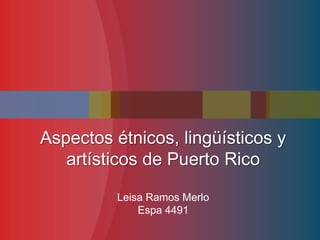
Aspectos étnicos, lingüísticos y artísticos de PR en
- 1. Aspectos étnicos, lingüísticos y artísticos de Puerto Rico Leisa Ramos Merlo Espa 4491
- 2. Europeos en Alemana y su mayoría asiática provenientes Indígena de España e Africana Islas Canarias
- 3. Aspectos lingüísticos Aspiración de la (s). "Los españoles"= “Loj ejpañolej" Aspiración de la (d). "Me he dado un golpe"="Me he dao un golpe" Seseo la (c) y (z) no se diferencian de la (s). zapato = “sapato” Intercambio de (r) por (l) y vice-versa. puerta = “puelta” / dulce =“durce”
- 4. 1 Indigenismos 2 Africanismos 3 Influencia francesa 4 Regionalismos 5 Anglisimos
- 5. “Spanglish” To go shopping (inglés) > Ir de compras(español) > Ir de shopping I’ll call you back (inglés)> Te vuelvo a llamar (español) > Te llamo pa’ tras
- 6. Manifestaciones artísticas Música
- 7. Manifestaciones artísticas Pintura
- 8. • La literatura en Puerto Rico comienza una vez que la isla es descubierta. • No será hasta la publicación del Aguinaldo Puertorriqueño y del Álbum Puertorriqueño , cuando veamos florecer una literatura propiamente puertorriqueña. • La literatura puertorriqueña también incluye la literatura de la diáspora puertorriqueña.
Notas del editor
- Animated, overlapping color bars(Advanced)To reproduce the shape effects on this slide, do the following:On the Home tab, in the Slides group, click Layout, and then click Blank.On the Home tab, in the Drawing group, click Shapes, and then under Rectangles, select Rectangle (first option from the left). On the slide, drag to draw the first rectangle.Select the rectangle. Under Drawing Tools, on the Format tab, in the Size group do the following:In the Shape Height box enter 0.86”.In the Shape Width box enter 10.5”.Under Drawing Tools, on the Format tab, in the ShapeStyles group, click the FormatShape dialog box launcher. In the Format Shape dialog box in the left pane, click Fill. In the Fill pane, click Solid fill,and then do the following:Click the button next to Color, and click MoreColors.In the Colors dialog box, on the Custom tab, enter values for Red: 86, Green: 113, Blue: 118.In the Transparency box, enter 40%. Also in the Format Shape dialog box, in the left pane click Line Color, and then inthe Line Color pane click No line. ClickClose.Right-click the rectangle and click Copy.On the Home tab, in the Clipboard group, clickPaste, and then click Use Destination Theme. Select the duplicate rectangle. Under Drawing Tools, on the Format tab, in the Size group do the following:In the Shape Height box enter 0.86”.In the Shape Width box enter 4.96”.Under Drawing Tools, on the Format tab, in the ShapeStyles group, click the FormatShape dialog box launcher.In the Format Shape dialog box, in the left pane, click Fill. In the Fill pane, select Solid fill, and then click the button next to Color and then under Theme Colorsselect Red, Accent 2, Darker 50% (sixth row, sixth option from the left). In the Transparency box, enter 40%.Press and hold SHIFT and select both rectangles. On the Home tab, in the Drawing group, click Arrange, point to Align, and then click Align to Slide,then do the following:Click Arrange, point to Align, and click Align Center.Click Arrange, point to Align, and click Align Middle.To create the animation effects for this slide, do the following:(Note: For this animation effect, the first (largest, blue) rectangle remains stationary on the slide.)Select the second rectangle (smaller, red).On the Animations tab, in the Animation group, in the effects gallery, click Lines, then click Effect Options and then click Right.On the slide, drag the motion path end point (red arrow) beyond the right edge of the slide. Drag the motion path starting point (green arrow) beyond the left edge of the slide. On the Animations tab, in the Timing group, in the Duration box, type in 3.55On the Animations tab, in the Advanced Animation group, click Animation Pane.In the Animation Pane, click the arrow at the motion path animation effect,and then click Start With Previous. Click again the arrow next to the motion path animation effect, and click Effect Options. In the Right dialog box, do the following:On the Effect tab, under Settings, select the Auto-Reverse check box.On the Timing tab, in the Repeat box, select Until End of Slide.Click OK.To add more colors and animated effects to the line, do the following:Right-click the second (small, red) rectangle and click Copy.On the Home tab, in the Clipboard group, clickPaste, and then click Use Destination Theme. Move this rectangle so it is not on top of those already created, so it can be more easily worked on. Repeat this step three more times until you have added four more rectangles, for a total of six.Select the third rectangle. (In the Animation Pane, of the five rectangles listed, this should select the second rectangle.) Under Drawing Tools, on the Format tab, in the Size group do the following:In the Shape Height box enter 0.86”.In the Shape Width box enter 3.16”.Under Drawing Tools, on the Format tab, in the ShapeStyles group, click the FormatShape dialog box launcher. In the Format Shape dialog box in the left pane, click Fill. In the Fill pane, click Solid fill,and then do the following:Click the button next to Color, and click MoreColors.In the Colors dialog box, on the Custom tab, enter values for Red: 79, Green: 129, Blue: 189.In the Transparency box, enter 40%. On the Animations tab, in the Timing group, in the Duration box, enter 3.1.In the Animation Pane, click the arrow at the motion path animation effect,and then click Start With Previous. Click again the arrow next to the motion path animation effect, and click Effect Options. In the Right dialog box, do the following:On the Effect tab, under Settings, select Auto-Reverse.On the Timing tab, in the Repeat box,click Until End of Slide.Click OK.On the slide, position the third rectangle on the first (and longest) rectangle lining up the top and bottom edges.To add color, size and timing to the fourth, animated rectangle, do the following:Select the fourth rectangle. (In the Animation Pane, of the five rectangles listed, this should select the third rectangle.) Under Drawing Tools, on the Format tab, in the Size group do the following:In the Shape Height box enter 0.86”.In the Shape Width box enter 1.68”.Under Drawing Tools, on the Format tab, in the ShapeStyles group, click the FormatShape dialog box launcher. In the Format Shape dialog box in the left pane, click Fill. In the Fill pane, click Solid fill,and then do the following:Click the button next to Color, and then under Theme Colors click Olive Green, Accent 3, Darker 50% (sixth row, seventh option from the left).In the Transparency box, enter 40%. On the Animations tab, in the Timing group, in the Duration box, enter 3.95.In the Animation Pane, click the arrow at the motion path animation effect,and then click Start With Previous. Click again the arrow next to the motion path animation effect, and click Effect Options. In the Right dialog box, do the following:On the Effect tab, under Settings, select Auto-Reverse.On the Timing tab, in the Repeat box,click Until End of Slide.Click OK.On the slide, position the fourth rectangle on the first (and longest) rectangle lining up the top and bottom edges.To add color, size, and timing to the fifth, animated rectangle, do the following:Select the fifth rectangle. (In the Animation Pane, of the five rectangles listed, this should select the fourth rectangle.) Under Drawing Tools, on the Format tab, in the Size group do the following:In the Shape Height box enter 0.86”.In the Shape Width box enter 1.68”.Under Drawing Tools, on the Format tab, in the ShapeStyles group, click the FormatShape dialog box launcher. In the Format Shape dialog box in the left pane, click Fill. In the Fill pane, click Solid fill,and then do the following:Click the button next to Color, and click MoreColors.In the Colors dialog box, on the Custom tab, enter values for Red: 127, Green: 140, Blue: 60.In the Transparency box, enter 40%. On the Animations tab, in the Timing group, in the Duration box, enter 5.3.In the Animation Pane, click the arrow at the motion path animation effect,and then click Start With Previous. Click again the arrow next to the motion path animation effect, and click Effect Options. In the Right dialog box, do the following:On the Effect tab, under Settings, select Auto-Reverse.On the Timing tab, in the Repeat box,click Until End of Slide.Click OK.On the slide, position the fifth rectangle on the first (and longest) rectangle lining up the top and bottom edges. To add color, size, and timing to the sixth, animated rectangle, do the following:Select the sixth rectangle. (In the Animation Pane, of the five rectangles listed, this should select the fifth rectangle.) Under Drawing Tools, on the Format tab, in the Size group do the following:In the Shape Height box enter 0.86”.In the Shape Width box enter .98”.Under Drawing Tools, on the Format tab, in the ShapeStyles group, click the FormatShape dialog box launcher. In the Format Shape dialog box in the left pane, click Fill. In the Fill pane, click Solid fill,and then do the following:Click the button next to Color, and then under Theme Colors click Olive Green, Accent 3, Darker 25% (fifth row, seventh option from the left).In the Transparency box, enter 40%. On the Animations tab, in the Timing group, in the Duration box, enter 4.2.In the Animation Pane, click the arrow at the motion path animation effect,and then click Start With Previous. Click again the arrow next to the motion path animation effect, and click Effect Options. In the Right dialog box, do the following:On the Effect tab, under Settings, select Auto-Reverse.On the Timing tab, in the Repeat box,click Until End of Slide.Click OK.On the slide, position the sixth rectangle on the first (and longest) rectangle lining up the top and bottom edges. To reproduce the background effects on this slide, do the following:Right-click the slide background area, and then click Format Background. In the Format Background dialog box, click Fill in the left pane, select Gradient fill in the right pane, and then do the following:In the Type list, select Radial.Click the button next to Direction, and then click From Center (third option from the left). Under Gradient stops, click Add or Remove until two stops appear in the drop-down list.Under Gradient stops, customize the gradient stops as follows:Click the left gradient stop slider and then do the following:In the Position box, enter 40%.Click the button next to Color, and then under Theme Colors click Black, Text 1, Lighter 50% (second row, second option from the left).Click the right gradient stop slider and then do the following: In the Position box, enter 100%.Click the button next to Color, and then under Theme Colors click Black, Text 1.(first row, second option from the left).Click Close.
- Animated picture list with color text tabs(Intermediate)To reproduce the SmartArt effects on this page, do the following:On the Home tab, in the Slides group, click Layout, and then clickBlank. On the Insert tab, in the Illustrations group, click SmartArt.In the Choose a SmartArt Graphic dialog box, in the left pane, click List. In the List pane, double-click Horizontal Picture List (fifth row, second option from the left) to insert the graphic into the slide. Press and hold CTRL, and select the picture placeholder and text shape (top and bottom shape) in one of the objects. Under SmartArt Tools,on the Design tab, in the Create Graphic group, click Add Shape, and then click Add Shape After. Repeat this process one more time for a total of five picture placeholders and text shapes. Select the graphic. Under SmartArt Tools, on the Format tab, click Size, and then do the following:In the Height box, enter 4.44”.In the Width box, enter 9.25”.Under SmartArt Tools, on the Format tab, click Arrange, click Align, and then do the following:Click Align to Slide.Click Align Middle. Click Align Center. Select the graphic, and then click one of the arrows on the left border. In the Type your text here dialog box, enter text.Press and hold CTRL, and then select all five text boxes in the graphic. On the Home tab, in the Font group, select Corbel from the Font list,and then enter 22 in the Font Size box.Select the graphic. Under SmartArtTools, on the Design tab, in the SmartArtStyles group, do the following: Click ChangeColors, and then under Colorful click Colorful Range – Accent Colors 2 to 3 (second option from the left).Click More, and then under Best Match for Document click Moderate Effect (fourth option from the left).Select the rounded rectangle at the top of the graphic. Under SmartArtTools, on the Format tab, in the ShapeStyles group, click the arrow next to ShapeFill, and then under Theme Colors clickWhite, Background 1, Darker 35% (fifth row, first option from the left).Click each of the five picture placeholders in the SmartArt graphic, select a picture, and then click Insert.To reproduce the animation effects on this slide, do the following:On the Animations tab, in the Advanced Animations group, click Animation Pane.On the slide, select the graphic. On the Animations tab, in the Animation group, click the More arrow at the Effects Gallery and under Entrance, click Float In.In the Animation group, click Effect Options, and under Sequence, click One by One. In the Timing group, in the Duration list, click 01.00.In the Animation Pane, click the double-arrow below the animation effect to expand the list of effects, then do the following to modify the list of effects:Select the first animation effect, and then do the following:On the Animations tab, in the Animation group, click the More arrow at the Effects Gallery and then click More Entrance Effects. In the Change Entrance Effects dialog box, under Moderate, click Basic Zoom.Click Effect Options, and under Zoom, click Out Slightly. In the Timing group, in the Start list, select With Previous.Also in the Timing group, in the Duration list, click 01.00.Press and hold CTRL, select the third, fifth, seventh, ninth, and 11th animation effects (effects for the text shapes), and then do the following:On the Animations tab, in the Animation group, click the More arrow at the Effects Gallery and then click More Entrance Effects. In the Change Entrance Effects dialog box, under Basic, click Peek In, and then click OK. In the Animation group, click Effect Options, and underDirection, click From Top.In the Timing group, in the Duration list, click 01.00.Press and hold CTRL, select the second, fourth, sixth, eighth, and 10th animation effects (effects for the pictures). In the Timing group, in the Start list, selectAfter Previous.To reproduce the background effects on this slide, do the following:Right-click the slide background area, and then click Format Background. In the Format Background dialog box, click Fill in the left pane, select Gradient fill in the Fill pane, and then do the following:In the Type list, select Linear.Click the button next to Direction, and then click Linear Down (first row, second option from the left).Under Gradient stops, click Add gradient stop or Remove gradient stop until two stops appear on the slider, then customize the gradient stops as follows:Select the first stop in the slider, and then do the following:In the Position box, enter 0%.Click the button next to Color, click More Colors, and then in the Colors dialog box, on the Custom tab, enter values for Red: 130, Green: 126, and Blue: 102.Select the last stop on the slider, and then do the following: In the Position box, enter 71%.Click the button next to Color, and then click Black, Text 1(first row, second option from the left).
