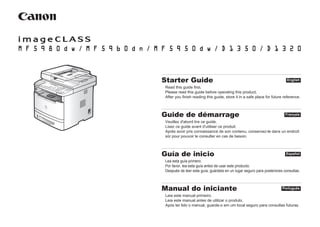
Starter Guide All-in-One
- 1. Starter Guide English Read this guide fi rst. Please read this guide before operating this product. After you fi nish reading this guide, store it in a safe place for future reference. Guide de démarrage Français Veuillez d'abord lire ce guide. Lisez ce guide avant d'utiliser ce produit. Après avoir pris connaissance de son contenu, conservez-le dans un endroit sûr pour pouvoir le consulter en cas de besoin. Guía de inicio Español Lea esta guía primero. Por favor, lea esta guía antes de usar este producto. Después de leer esta guía, guárdela en un lugar seguro para posteriores consultas. Manual do iniciante Português Leia este manual primeiro. Leia este manual antes de utilizar o produto. Após ter lido o manual, guarde-o em um local seguro para consultas futuras.
- 2. 1-1 Check! Check! (MF5960dw/MF5950dn/D1350 only) (MF5980dw/MF5950dw only) MF5950dw/MF5960dn/MF5980dw P.1-2 D1350/D1320 P.1-5 100 mm (4") 795 mm (31 3/8") ● MF5950dw/MF5960dn/MF5980dw 1,279 mm (50 3/8") 590 mm (23 1/4") 100 mm (4") 100 mm (4") 100 mm (4") 100 mm (4") ● D1350/D1320 100 mm (4" ) 824 mm (32 1/2") 1,341 mm (52 3/4") 650 mm (25 5/8") 100 mm (4" ) 100 mm (4" ) 100 mm (4" ) 100 mm (4" )
- 3. 3 4 5 1-2 13 2 7 8 1 6 9 11 12 x 13 x 1 x 5 x 2 x 1 x 2 14 10 ● MF5980dw/MF5960dn/MF5950dw
- 4. 15 16 17 20 21 1-3 18 19 22 x 1 23 24 26 x 1 x 1 25
- 5. Attach the Optional Cassette to the Machine (MF5980dw/MF5960dn/MF5950dw) 1-4 Option English Take the cassette from the carton, and remove all packing materials, including shipping tape before attaching the optional cassette to the machine. Make sure the machine and the optional cassette are facing in the same direction when being attached. NOTE When moving the When moving the main unit, be sure to carry it from front side by using the provided hand grips on the left and right sides, as seen in the illustration., be sure to carry it from front side by using the provided hand grips on the left and right sides, as seen in the illustration. Français Sortez la cassette de son carton et retirez tous les matériaux d'emballage, y compris la bande adhésive d'expédition, avant de fi xer la cassette en option sur l'unité principale. Vérifi ez que l'unité principale et la cassette en option font face à la même direction lorsque vous les fi xez. REMARQUE Lorsque vous déplacez l'unité principale, veillez à la transporter depuis l'avant en la tenant par les poignées de transport à gauche et à droite, comme dans l'illustration. Español Extraiga el casete de la caja y retire todo el envoltorio, incluyendo la cinta adhesiva para el transporte, antes de conectar el casete opcional a la máquina. Asegúrese de que la máquina y el casete opcional estén orientados en la misma dirección cuando los conecte. NOTA A la hora de mover la unidad principal, asegúrese de sujetarla por la parte delantera, utilizando las asas situadas en los lados derecho e izquierdo, tal y como se indica en la ilustración. Português Antes de prender a gaveta opcional na máquina, retire-a da caixa e remova todos os material de embalagem, incluindo a fi ta de proteção de transporte. Certifi que-se de que a máquina e a gaveta opcional estejam voltadas para a mesma direção ao prendê-la na máquina. NOTA Ao mover a unidade principal, transporte-a pela parte da frente usando as alças de apoio dos lados direito e esquerdo, conforme mostrado na ilustração. Transporte-a pela parte da frente usando as alças de apoio dos lados direito e esquerdo, conforme mostrado na ilustração. P.2-1
- 6. 2 3 4 5 ● D1350/D1320 6 8 9 1-5 7 D1350 only x 1 1 x 1 D1350 x 11 D1320 x 10 x 9 x 2 x 1 10 11 12 13
- 7. 14 15 17 18 19 20 21 22 23 24 25 1-6 16 P.2-1
- 8. 2-1 English 1 About the Supplied Manuals . . . . . . . . . . . . . . . . . . . . . . . . . . . . . . . . . . . . . . . . . . . P.2-2 2 Navigating the Menu and Text Input Method . . . . . . . . . . . . . . . . . . . . . . . . . . . . . . P.2-3 3 Connecting the Power Cord and Turning ON the Power . . . . . . . . . . . . . . . . . . . . P.2-4 4 Specifying the Initial Settings . . . . . . . . . . . . . . . . . . . . . . . . . . . . . . . . . . . . . . . . . . P.2-5 5 Setting a Paper Size and Type . . . . . . . . . . . . . . . . . . . . . . . . . . . . . . . . . . . . . . . . . . P.2-5 6 Specifying Initial Fax Settings and Connecting a Telephone Cable . . . . . . . . . . . P.2-6 7 Selecting the method for connecting to the machine . . . . . . . . . . . . . . . . . . . . . . . P.2-8 8 Connecting to Wired LAN . . . . . . . . . . . . . . . . . . . . . . . . . . . . . . . . . . . . . . . . . . . . . . P.2-9 9 Installing the Driver/Software . . . . . . . . . . . . . . . . . . . . . . . . . . . . . . . . . . . . . . . . . P.2-10 10 Perform Useful Tasks . . . . . . . . . . . . . . . . . . . . . . . . . . . . . . . . . . . . . . . . . . . . . . . . P.2-11 Français 1 A propos des manuels fournis . . . . . . . . . . . . . . . . . . . . . . . . . . . . . . . . . . . . . . . . . P.2-2 2 Navigation dans le menu et méthode de saisie de texte . . . . . . . . . . . . . . . . . . . . . P.2-3 3 Branchement du cordon d’alimentation et basculement de l’interrupteur d’alimentation sur Marche. . . P.2-4 4 Spécifi cation des réglages initiaux . . . . . . . . . . . . . . . . . . . . . . . . . . . . . . . . . . . . . . P.2-5 5 Réglage du format et du type de papier . . . . . . . . . . . . . . . . . . . . . . . . . . . . . . . . . . P.2-5 6 Défi nition des réglages de fax initiaux et connexion du câble téléphonique . . . . P.2-6 7 Sélection de la méthode de connexion de la machine . . . . . . . . . . . . . . . . . . . . . . P.2-8 8 Connexion au réseau fi laire . . . . . . . . . . . . . . . . . . . . . . . . . . . . . . . . . . . . . . . . . . . . P.2-9 9 Installation du pilote et du logiciel . . . . . . . . . . . . . . . . . . . . . . . . . . . . . . . . . . . . . P.2-10 10 Exécution de tâches utiles . . . . . . . . . . . . . . . . . . . . . . . . . . . . . . . . . . . . . . . . . . . . P.2-12 Español 1 Acerca de los manuales proporcionados . . . . . . . . . . . . . . . . . . . . . . . . . . . . . . .Pág.2-2 2 Navegación por el menú y método de introducción de texto . . . . . . . . . . . . . . .Pág.2-3 3 Conexión del cable de alimentación y activación de la alimentación . . . . . . . .Pág.2-4 4 Especifi cación de la confi guración inicial . . . . . . . . . . . . . . . . . . . . . . . . . . . . . .Pág.2-5 5 Confi guración del tamaño y el tipo de papel . . . . . . . . . . . . . . . . . . . . . . . . . . . .Pág.2-5 6 Especifi cación de la confi guración inicial de fax y conexión de un cable de teléfono . . . . .Pág.2-6 7 Selección del método de conexión a la máquina . . . . . . . . . . . . . . . . . . . . . . . .Pág.2-8 8 Conexión a una LAN cableada . . . . . . . . . . . . . . . . . . . . . . . . . . . . . . . . . . . . . . . .Pág.2-9 9 Instalación del controlador/software . . . . . . . . . . . . . . . . . . . . . . . . . . . . . . . . .Pág.2-10 10 Realizar tareas útiles . . . . . . . . . . . . . . . . . . . . . . . . . . . . . . . . . . . . . . . . . . . . . .Pág.2-13 Português 1 Sobre os manuais fornecidos . . . . . . . . . . . . . . . . . . . . . . . . . . . . . . . . . . . . . . . . . . P.2-2 2 Navegando no menu e método de inserção de texto . . . . . . . . . . . . . . . . . . . . . . . P.2-3 3 Conectando o cabo de alimentação e ligando a impressora . . . . . . . . . . . . . . . . . P.2-4 4 Especifi cando as confi gurações iniciais . . . . . . . . . . . . . . . . . . . . . . . . . . . . . . . . . P.2-5 5 Confi gurando o tamanho e o tipo de papel . . . . . . . . . . . . . . . . . . . . . . . . . . . . . . . P.2-5 6 Especifi cando as confi gurações iniciais do fax e conectando o cabo telefônico . . . P.2-6 7 Selecionando o método de conexão da máquina . . . . . . . . . . . . . . . . . . . . . . . . . . P.2-8 8 Conectando à LAN com fi o . . . . . . . . . . . . . . . . . . . . . . . . . . . . . . . . . . . . . . . . . . . . P.2-9 9 Instalando o driver/software . . . . . . . . . . . . . . . . . . . . . . . . . . . . . . . . . . . . . . . . . . P.2-10 10 Executando tarefas úteis . . . . . . . . . . . . . . . . . . . . . . . . . . . . . . . . . . . . . . . . . . . . . P.2-14 Contents Sommaire Contenido Conteúdo 1 2 3 4 5 6 7 8 9 10
- 9. A C D 2-2 English A Starter Guide (This manual): Read this manual fi rst. This manual describes the installation of the machine, the settings, and a caution. Be sure to read this manual before using the machine. B Wireless LAN Setting Guide (MF5980dw/MF5950dw only) : Read this manual with Starter Guide. This manual describes Wireless LAN setup procedures and causes and countermeasures for troubles you might face during the setup. Be sure to read this manual before using the machine. C MF Driver Installation Guide (User Software CD-ROM): Read this manual next. This manual describes software installation. D e-Manual (User Manual CD-ROM): Read the desired chapter to suit your needs. The e-Manual is categorized by subject to fi nd desired information easily. Viewing the e-Manual from the CD-ROM 1. Insert the User Manual CD-ROM in your computer. 2. Select your language. 3. Click [Display manual]. * Depending on the operating system you are using, a security protection message appears. Allow the contents to be displayed. Français A Guide de démarrage (ce manuel) : Lisez ce manuel en premier. Ce manuel décrit l'installation de la machine, les réglages et les précautions à prendre. Veillez à lire attentivement ce manuel avant d'utiliser la machine. B Guide des paramètres du réseau sans fi l (MF5980dw/MF5950dw uniquement) : Lisez ce manuel avec le Guide de démarrage. Ce manuel décrit les procédures de confi guration du réseau sans fi l, ainsi que les causes et solutions des problèmes que vous risquez de rencontrer pendant la confi guration. Veillez à lire attentivement ce manuel avant d'utiliser la machine. C Guide d'installation des pilotes MF (sur le CD-ROM "Logiciel d'utilisateur") : Lisez ensuite ce manuel. Ce manuel explique comment effectuer l'installation du logiciel. D Manuel électronique (sur le CD-ROM "User Manual CD-ROM") : Lisez les chapitres qui répondent le mieux à vos besoins. Le manuel électronique est trié par catégorie de sujet pour vous aider à trouver facilement les informations voulues. Affi chage du manuel électronique depuis le CD-ROM 1. Insérez le CD-ROM "User Manual CD-ROM" dans votre ordinateur. 2. Sélectionnez votre langue. 3. Cliquez sur [Affi cher manuel]. * En fonction de votre système d'exploitation, un message d'avertissement de sécurité apparaît parfois. Autorisez l'affi chage du contenu. Español A Guía de inicio (este manual): Lea primero este manual. En este manual se describe la instalación de la máquina, la confi guración y una precaución. Asegúrese de leer este manual antes de utilizar la máquina. B Guía de confi guración de LAN inalámbrica (sólo MF5980dw/MF5950dw): Lea este manual con la Guía de inicio. En este manual se describen los procedimientos de confi guración de una LAN inalámbrica, así como las causas y soluciones de los problemas que puede encontrarse durante la confi guración. Asegúrese de leer este manual antes de utilizar la máquina. C Guía de instalación de controladores MF (User Software CD-ROM): A continuación, lea este manual. En este manual, se describe la instalación del software. D e-Manual (User Manual CD-ROM): Lea el capítulo que se ajuste a sus necesidades. Este e-Manual está dividido por temas para que resulte sencillo encontrar la información deseada. Visualización del e-Manual desde el CD-ROM 1. Inserte el disco User Manual CD-ROM en su ordenador. 2. Seleccione su idioma. 3. Haga clic en [Mostrar manual]. * Dependiendo del sistema operativo que utilice, aparecerá un mensaje de seguridad. Dé su permiso para que se muestre el contenido. Português A Manual do iniciante (este manual): Leia este manual primeiro. Este manual descreve os procedimentos de instalação da máquina, as confi gurações e os cuidados que devem ser tomados. Antes de utilizar a máquina, certifi que-se de ler este manual na íntegra. B Guia de confi guração da LAN sem fi o (somente MF5980dw/MF5950dw): Leia este manual junto com o Manual do iniciante. Este manual descreve os procedimentos de confi guração da LAN sem fi o e as causas e medidas para você solucionar os problemas que possa encontrar durante a instalação. Antes de utilizar a máquina, certifi que-se de ler este manual na íntegra. C Guia de instalação dos drivers MF (User Software CD-ROM): Leia este manual em seguida. Ele descreve a instalação do software. D Manual eletrônico (User Manual CD-ROM): Leia o capítulo desejado de acordo com suas necessidades. O "Manual eletrônico" está categorizado por assunto para que as informações desejadas sejam facilmente encontradas. Exibindo o "Manual eletrônico" diretamente do CD-ROM 1. Insira o User Manual CD-ROM no computador. 2. Selecione o seu idioma. 3. Clique em [Exibir o manual]. * Dependendo do sistema operacional que você está utilizando, uma mensagem de proteção de segurança aparece. Leia o conteúdo exibido. 1 About the Supplied Manuals A propos des manuels fournis Acerca de los manuales proporcionados Sobre os manuais fornecidos B 1 2 3 4 5 6 7 8 9 10
- 10. ● MF5980dw/MF5960dn/MF5950dw ● D1350 2-3 English Navigating the Menu ▪ Item selection or moving the cursor among the menu items Select an item with [ ] or [ ]. Proceed to the next hierarchy with [OK] or [ ]. Return to the previous hierarchy with [ ] (Back) or [ ]. ▪ Setting confi rmation Press [OK]. However, when <Apply> appears on the display, select <Apply>, and then press [OK]. Text Input Method - Changing entry mode Press [ ] to select <Entry Mode>, and then press [OK]. You can also press [ ] (Tone) to change the entry mode. - Entering text, symbols, and numbers Enter with the numeric keys or [ ] (SYMBOLS). For details on the switchable mode or the available text, see the next page. - Moving the cursor (Entering a space) Move with [ ] or [ ]. Move the cursor to the end of the text and press [ ] to enter a space. - Deleting characters Delete with [ ] (Clear). Pressing and holding [ ] (Clear) key deletes all characters. Français Navigation dans le menu ▪ Sélection d'éléments ou déplacement du curseur parmi les options de menu Sélectionnez un élément avec [ ] ou [ ]. Passez au niveau de hiérarchie suivant avec [OK] ou [ ]. Revenez au niveau de hiérarchie suivant avec [ ] (Back) (Préc.) ou [ ]. ▪ Confi rmation du réglage Appuyer sur [OK]. Toutefois, lorsque la mention <Appliquer> apparaît sur l'affi chage, sélectionnez <Appliquer>, puis appuyez sur [OK]. Méthode de saisie du texte - Changement de mode de saisie Appuyez sur [ ] pour sélectionner <Mode de saisie>, puis appuyez sur [OK]. Vous pouvez également utiliser [ ] (Tone) (Tonalité) pour changer de mode de saisie. - Saisie de texte, symboles et chiffres Utilisez le clavier numérique ou [ ] (SYMBOLS) (SYMBOLES). Pour en savoir plus sur les modes disponibles ou sur le texte disponible, reportez-vous à la page suivante. - Déplacement du curseur (ajout d'un espace) Pour déplacer le curseur, utilisez [ ] ou [ ]. Pour ajouter un espace, placez le curseur à la fi n du texte et appuyez sur [ ]. - Suppression de caractères Supprimez les caractères avec [ ] (Clear) (Effacement). Pour supprimer l'ensemble du texte, maintenez la touche [ ] (Clear) (Effacement) enfoncée. Español Navegación por el menú ▪ Selección de elementos o desplazamiento del cursor por los elementos del menú Seleccione un elemento con las teclas [ ] o [ ]. Continúe al nivel siguiente con las teclas [OK] o [ ]. Vuelva al nivel anterior con las teclas [ ] (Back) o [ ]. ▪ Confi rmación de la confi guración Pulse [OK]. Sin embargo, cuando aparece <Aplicar> en la pantalla, seleccione <Aplicar> y, a continuación, pulse [OK]. Método de introducción de texto - Cambio del modo de entrada Pulse [ ] para seleccionar <Modo de entrada> y, a continuación, pulse [OK]. También puede pulsar [ ] (Tone) para cambiar el modo de entrada. - Introducción de texto, símbolos y números Utilice las teclas numéricas o [ ] (SYMBOLS). Para obtener información sobre el cambio de modo o el texto disponible, vaya a la página siguiente. - Desplazamiento del cursor (introducción de un espacio) Desplácese con las teclas [ ] o [ ]. Mueva el cursor hasta el fi nal del texto y pulse [ ] para introducir un espacio. - Eliminación de caracteres Elimine caracteres con la tecla [ ] (Clear). Para eliminar todos los caracteres, mantenga pulsada la tecla [ ] (Clear). Português Navegando no menu ▪ Seleção de itens ou movimentando o cursor entre os itens do menu Selecione um item com [ ] ou [ ]. Prossiga com a próxima hierarquia com [OK] ou [ ]. Volte à hierarquia anterior com [ ] (Back) ou [ ]. ▪ Defi nindo a confi rmação Pressione [OK]. No entanto, quando a mensagem <Aplicar> aparecer no visor, selecione <Aplicar> e pressione [OK]. Método de entrada de texto - Alterando o modo de entrada Pressione [ ] para selecionar <Modo de entrada> e, em seguida, pressione [OK]. Também é possível pressionar [ ] (Tone) para alterar o modo de entrada. - Digitando texto, símbolos e números Digite com as teclas numéricas ou [ ] (SYMBOLS). Para obter mais detalhes sobre o modo alternável ou o texto disponível, consulte a próxima página. - Movendo o cursor (Inserindo um espaço) Mova com [ ] ou [ ]. Mova o cursor até o fi nal do texto e pressione [ ] para inserir um espaço. - Apagando caracteres Apague com [ ] (Clear). Manter a tecla [ ] (Clear) pressionada apaga todos os caracteres. 2 Navigating the Menu and Text Input Method Navigation dans le menu et méthode de saisie de texte Navegación por el menú y método de introducción de texto Navegando no menu e método de inserção de texto 1 2 3 4 5 6 7 8 9 10 Numeric # C keys OK Numeric # C keys OK ● D1320 Numeric # C keys OK
- 11. 2-4 3 Connecting the Power Cord and Turning ON the Power Branchement du cordon d’alimentation et basculement de l’interrupteur d’alimentation sur Marche Conexión del cable de alimentación y activación de la alimentación Conectando o cabo de alimentação e ligando a impressora (2) (1) ON English ON Do not connect the USB cable at this time. Connect it when installing software. ▪ When turning ON the machine for the fi rst time after installation. it may output a piece of blank paper. This is not a failure. ▪ The machine enters the Sleep mode to conserver energy when you do not operate the machine for a certain period of time. To cancel the Sleep mode, press the [ ] (Energy Saver) key on the operation panel. Français Ne connectez pas le câble USB pour le moment. Vous le connecterez lors de l’installation du logiciel. ▪ Lorsque vous allumez la machine pour la première fois après l’installation, elle peut éjecter une feuille de papier blanche. Ce comportement est normal. ▪ La machine passe en mode Veille pour économiser l’énergie si elle n’est pas utilisée pendant un certain temps. Pour sortir du mode Veille, appuyez sur la touche [ ] (Energy Saver) (Économie d’énergie) du panneau de commandes. Español No conecte el cable USB ahora. Hágalo al instalar el software. ▪ Al encender la máquina por primera vez después de la instalación, es posible que imprima un papel en blanco. Esto no se trata de un error. ▪ La máquina pasará al modo de reposo para ahorrar energía cuando no se haya utilizado durante un período de tiempo concreto. Para cancelar el modo de reposo, pulse la tecla [ ] (Energy Saver) en el panel de control. Português Não conecte o cabo USB neste momento. Conecte-o ao instalar o software. ▪ Ao LIGAR a máquina pela primeira vez após a instalação, ela poderá liberar uma folha de papel em branco. Isso não é uma falha. ▪ A máquina entra no modo de hibernação para conservar energia quando você não opera a máquina por um certo período de tempo. Para cancelar o modo de hibernação, pressione a tecla [ ] (Energy Saver) no painel de operação. English Entering text, symbols, and numbers Key Entry mode: <A> Entry mode: <a> Entry mode: <12> @ . - _ / 1 ABC abc 2 DEF def 3 GHI ghi 4 JKL jkl 5 MNO mno 6 PQRS pqrs 7 TUV tuv 8 WXYZ wxyz 9 (Not available) 0 - . * # ! “ , ; : ^ ` _ = / | ‘ ? $ @ % & + ( ) [ ] { } < > ~ (Not available) Changing entry mode Entry mode Text that can be entered <A> Alphabet (capital letters) and symbols <a> Alphabet (small letters) and symbols <12> Numbers 1 2 3 4 5 6 7 8 9 10 Français Saisie de texte, de symboles et de chiffres Touche Mode de saisie: <A> Mode de saisie: <a> Mode de saisie: <12> @ . - _ / 1 AÀÂBCÇ aàâbcç 2 DEËÉÈÊF deëéèêf 3 GHIÏÎ ghiïî 4 JKL jkl 5 MNOÔ mnoô 6 PQRS pqrs 7 TUÜÙÛV tuüùûv 8 WXYZ wxyz 9 (Non disponible) 0 - . * # ! “ , ; : ^ ` _ = / | ‘ ? $ @ % & + ( ) [ ] { } < > ~ (Non disponible) Modifi cation du mode de saisie Mode de saisie Texte pouvant être saisi <A> Lettres (majuscules) et symboles <a> Lettres (minuscules) et symboles <12> Chiffres Español Introducción de texto, símbolos y números Tecla Modo de entrada: <A> Modo de entrada: <a> Modo de entrada: <12> @ . - _ / 1 ABC abc 2 DEF def 3 GHI ghi 4 JKL jkl 5 MNÑO mnño 6 PQRS pqrs 7 TUV tuv 8 WXYZ wxyz 9 (No disponible) 0 - . * # ! “ , ; : ^ ` _ = / | ‘ ? $ @ % & + ( ) [ ] { } < > ~ (No disponible) Cambio del modo de entrada Modo de entrada Texto que puede introducirse <A> Alfabeto (letras mayúsculas) y símbolos <a> Alfabeto (letras minúsculas) y símbolos <12> Números Português Digitando texto, símbolos e números Tecla Modo de entrada: <A> Modo de entrada: <a> Modo de entrada: <12> @ . - _ / 1 AÁÀÃBCÇ aáàãbcç 2 DEÉÈÊF deéèêf 3 GHIÍÌ ghiíì 4 JKL jkl 5 MNOÓÒÕÔ mnoóòõô 6 PQRS pqrs 7 TUÚV tuúv 8 WXYZ wxyz 9 (Não disponível) 0 - . * # ! “ , ; : ^ ` _ = / | ‘ ? $ @ % & + ( ) [ ] { } < > ~ (Não disponível) Alterando o modo de entrada Modo de entrada Texto que pode ser inserido <A> Caracteres alfabéticos (letras maiúsculas) e símbolos <a> Caracteres alfabéticos (letras minúsculas) e símbolos <12> Números ● MF5980dw/MF5960dn/MF5950dw OFF (1) (2) OFF ● D1350/D1320
- 12. 2-5 Réglage du format et du type de papier Confi guración del tamaño y el tipo de papel Confi gurando o tamanho e o tipo de papel Copy: Press Start 100% 1 LTR Density: 0 Original Type: Text... 2-Sided: Off +- 1 Copie: tche Copie 100% 1 LTR Densité: 0 Type d'original: Te... Recto verso: Non +- 1 5 Setting a Paper Size and Type Select Paper MP Tray LTR:Plain 1 Paper Settings English Follow the instructions on the screen, set the paper size and type. After completing the setting, specify the following settings. Choisir le papier Bac multifonct. LTR:Ordinaire 1 Réglages du papier ● MF5980dw/MF5960dn/MF5950dw/D1350 6 "Specifying Initial Fax Settings and Connecting a Telephone Cable" (P.2-6) ● D1320 7 "Selecting the method for connecting to the machine" (P.2-8) Français Suivez les instructions à l'écran, puis défi nissez le format et le type de papier. Après avoir défi ni le réglage, spécifi ez les réglages suivants. ● MF5980dw/MF5960dn/MF5950dw/D1350 6 "Défi nition des réglages de fax initiaux et connexion du câble téléphonique" (P.2-6) ● D1320 7 "Sélection de la méthode de connexion de la machine" (P.2-8) Español Siga las instrucciones de la pantalla para confi gurar el tamaño y tipo de papel. Una vez haya fi nalizado la confi guración, realice los siguientes ajustes. ● MF5980dw/MF5960dn/MF5950dw/D1350 6 "Especifi cación de la confi guración inicial de fax y conexión de un cable de teléfono" (Pág.2-6) ● D1320 7 "Selección del método de conexión a la máquina" (Pág.2-8) Português Siga as instruções da tela. Confi gure o tamanho e o tipo do papel. Ao concluir as confi gurações, especifi que as confi gurações a seguir. ● MF5980dw/MF5960dn/MF5950dw/D1350 6 "Especifi cando as confi gurações iniciais do fax e conectando o cabo telefônico" (P.2-6) ● D1320 7 "Selecionando o método de conexão da máquina" (P.2-8) 4 Specifying the Initial Settings English Spécifi cation des réglages initiaux Especifi cación de la confi guración inicial Especifi cando as confi gurações iniciais Language English French Portuguese Spanish Language English French Portuguese Spanish Copy: Press Start 100% 1 LTR Density: 0 Original Type: Text... 2-Sided: Off +- 1 Copie: tche Copie 100% 1 LTR Densité: 0 Type d'original: Te... Recto verso: Non +- 1 Follow the instructions on the screen, set the language and time. For details on navigating the menu and how to input the numbers, see 2 "Navigating the Menu and Text Input Method" ( P.2-3). Français Suivez les instructions à l’écran, puis confi gurez la langue et l’heure. Pour en savoir plus sur la navigation dans le menu et la façon de saisir les chiffres, reportez-vous à la section 2 "Navigation dans le menu et méthode de saisie de texte" ( P.2-3). Español Siga las instrucciones de la pantalla para confi gurar el idioma y la hora. Para obtener más información sobre cómo navegar por el menú e introducir los números, consulte 2 "Navegación por el menú y método de introducción de texto" ( Pág.2-3). Português Siga as instruções da tela. Confi gure o idioma e a hora. Para obter mais detalhes sobre a navegação no menu e sobre como inserir números, consulte 2 "Navegando no menu e método de inserção de texto" ( P.2-3). 1 2 3 4 5 6 7 8 9 10
- 13. 6 Specifying Initial Fax Settings and Connecting a Telephone Cable Défi nition des réglages de fax initiaux et connexion du câble téléphonique Especifi cación de la confi guración inicial de fax y conexión de un cable de teléfono Especifi cando as confi gurações iniciais do fax e conectando o cabo telefônico 2-6 English 6-1 Specify the initial fax settings. Follow the "Fax Setup Guide" to specify a fax number, a unit name, and a receive mode. For more details on the receive mode, see the e-Manual. e-Manual -> "Fax" -> "Using the Fax Functions" -> "Receiving Faxes" -> "RX Mode." How to use a username When you send a document, the sender information that you registered is printed on the recipient's paper. 6-2 Connect a telephone cable. When <Connect phone line> appears on the display, connect the telephone cable by referring to the illustration. Français 6-1 Spécifi ez les réglages de fax initiaux. Suivez le "Guide de confi guration du fax" pour spécifi er un numéro de fax, un nom d'unité et un mode de réception. Pour en savoir plus sur le mode de réception, reportez-vous au manuel électronique. Manuel électronique -> "Fax" -> "Utilisation des fonctions de fax" -> "Réception de fax" -> "Mode RX". Comment utiliser un nom d'utilisateur Lorsque vous envoyez un document, les informations concernant l'expéditeur que vous avez mémorisées sont imprimées sur la page reçue par le destinataire. 6-2 Connectez un câble téléphonique. Lorsque <Raccordez la ligne téléphonique> s'affi che, connectez le câble téléphonique en vous reportant à l'illustration. Español 6-1 Especifi car la confi guración inicial de fax. Siga la "Guía de confi guración de fax" para especifi car un número de fax, el nombre de la unidad y un modo de recepción. Para obtener más información sobre el modo de recepción, consulte el e-Manual. e-Manual -> "Fax" -> "Uso de las funciones de fax" -> "Recepción de faxes" -> "Modo RX". Cómo utilizar un nombre de usuario Cuando envíe un documento, la información del remitente que haya registrado se imprimirá en el papel del destinatario. 6-2 Conectar un cable de teléfono. Cuando aparezca <Conectar línea de teléfono> en la pantalla, conecte el cable de teléfono según se indica en la ilustración. Português 6-1 Especifi que as confi gurações iniciais do fax. Consulte o "Manual de confi guração de Fax" para especifi car um número de fax, um nome de unidade e um modo de recepção. Para obter mais detalhes sobre o modo de recepção, consulte o "Manual eletrônico". Manual eletrônico -> "Fax" -> "Utilizando o fax do fax" -> "Recebendo faxes" -> "Modo de recebimento". Como utilizar um nome de usuário Quando você envia um documento, as informações do remetente que você registrou são impressas no papel do destinatário. 6-2 Conecte um cabo telefônico. Quando a mensagem <Ligue a linha telef.> aparecer no visor, conecte o cabo telefônico consultando a ilustração. Perform Fax Setup? Set up Now Set up Later Configurer le fax? Maintenant Plus tard Connect phone line. Follow illustrations on the next screen: Connect line to A. *Next : Press OK Connecter ligne tél. Suivre instructions à l'écran suivant: Connecter ligne à A. *Suivant: App sur OK (B) (A) Telephone line connector Telephone 1 2 3 4 5 6 7 8 9 10 ● MF5980dw/MF5960dn/MF5950dw (B) (A) Telephone line connector Telephone ● D1350
- 14. 2-7 Turn the main power OFF and ON to apply settings. OK English 6-3 Exit the Fax Setup Guide, and then restart the machine. Turn OFF the machine and wait for at least 10 seconds before turning it ON again. The telephone line types are not detected automatically. See the e-Manual and set a telephone line manually. e-Manual -> "Fax" -> "Using the Fax Functions" -> "Changing Fax Settings (Settings that Can Be Specifi ed Using the [Menu] Button)" -> "Confi guring Send Settings" -> "Select Line Type." 7 "Selecting the method for connecting to the machine" (P.2-8) Français 6-3 Quittez le Guide de confi guration du fax, puis redémarrez la machine. Mettez la machine hors tension et attendez au moins 10 secondes avant de la mettre sous tension. Les types de ligne téléphonique ne sont pas détectés automatiquement. Reportez-vous au manuel électronique et confi gurez manuellement la ligne téléphonique. Manuel électronique -> "Fax" -> "Utilisation des fonctions de fax" -> "Modifi cation des réglages de fax (Eléments pouvant être spécifi és avec le bouton [Menu])" -> "Confi guration des réglages d'envoi" -> "Choix du type de ligne". 7 "Sélection de la méthode de connexion de la machine" (P.2-8) Español 6-3 Salga de la Guía de confi guración de fax y, a continuación, reinicie la máquina. Apague la máquina y espere 10 segundos como mínimo antes de volver a encenderla. Los tipos de línea telefónica no se detectan automáticamente. Consulte el e-Manual para establecer una línea de teléfono manualmente. e-Manual -> "Fax" -> "Uso de las funciones de fax" -> "Cambio de las opciones de fax (opciones que pueden especifi carse utilizando el botón [Menu])" -> "Confi guración de opciones de envío" -> "Seleccionar tipo línea". 7 "Selección del método de conexión a la máquina" (Pág.2-8) Português 6-3 Saia do "Manual de confi guração de Fax" e reinicie a máquina. DESLIGUE a máquina e aguarde pelo menos 10 segundos para LIGÁ-LA novamente. Os tipos de linha telefônica não são automaticamente detectados. Consulte o "Manual eletrônico" e confi gure uma linha telefônica manualmente. Manual eletrônico -> "Fax" -> "Utilizando o fax do fax" -> "Alterando as confi gurações do fax (confi gurações que podem ser especifi cadas com o botão [Menu])" -> "Confi gurando as defi nições de envio" -> "Selec. Tipo de Linha". 7 "Selecionando o método de conexão da máquina" (P.2-8) End Fax Setup Guide? Yes No Terminer guide d'installation fax? Oui Non Mettre la machine hors/ss tension pour appliquer réglages. OK 1 2 3 4 5 6 7 8 9 10
- 15. 7 Selecting the method for connecting to the machine Sélection de la méthode de connexion de la machine Selección del método de conexión a la máquina Selecionando o método de conexão da máquina 2-8 English Select from the following three methods, depending on your environment and devices. If you are not sure whether the router or access point you are using supports wireless LAN or wired LAN, see the instruction manual provided with the network device you are using, or contact the manufacturer. Connecting via a USB Cable Connect them using a USB cable. Installing the Driver/Software P.2-10 * The machine does not come with a USB cable. Have cables ready as needed. Wireless LAN (MF5980dw/MF5950dw only) Connect using wireless communication (radio frequency) without using a cable. Connecting to Wireless LAN : Refer to the separate manual "Wireless LAN Setting Guide". * A wireless LAN or access point that supports IEEE802.11 (b/g or n) is required. 1 2 3 4 5 6 7 8 9 10 Wired LAN Connect them using a LAN cable. Connecting to Wired LAN P.2-9 * Check to make sure that there is a free port for connecting the machine or the computer you use to the router or hub. * Use a Category 5 or higher twisted pair cable for the LAN. Français Choisissez l'une des trois méthodes suivantes, selon votre environnement et vos périphériques. Si vous n'êtes pas certain que le routeur ou point d'accès que vous utilisez prend en charge le réseau sans fi l ou le réseau fi laire, reportez-vous au manuel d'instructions fourni avec le périphérique réseau que vous utilisez ou contactez le fabricant. Connexion sur câble USB Connectez les éléments avec un câble USB. Installation du pilote et du logiciel P.2-10 * La machine est livrée sans câble USB. Préparez les câbles nécessaires. Réseau sans fi l (MF5980dw/MF5950dw uniquement) Connectez les éléments par communication sans fi l (par fréquences radio) sans utiliser de câble. Connexion au réseau sans fi l : Reportez-vous au manuel "Guide des paramètres du réseau sans fi l", fourni séparément. * Vous devez disposer d'un routeur ou point d'accès de réseau sans fi l prenant en charge le mode IEEE802.11 (b/g ou n). Réseau fi laire Connectez les éléments avec un câble réseau (LAN). Connexion au réseau fi laire P.2-9 * Vérifi ez qu'un port est disponible pour la connexion de la machine ou de l'ordinateur que vous utilisez sur le routeur ou commutateur. * Utilisez un câble à paires torsadées Cat5 ou supérieur pour le branchement réseau (LAN). Español Seleccione uno de los tres métodos siguientes, dependiendo de su entorno y dispositivos. Si no está seguro de si el router o punto de acceso que utiliza es compatible con una LAN inalámbrica o cableada, consulte el manual de instrucciones que se incluye con el dispositivo de red que esté utilizando, o bien póngase en contacto con el fabricante. Conexión mediante un cable USB Realice la conexión mediante un cable USB. Instalación del controlador/software Pág.2-10 * La máquina no incluye un cable USB. Consiga los cables que necesite. LAN inalámbrica (sólo MF5980dw/MF5950dw) Realice la conexión mediante la comunicación inalámbrica (radiofrecuencia), sin utilizar ningún cable. Conexión a una LAN inalámbrica: Consulte el manual independiente "Guía de confi guración de LAN inalámbrica". * Es necesario disponer de una LAN o punto de acceso inalámbrico compatible con IEEE802.11 (b/g o n). LAN cableada Realice la conexión mediante un cable de LAN. Conexión a una LAN cableada Pág.2-9 * Asegúrese de que exista un puerto libre para conectar la máquina o el ordenador que utiliza al router o concentrador. * Utilice un cable de par trenzado de Categoría 5 o superior para la LAN. Português Selecione entre os seguintes três métodos, dependendo de seu ambiente e dispositivos. Se não tiver certeza se o roteador ou pontos de acesso que você está usando é compatível com LAN sem fi o ou LAN com fi o, consulte o manual de instruções fornecido com o dispositivo de rede que você está usando ou entre em contato com o fabricante. Conectando via cabo USB Conecte usando um cabo USB. Instalando o driver/software P.2-10 * A máquina não vem com um cabo USB. Tenha cabos à mão conforme necessário. LAN sem fi o (somente MF5980dw/MF5950dw): Conecte usando comunicação sem fi o (frequência de rádio) sem usar um cabo. Conectando à LAN sem fi o: Consulte o manual separado "Guia de confi guração da LAN sem fi o". * É necessário ter uma LAN ou ponto de acesso sem fi o que suporte IEEE802.11 (b/g ou n). LAN com fi o Conecte usando um cabo de LAN. Conectando à LAN com fi o P.2-9 * Verifi que se há uma porta livre para conectar a máquina ou o computador que você está utilizando ao roteador ou hub. * Utilize um cabo para LAN de par trançado de categoria 5 ou superior.
- 16. 2-9 English Connect the LAN cable. The machine sets the IP address automatically. Wait approximately two minutes. If you want to set the IP address manually, see the following items. e-Manual -> "Network Settings" -> "Basic Network Settings" -> "Setting the IP Address" -> "Setting the IPv4 Address" or "Setting the IPv6 Address." Français Connectez le câble réseau (LAN). La machine défi nit automatiquement l'adresse IP. Patientez environ deux minutes. Pour défi nir manuellement l'adresse IP, voir les rubriques suivantes. Manuel électronique -> "Réglages réseau" -> "Réglages réseau de base" -> "Réglage de l'adresse IP" -> "Défi nition de l'adresse IPv4" ou "Défi nition de l'adresse IPv6". Español Conecte el cable de LAN. La máquina establece la dirección IP automáticamente. Espere aproximadamente dos minutos. Si desea establecer la dirección IP manualmente, consulte los siguientes puntos. e-Manual -> "Confi guración de red" -> "Confi guración de red básica" -> "Confi guración de la dirección IP" -> "Confi guración de dirección IPv4" o "Confi guración de dirección IPv6". Português Conecte o cabo da LAN. A máquina confi gura o endereço IP automaticamente. Aguarde aproximadamente 2 minutos. Se quiser confi gurar o endereço IP manualmente, consulte os seguintes itens: Manual eletrônico -> "Defi nições de Rede" -> "Confi gurações básicas de rede" -> "Defi nindo o endereço IP" -> "Defi nindo o endereço IPv4" ou "Defi nindo o endereço IPv6". 8 Connecting to Wired LAN Connexion au réseau fi laire Conexión a una LAN cableada Conectando à LAN com fi o 1 2 3 4 5 6 7 8 9 10 ● MF5980dw/MF5960dn/MF5950dw ● D1350/D1320
- 17. 2-10 9 Installing the Driver/Software English Installation du pilote et du logiciel Instalación del controlador/software Instalando o driver/software A B A B A Install the driver and software using the User Software CD-ROM. B For details on the installation procedures, see the MF Driver Installation Guide. Français A Installez le pilote et le logiciel à l’aide du CD-ROM "Logiciel d'utilisateur". B Pour en savoir plus sur les procédures d’installation, reportez-vous au Guide d’installation des pilotes MF. Español A Instalar el controlador y el software utilizando el disco User Software CD-ROM. B Para obtener más información sobre los procedimientos de instalación, consulte la Guía de instalación de controladores MF. Português A Instale o driver e o software usando o User Software CD-ROM. B Para obter mais detalhes sobre os procedimentos de instalação, consulte o "Guia de instalação dos drivers MF". 1 2 3 4 5 6 7 8 9 10
- 18. 1 2 3 4 5 6 7 8 9 10 10 Perform Useful Tasks English You can use various functions in this machine. Following functions are the overview of the main functions that you can use routinely. For details on each function, see the e-Manual. Copy Print ● Enlarged/Reduced Printing ● 2-Sided Printing ● Reduced Layout You can reduce multiple documents to print them onto one sheet. 2 on 1 4 on 1 ● Enlarged/Reduced Copies You can enlarge or reduce standard size documents to copy on standard size paper or specify the copy ratio in percentage. ● 2-Sided Copying You can copy 1-sided documents on both sides of paper. ● Collating You can sort copies into sets arranged in page order. ● Reduced Layout You can reduce multiple documents to copy them onto one sheet. 2 on 1 4 on 1 ● Copying ID Card You can make a copy of a 2-sided card onto one side of paper. Fax (MF5980dw/MF5960dn/MF5950dw/D1350 only) Scan You can store the received documents in the memory. You can print the stored documents at any time or if you do not need them, you can delete them. 2-11 ● Sending a Document Directly from a Computer (PC Fax) In addition to the normal sending and receiving faxes, you can use the PC fax. ● Sending You can register fax destinations in the address book. You can specify the destinations using various methods, enabling you to send documents quickly and easily. ▪ Destination search ▪ One-touch keys ▪ Coded dialing ▪ Destination Group ▪ Specifying from the sending history ▪ Sequential broadcast ● Receiving ▪ Receiving in the memory ▪ Remote Receiving If an external telephone is connected, you can switch to the fax receiving mode immediately by dialing the ID number for fax receiving using the dial buttons of the telephone during a phone call. Network Settings Remote UI ● Saving the Documents Using the Operation Panel of the Machine 1 3 Documents 2 Data ● Saving the Documents Using Operations from a Computer ▪ Scanning with the MF Toolbox 1 2 3 Data Documents ▪ Scanning from an Application ▪ Scanning with the WIA Driver (Windows XP/Vista/7 Only) ● Booklet Printing ● Poster Printing ● Watermark Printing ● Displaying a Preview before Printing ● Selecting a "Profi le" This machine comes equipped with a network interface that you can construct a network environment easily. If you use the MF5950dw and MF5980dw, you can connect to the network using the wireless LAN. Also you can print a document, use the PC fax, and use the network scan from all computers which are connected with the machine. The machine supports to increase work effi ciency as a shared machine in the offi ce. You can understand the condition of the machine from the computers on the network. You can access the machine and manage jobs or specify various settings via network. ● Saving in a USB Memory You can save scanned documents in a USB memory connected to the machine. Documents Data ● Emailing scanned documents (MF5950dw/MF5960dn/MF5980dw only) You can send scanned documents to your e-mail application. + Documents Data E-mail ● Sending scanned documents to a fi le server (MF5950dw/MF5960dn/MF5980dw only) You can send scanned documents to a fi le server. Documents Data File server
- 19. 1 2 3 4 5 6 7 8 9 10 10 Exécution de tâches utiles Français Vous pouvez exécuter diverses fonctions sur cette machine. Vous trouverez ici la présentation des principales fonctions que vous utiliserez quotidiennement. Pour en savoir plus sur chaque fonction, reportez-vous au manuel électronique. Copie Impression ● Agrandissement/Réduction de l'impression ● Impression recto verso ● Disposition réduite Il est possible de réduire plusieurs documents pour les imprimer sur une seule feuille de papier. 2 sur 1 4 sur 1 ● Copies agrandies/réduites Vous pouvez agrandir ou réduire les documents de taille standard afi n de les copier sur du papier de format standard. Vous pouvez aussi défi nir un taux de reproduction en pourcentage ● Copie recto verso Vous pouvez copier des documents recto uniquement sur les deux faces du papier. ● Tri séquentiel Vous pouvez trier les copies en jeux organisés dans l'ordre des pages. ● Disposition réduite Il est possible de réduire plusieurs documents pour les copier sur une seule feuille de papier. 2 sur 1 4 sur 1 ● Copie d'une carte d'identité Vous pouvez copier une carte recto verso sur une même face d'une feuille de papier Fax (MF5980dw/MF5960dn/MF5950dw/D1350 uniquement) Numérisation 2-12 ● Envoi d'un document directement depuis un ordinateur (Fax PC) Outre les fonctions normales d'envoi et de réception de fax, vous pouvez utiliser le fax PC. ● Envoi Vous pouvez enregistrer des destinataires de fax dans le carnet d'adresses. Vous pouvez appliquer différentes méthodes pour spécifi er les destinataires, afi n de pouvoir envoyer des documents rapidement et facilement. ▪ Recherche de destinataires ▪ Boutons de composition 1 touche ▪ Composition codée ▪ Groupe de destinataires ▪ Spécifi cation depuis l'historique d'envoi ▪ Multidiffusion ● Réception ▪ Réception en mémoire Vous pouvez stocker en mémoire les documents reçus. Vous pouvez imprimer les documents stockés à tout moment ou, si vous n'en avez pas besoin, vous pouvez les supprimer. ▪ Réception à distance Si un téléphone externe est connecté, vous pouvez passer immédiatement en mode de réception de fax pendant un appel téléphonique, en entrant le numéro d'ID de réception de fax à l'aide des boutons de numérotation du téléphone. Réglages réseau Interf dist ● Enregistrement des documents à l'aide du panneau de commandes de la machine 1 3 Documents 2 Données ● Enregistrement des documents lors des opérations réalisées depuis un ordinateur ▪ Numérisation avec MF Toolbox 1 2 3 Données Documents ▪ Numérisation depuis une application ▪ Numérisation avec le pilote WIA (Windows XP/Vista/7 uniquement) ● Impression de brochure ● Impression d'affi che ● Impression d'un fi ligrane ● Affi chage de l'aperçu avant impression ● Sélection d'un "profi l" Cette machine est équipée d'une interface réseau qui vous permet de construire facilement un environnement réseau. Si vous utilisez les modèles MF5950dw et MF5980dw, vous pouvez vous connecter au réseau via le réseau sans fi l. Vous pouvez aussi imprimer un document, utiliser le fax PC et lancer l'analyse réseau depuis tous les ordinateurs connectés à la machine. La machine permet d'augmenter votre effi cacité si vous l'utilisez comme machine partagée dans votre bureau. Vous pouvez connaître l'état de la machine depuis les ordinateurs du réseau. Vous pouvez accéder à la machine et gérer les tâches, ou spécifi er divers réglages, via le réseau. ● Enregistrement sur une clé USB Vous pouvez enregistrer les documents numérisés sur une clé USB branchée sur la machine. Documents Données ● Envoi par e-mail des documents scannés (MF5950dw/MF5960dn/MF5980dw uniquement) Vous pouvez envoyer les documents numérisés vers votre application de messagerie. + Documents Données E-mail ● Envoi des documents numérisés vers un serveur de fi chiers (MF5950dw/MF5960dn/MF5980dw uniquement) Vous pouvez envoyer les documents numérisés vers un serveur de fi chiers. Documents Données Serveur de fichiers
- 20. 1 2 3 4 5 6 7 8 9 10 10 Realizar tareas útiles Español Puede utilizar varias funciones de esta máquina. Las siguientes funciones constituyen un resumen de las funciones principales que puede usar habitualmente. Para obtener más información sobre cada función, consulte el e-Manual. Copia Impresión ● Impresión ampliada/reducida ● Impresión a doble cara ● Diseño reducido Puede reducir varios documentos para imprimirlos en una sola hoja. 2 en 1 4 en 1 ● Copias ampliadas/reducidas Puede aumentar o reducir los documentos de tamaño estándar para copiarlos en papel de tamaño estándar o especifi car la ratio de copia en forma de porcentaje. ● Copia a doble cara Puede copiar documentos de una sola cara en ambas caras del papel. ● Secuenciar Puede agrupar las copias en conjuntos con las páginas ordenadas. ● Diseño reducido Puede reducir varios documentos para copiarlos en una sola hoja. 2 en 1 4 en 1 ● Copia de una tarjeta de identidad Puede copiar una tarjeta de dos caras en una cara del papel. Fax (sólo MF5980dw/MF5960dn/MF5950dw/D1350) Lectura ▪ Recepción remota Si hay un teléfono externo conectado, puede cambiar al modo de recepción de fax inmediatamente marcando el número de ID para la recepción de faxes, utilizando los botones de marcación del teléfono durante una llamada. 2-13 ● Envío de un documento directamente desde un ordenador (fax de PC) Además de enviar y recibir faxes de la forma habitual, puede utilizar el fax de PC. ● Envío Puede registrar destinos de fax en la libreta de direcciones. Puede especifi car los destinos utilizando diversos métodos, lo que le permite enviar documentos de forma rápida y sencilla. ▪ Búsqueda de destinos ▪ Teclas de marcación instantánea ▪ Marcación codifi cada ▪ Grupo de destinos ▪ Selección del historial de envíos ▪ Difusión secuencial ● Recepción ▪ Recepción en la memoria Puede almacenar los documentos recibidos en la memoria. Puede imprimir los documentos almacenados en cualquier momento, o, si no los necesita, puede eliminarlos. Opciones de red IU remota ● Guardar los documentos utilizando el panel de control de una máquina 1 3 Documentos 2 Datos ● Guardar los documentos utilizando el panel de control desde un ordenador ▪ Lectura con MF Toolbox 1 2 3 Datos Documentos ▪ Lectura desde una aplicación ▪ Lectura mediante el controlador WIA (sólo Windows XP/Vista/7) ● Impresión de folletos ● Impresión de carteles ● Impresión de fi ligranas ● Visualización de una vista previa antes de la impresión ● Selección de un "perfi l" Esta máquina está equipada con una interfaz de red con la que puede crear un entorno de red fácilmente. Si utiliza los modelos MF5950dw y MF5980dw, puede conectarse a la red mediante una LAN inalámbrica. Además, puede imprimir un documento, utilizar el fax de PC y utilizar la lectura de red desde todos los ordenadores conectados a la máquina. La máquina está pensada para aumentar la efi cacia en el trabajo si se utiliza como máquina compartida en la ofi cina. Puede conocer el estado de la máquina desde los ordenadores de la red. Puede acceder a la máquina y gestionar trabajos o realizar diversos ajustes a través de la red. ● Guardar documentos en una memoria USB Puede guardar documentos escaneados en una memoria USB conectada a la máquina. Documentos Datos ● Envío por correo electrónico de documentos escaneados (sólo MF5950dw/MF5960dn/MF5980dw) Podrá enviar los documentos escaneados a su aplicación de correo electrónico. + Documentos Datos Correo electrónico ● Envío de documentos escaneados a un servidor de archivos (sólo MF5950dw/MF5960dn/MF5980dw) Podrá enviar los documentos escaneados a un servidor de archivos. Documentos Datos Servidor de archivos
- 21. 1 2 3 4 5 6 7 8 9 10 10 Executando tarefas úteis Português Você pode usar várias funções nesta máquina. As funções a seguir são uma visão geral das principais funções que você poderá usar rotineiramente. Para obter mais detalhes sobre cada função, consulte o "Manual eletrônico". Cópia Impressão ● Impressão ampliada/reduzida ● Impressão frente e verso ● Layout reduzido Você pode reduzir vários documentos para imprimi-los em uma única folha de papel. 2 em 1 4 em 1 ● Cópias ampliadas/reduzidas Você pode ampliar ou reduzir documentos de tamanho padrão para copiar em papel tamanho padrão ou especifi car a proporção da cópia em porcentagem. ● Cópia frente e verso É possível copiar documentos de apenas um lado nos dois lados do papel. ● Agrupando É possível organizar as cópias em conjuntos agrupados por ordem de página. ● Layout reduzido Você pode reduzir vários documentos para copiá-los em uma única folha de papel. 2 em 1 4 em 1 ● Copiando carteiras de identidade É possível fazer uma cópia de uma carteira de identidade de dois lados em apenas um lado do papel. Fax (somente MF5980dw/MF5960dn/MF5950dw/D1350) Digitalização 2-14 ● Enviando um documento diretamente de um computador (Fax do PC) Além de enviar e receber faxes da maneira convencional, é possível utilizar o fax do PC. ● Enviando É possível registrar destinos de fax no livro de endereços. Você pode especifi car os destinos usando vários métodos, o que permite enviar documentos mais rápida e facilmente. ▪ Pesquisa de destinos ▪ Teclas de discagem rápida ▪ Discagem codifi cada ▪ Grupo de destinos ▪ Especifi cando a partir do histórico de envios ▪ Envio sequencial ● Recebimento ▪ Recebendo na memória Você pode armazenar os documentos recebidos na memória. É possível imprimir os documentos armazenados a qualquer momento, ou, se você não precisar deles, poderá apagá-los. ▪ Recebimento remoto Se houver um telefone externo conectado, durante uma chamada telefônica, você poderá mudar imediatamente para o modo de recebimento de fax, bastando para isso discar o número do ID do recebimento de fax usando os botões de discagem do telefone. Defi nições de rede UI Remota ● Salvando os documentos com o painel de operação da máquina 1 3 Documentos 2 Dados ● Salvando os documentos com as operações de um computador ▪ Digitalizando com o MF Toolbox 1 2 3 Dados Documentos ▪ Digitalizando de um aplicativo ▪ Digitalizando com o driver WIA (somente Windows XP/Vista/7) ● Impressão de livreto ● Impressão de cartaz ● Impressão de marca d'água ● Exibindo uma pré-visualização antes de imprimir ● Selecionando um "perfi l" Esta máquina vem equipada com uma interface que permite construir um ambiente de rede com bastante facilidade. Se você usar a MF5950dw e a MF5980dw, poderá conectar-se à rede usando a LAN sem fi o. Você pode também imprimir um documento, usar o fax do PC e usar a digitalização em rede de todos os computadores que estiverem conectados à máquina. Ela aumenta a efi ciência do trabalho, funcionando como uma máquina compartilhada no escritório. Por meio dos computadores que estão na rede, é possível ver as condições da máquina. Por meio da rede, é possível acessar a máquina e gerenciar trabalhos e especifi car diversas confi gurações. ● Salvando em uma memória USB Você pode salvar documentos digitalizados em uma memória USB conectada à máquina. Documentos Dados ● Enviando documentos digitalizados por e-mail (somente MF5950dw/MF5960dn/MF5980dw) Você pode enviar documentos digitalizados para seu aplicativo de e-mail. + Documentos Dados E-mail ● Enviando documentos digitalizados a um servidor de arquivos (somente MF5950dw/MF5960dn/ MF5980dw) Você pode enviar documentos digitalizados um servidor de arquivos. Documentos Dados Servidor de arquivos
- 23. English Français Español Português English Before Using the Machine Read the following descriptions thoroughly before using the machine. P.2 Français Avant d'utiliser la machine Lisez attentivement les descriptions suivantes avant d'utiliser la machine. P.10 Español Antes de utilizar la máquina Lea atentamente las siguientes descripciones antes de utilizar la máquina. Pág.18 Português Antes de usar a máquina Antes de usar a máquina, leia as seguintes descrições na íntegra. P.26 1
- 24. Symbols Used in This Manual WARNING Indicates a warning concerning operations that may lead to death or injury to persons if not performed correctly. To use the machine safely, always pay attention to these warnings. CAUTION Indicates a caution concerning operations that may lead to injury to persons if not performed correctly. To use the machine safely, always pay attention to these cautions. IMPORTANT Indicates operational requirements and restrictions. Be sure to read these items carefully to operate the machine correctly, and avoid damage to the machine or property. NOTE Indicates a clarifi cation of an operation, or contains additional explanations for a procedure. Reading these notes is highly recommended. Indicates an operation that must not be performed. Read these items carefully, and make sure not to perform the described operations. Keys and Buttons Used in This Manual The following symbols and key names are a few examples of how keys to be pressed are expressed in this manual. ▪ Operation panel keys: [Key icon] + (Key name) Example: [ ] (Stop) ▪ Display: <Specify destination.> ▪ Buttons and items on the computer display: [Preferences] Illustrations and Displays Used in This Manual Illustrations and displays used in this manual are which of MF5980dw unless specifi ed. Important Safety Instructions Please read these "Important Safety Instructions" thoroughly before operating the machine. As these instructions are intended to prevent injury to the user and other persons or to prevent destruction of property, always pay attention to these instructions and operational requirements. Also, as it may result in unexpected accidents or injuries, do not perform any operation unless otherwise specifi ed in the manual. Installation WARNING ▪ Do not install the machine in a location near alcohol, paint thinner, or other fl ammable substances. If fl ammable substances come into contact with electrical parts inside the machine, this may result in a fi re or electrical shock. ▪ Do not place the following items on the machine. - Necklaces and other metal objects - Cups, vases, fl owerpots, and other containers fi lled with water or liquids If these items come into contact with a high-voltage area inside the machine, this may result in a fi re or electrical shock. If these items are dropped or spilled inside the machine, immediately turn off the power switches of the machine and computer (1) and disconnect the interface cable if it is connected (2). Then, unplug the power plug from the AC power outlet (3) and contact your local authorized Canon dealer. ● MF5980dw/MF5960dn/MF5950dw ● D1350/D1320 ((22)) (2) (3) (1) OFF (3) ON OFF (1) (2) (2) (3) (1) OFF (3) ON OFF (1) ▪ Do not use this product near any medical electric equipments. Radiowave emitted from this product may infl uence those medical electric equipments. This may result in accidents caused by malfunction. CAUTION ▪ Do not install the machine in unstable locations, such as on unsteady platforms or inclined fl oors, or in locations subject to excessive vibrations, as this may cause the machine to fall or tip over, resulting in personal injury. ▪ The ventilation slots are provided for proper ventilation of working parts inside the machine. Never place the machine on a soft surface, such as a bed, sofa, or rug. Blocking the slots can cause the machine to overheat, resulting in a fi re. ▪ Do not install the machine in the following locations, as this may result in a fi re or electrical shock. - A damp or dusty location - A location exposed to smoke and steam, such as near a cookery or humidifi er - A location exposed to rain or snow - A location near a water faucet or water - A location exposed to direct sunlight - A location subject to high temperatures - A location near open fl ames ▪ When installing the machine, gently lower the machine to the installation site so as not to catch your hands between the machine and the fl oor or between the machine and other equipment, as this may result in personal injury. ▪ When connecting the interface cable, connect it properly by following the instructions in this manual. If not connected properly, this may result in malfunction or electrical shock. ▪ When moving the machine, follow the instructions in this manual to hold it correctly. Failure to do so may cause you to drop the machine, resulting in personal injury. e-Manual -> "Maintenance" -> "Relocating the Machine." 2
- 25. Power Supply WARNING ▪ Do not damage or modify the power cord. Also, do not place heavy objects on the power cord or pull on or excessively bend it. This can cause electrical damage, resulting in fi re or electrical shock. ▪ Keep the power cord away from all heat sources. Failure to do so can cause the power cord insulation to melt, resulting in a fi re or electrical shock. ▪ The power cord should not be taut, as this may lead to a loose connection and cause overheating, which could result in a fi re. ▪ The power cord may become damaged if it is stepped on, fi xed with staples, or if heavy objects are placed on it. ▪ Continued use of a damaged power cord can lead to an accident, such as a fi re or electrical shock. ▪ Do not plug or unplug the power plug with wet hands, as this can result in electrical shock. ▪ Do not plug the power cord into a multiplug power strip, as this can result in a fi re or electrical shock. ▪ Do not bundle up or tie up the power cord in a knot, as this can result in a fi re or electrical shock. ▪ Insert the power plug completely into the AC power outlet. Failure to do so can result in a fi re or electrical shock. ▪ If excessive stress is applied to the connection part of the power cord, it may damage the power cord or the wires inside the machine may disconnect. This could result in a fi re. Avoid the following situations: - Connecting and disconnecting the power cord frequently. - Tripping over the power cord. - The power cord is bent near the connection part, and continuous stress is being applied to the power outlet or the connection part. - Applying a shock to the power connector. ▪ Do not use power cords other than the one provided, as this can result in a fi re or electrical shock. ▪ As a general rule, do not use extension cords. Using an extension cord may result in a fi re or electrical shock. ▪ Remove the power plug from the AC power outlet and refrain from using the machine during a thunder storm. Lightning can result in a fi re, electrical shock or malfunction. CAUTION ▪ Do not use a power supply voltage other than that listed herein, as this may result in a fi re or electrical shock. ▪ Always grasp the power plug when unplugging the power plug. Do not pull on the power cord, as this may expose the core wire of the power cord or damage the cord insulation, causing electricity to leak, resulting in a fi re or electrical shock. ▪ Leave suffi cient space around the power plug so that it can be unplugged easily. If objects are placed around the power plug, you may be unable to unplug it in an emergency. Handling WARNING ▪ Do not disassemble or modify the machine. There are high-temperature and high-voltage components inside the machine which may result in a fi re or electrical shock. ▪ Electrical equipment can be hazardous if not used properly. Do not allow children to touch the power cord, cables, internal gears, or electrical parts. ▪ If the machine makes an unusual noise or emits smoke, heat, or an unusual smell, immediately turn off the power switches of the machine and computer and disconnect the interface cable if it is connected. Then, unplug the power plug from the AC power outlet and contact your local authorized Canon dealer. Continued use can result in a fi re or electrical shock. ▪ Do not use fl ammable sprays near the machine. If fl ammable substances come into contact with electrical parts inside the machine, this may result in a fi re or electrical shock. ▪ Always turn off the power switches of the machine and computer, and then unplug the power plug and interface cables before moving the machine. Failure to do so can damage the cables or cords, resulting in a fi re or electrical shock. ▪ Confi rm that the power plug or power connector is inserted completely after moving the machine. Failure to do so can result in an overheating and fi re. ▪ Do not drop paper clips, staples, or other metal objects inside the machine. Also, do not spill water, liquids, or other fl ammable substances (alcohol, benzene, paint thinner, etc.) inside the machine. If these items come into contact with a high-voltage area inside the machine, this may result in a fi re or electrical shock. If these items are dropped or spilled inside the machine, immediately turn off the power switches of the machine and computer and disconnect the interface cable if it is connected. Then, unplug the power plug from the AC power outlet and contact your local authorized Canon dealer. ▪ When plugging or unplugging a USB cable when the power plug is plugged into an AC power outlet, do not touch the metal part of the connector, as this can result in electrical shock. CAUTION ▪ Do not place heavy objects on the machine. The object or the machine may fall, resulting in personal injury. ▪ Turn off the power switch when the machine will not be used for a long period of time, such as overnight. Turn off the machine and unplug the power plug if the machine will not be used for an extended period of time, such as for several days. ▪ Open or close covers and install or remove drawer gently and carefully. Be careful not to hurt your fi ngers. ▪ Keep your hands and clothing away from the roller in the output area. Even if the machine is not printing, the roller may suddenly rotate and catch your hands or clothing, resulting in personal injury. ▪ The output slot is hot during and immediately after printing. Do not touch the area surrounding the output slot, as this may result in burns. ▪ Printed paper may be hot immediately after being output. Be careful when removing the paper and aligning the removed paper, especially after continuous printing. Failure to do so may result in burns. ▪ When performing copy with a thick book placed on the platen glass, do not press the feeder or the platen glass cover forcefully. This may damage the platen glass and cause personal injury. ▪ Be careful not to drop a heavy object, such as a dictionary, on the platen glass. This may damage the platen glass and cause personal injury. ▪ Close the feeder or the platen glass cover gently so as not to catch your hand. This may result in personal injury. ▪ The laser beam can be harmful to the human body. The laser beam is confi ned in the laser scanner unit by a cover, so there is no danger of the laser beam escaping during normal machine operation. Read the following remarks and instructions for safety. - Never open covers other than those indicated in this manual. - Do not remove the caution label attached to the cover of the laser scanner unit. ● MF5980dw/MF5960dn/MF5950dw ● D1350/D1320 - If the laser beam should escape and enter your eyes, exposure may cause damage to your eyes. ▪ If you operate this machine in manners other than the control, adjustment, and operating procedures prescribed in this manual, this may result in hazardous radiation exposure. ▪ This machine is confi rmed as the class 1 laser product in IEC60825-1:2007. English 3
- 26. Maintenance and Inspections WARNING ▪ When cleaning the machine, turn off the machine and computer, and unplug the interface cables and power plug. Failure to do so can result in a fi re or electrical shock. ▪ Unplug the power plug from the AC power outlet periodically and clean the area around the base of the power plug's metal pins and the AC power outlet with a dry cloth to remove all dust and grime. In damp, dusty, or smoky locations, dust can build up around the power plug and become damp, which can cause a short circuit, resulting in a fi re. ▪ Clean the machine with a well wrung out cloth dampened with water or mild detergent diluted with water. Do not use alcohol, benzene, paint thinner, or other fl ammable substances. If fl ammable substances come into contact with electrical parts inside the machine, this may result in a fi re or electrical shock. ▪ Some areas inside the machine are subject to high voltage. When removing jammed paper or when inspecting inside of the machine, be careful not to allow necklaces, bracelets, or other metal objects to touch the inside of the machine, as this can result in burns or electrical shock. ▪ Do not dispose of used toner cartridges in open fl ames. This may cause the toner remaining inside the cartridges to ignite, resulting in burns or fi re. ▪ Confi rm that the power plug or power connector is inserted completely after cleaning the machine. Failure to do so can result in an overheating and fi re. ▪ Check the power cord and plug regularly. The following conditions may result in fi re, so please contact your local authorized Canon dealer or the Canon help line. - There are burn marks on the power plug. - The blade on the power plug is deformed or broken. - The power is turned OFF or ON when bending the power cord. - The coating of the power cord is damaged, cracked, or dented. - A part of the power cord becomes hot. ▪ Check regularly that the power cord and plug are not handled in the following manner. Failure to do so can result in a fi re or electrical shock. - The power connector is loosened. - Stress is being applied to the power cord by a heavy object or by fi xing it with staples. - The power plug is loosened. - The power cord is tied in a bundle. - A part of the power cord is put in an aisle. - The power cord is put in front of the heating appliance. CAUTION ▪ The fi xing unit and its surroundings inside the machine become hot during use. When removing jammed paper or when inspecting the inside of the machine, do not touch the fi xing unit and its surroundings, as this may result in burns. ● MF5980dw/MF5960dn/MF5950dw ● D1350/D1320 ▪ When removing jammed paper or when inspecting the inside of the machine, do not expose yourself to the heat emitted from the fi xing unit and its surroundings for a prolonged period of time. Doing so may result in low temperature burns, even though you did not touch the fi xing unit and its surroundings directly, as this may result in burns. ▪ If paper is jammed, remove the jammed paper so that any pieces of paper do not remain inside the machine according to the displayed message. Also, do not put your hand in an area other than indicated areas, as this may result in personal injuries or burns. ▪ When removing jammed paper or replacing a toner cartridge, be careful not to get any toner on your hands or clothing, as this will dirty your hands or clothing. If toner gets on your hands or clothing, wash them immediately with cold water. Washing with warm water sets the toner, making it impossible to remove the toner stains. ▪ When removing jammed paper, be careful not to allow the toner on the paper to scatter. The toner may get into your eyes or mouth. If toner gets into your eyes or mouth, wash them immediately with cold water and consult a physician. ▪ When loading paper or removing jammed documents or paper, be careful not to cut your hands with the edges of the paper. ▪ When removing a toner cartridge, remove the toner cartridge carefully so as to prevent the toner from scattering and getting into your eyes or mouth. If toner gets into your eyes or mouth, wash them immediately with cold water and consult a physician. ▪ Do not attempt to disassemble the toner cartridge. The toner may scatter and get into your eyes or mouth. If toner gets into your eyes or mouth, wash them immediately with cold water and consult a physician. ▪ If toner leaks from the toner cartridge, be careful not to inhale the toner or allow it to come into direct contact with your skin. If the toner comes into contact with your skin, wash with soap. If the skin becomes irritated or you inhale the toner, consult a physician immediately. Consumables WARNING ▪ Do not dispose of used toner cartridges in open fl ames. This may cause the toner to ignite, resulting in burns or fi re. ▪ Do not store toner cartridges or paper in a location exposed to open fl ames. This may cause the toner or paper to ignite, resulting in burns or fi re. ▪ When disposing of a toner cartridge, place the toner cartridge into a bag to prevent the toner from scattering, and then dispose of the toner cartridge according to local regulations. CAUTION ▪ Keep the toner cartridges and other consumables out of the reach of small children. If the toner or other parts are ingested, consult a physician immediately. ▪ Do not attempt to disassemble the toner cartridge. The toner may scatter and get into your eyes or mouth. If toner gets into your eyes or mouth, wash them immediately with cold water and consult a physician. ▪ If toner leaks from the toner cartridge, be careful not to inhale the toner or allow it to come into direct contact with your skin. If the toner comes into contact with your skin, wash with soap. If the skin becomes irritated or you inhale the toner, consult a physician immediately. ▪ Do not pull out the sealing tape forcefully or stop at midpoint, as this may cause toner to spill out. If toner gets into your eyes or mouth, wash them immediately with cold water and consult a physician. Others WARNING ▪ If you are using a cardiac pacemaker This machine generates a low level magnetic fi eld. If you use a cardiac pacemaker and feel abnormalities, please move away from this machine and consult your physician immediately. 4
- 27. Telephone Equipment When using telephone equipment, basic safety precautions should always be followed to reduce the risk of fi re, electric shock, and injury to persons, including the following: 1. Do not use this machine near water (i.e., near a bathtub, kitchen sink, or laundry tub), or in a wet basement or near a swimming pool. 2. Avoid using the telephone during an electrical storm, as there may be a remote risk of electric shock from lightning. 3. Do not use the telephone to report a gas leak in the vicinity of the leak. Installation Requirements and Handling In order to use this machine in a safe and trouble-free manner, install the machine in a place that fulfi lls the following conditions. Also, read the remarks carefully. Temperature and Humidity Conditions ▪ Temperature range: 10 to 30°C (50 to 86°F) ▪ Humidity range: 20 to 80 % RH (no condensation) IMPORTANT Protecting the machine from condensation ▪ To prevent condensation from forming inside the machine in the following cases, let the machine adjust to the ambient temperature and humidity for at least two hours before use. - When the room where the machine is installed is heated rapidly - When the machine is moved from a cool or dry location to a hot or humid location ▪ If water droplets (condensation) form inside the machine, this can result in paper jams or poor print quality. When using an ultrasonic humidifi er When you are using an ultrasonic humidifi er, it is therefore recommended that you use purifi ed water or other water that is free of impurities. If you use tap water or well water, impurities in the water will be dispersed through the air. This can be trapped inside the machine, causing degradation in print quality. Power Supply Requirements 120 to 127 V, 60 Hz IMPORTANT Precautions when connecting the power cord ▪ Do not connect this machine to an uninterruptible power source. ▪ Use an AC power outlet exclusively for the machine. Do not use the other sockets of the AC power outlet. ▪ Do not plug the power plug into the auxiliary outlet on a computer. Do not use the same AC power outlet for both the machine and any of the following equipment. - Copy machine - Air conditioner - Shredder - Equipment that consumes a large amount of electricity - Equipment that generates electrical noise ▪ When unplugging the power cord, keep interval of 5 seconds or more before plugging it again. Miscellaneous precautions ▪ The maximum power consumption of the machine is 1,100 W or less. ▪ Electrical noise or a dramatic drop in supplied voltage may cause the machine or computer to operate incorrectly or lose data. Installation Requirements ▪ A location with suffi cient space ▪ A location with good ventilation ▪ A location with a fl at, even surface ▪ A location able to fully support the weight of the machine IMPORTANT Do not install the machine in the following locations, as this may result in damage to the machine. ▪ A location subject to dramatic changes in temperature or humidity ▪ A location subject to condensation ▪ A poorly ventilated location (If you use the machine for a long time or to perform a large amount of printing in a poorly ventilated room, the ozone or other odors generated by the machine may create an uncomfortable working environment. In addition, chemical particles are dispersed during printing; therefore, it is important to provide adequate ventilation.) ▪ A location near equipment that generates magnetic or electromagnetic waves ▪ A laboratory or location where chemical reactions occur ▪ A location exposed to salt air, corrosive gases, or toxic gases ▪ A location, such as on a carpet or mat, that may warp from the weight of the machine or where the machine is liable to sink. Notes on wireless LAN ▪ This product is designed for indoor use 50 m/164' (may vary on the communication speed or environmental condition) or less away from an access point. Keep it at an appropriately close distance. ▪ Check if masking is found or not. Communications across walls or between fl oors are generally deteriorated. Arrange appropriate installment. ▪ Radio wave interference may occur if any radiowave emitting equipment (i.e. microwave) is found near the product and its radiowave is in the same frequency band as the radiowave used by a wireless LAN. Keep the product away from those radio wave interference sources as much as possible. Maintenance and Inspections IMPORTANT ▪ Follow the instructions in the caution label attached to this machine. ▪ Avoid shaking or applying a shock to this machine. ▪ To prevent a paper jam, do not turn the power ON/OFF, open/close the operation panel or rear cover, and load/unload paper in the middle of printing operation. ▪ Be sure to remove the toner cartridge from the machine when transporting the machine to a distance. ▪ To avoid exposing the toner cartridge to light, place it in the protective bag included with this machine or wrap it in a thick cloth. ▪ Clean this machine regularly. If this machine becomes dusty, it may operate improperly. ▪ Use a modular cable of 3 m (118") or shorter in length. ▪ Depending on your locale or your telephone connection, you may be unable to perform data communication. In this case, contact your local authorized Canon dealer or the Canon help line. ▪ The repairing parts and toner cartridges for the machine will be available for at least seven (7) years after production of this machine model has been discontinued. English 5
- 28. Customer Support Customer Support (U.S.A.) Your machine is designed with the latest technology to provide trouble-free operation. If you encounter a problem with the machine’s operation, try to solve it by using the information in the e-Manual. If you cannot solve the problem or if you think your machine needs servicing, contact Canon Customer Care Center at 1-800-OK-CANON between the hours of 8:00 A.M. to 8:00 P.M. EST Monday through Friday. On-line support for 24 hours is also available at the website. http://www.canontechsupport.com/ Customer Support (Canada) Canon Canada Inc., offers a full range of customer technical support options*: ▪ For step-by-step troubleshooting, e-mail technical support, the latest driver or document downloads, and answers to frequently asked questions, visit http://www.canon.ca/ - Free live technical support 9 A.M. to 8 P.M. EST Monday through Friday (excluding holidays) for products still under warranty 1-800-OK-CANON ▪ For the location of the authorized service facility nearest you, visit http://www.canon.ca/ or 1-800-OK-CANON ▪ If the problem cannot be corrected by using one of the above technical support options, repair options are available at the time of your call to the live technical support number above or via the website at http://www.canon.ca/ * Support program specifi cs are subject to change without notice. Legal Notices Model Names MF5980dw (F161302) MF5960dn (F161302) MF5950dw (F161302) D1350 (F161402) D1320 (F161400) International ENERGY STAR Program As an ENERGY STAR® Partner, Canon Inc. has determined that this product meets the ENERGY STAR Program for energy effi ciency. The International ENERGY STAR Offi ce Equipment Program is an international program that promotes energy saving through the use of computers and other offi ce equipment. The program backs the development and dissemination of products with functions that effectively reduce energy consumption. It is an open system in which business proprietors can participate voluntarily. The targeted products are offi ce equipment, such as computers, displays, printers, facsimiles, and copiers. The standards and logos are uniform among participating nations. IPv6 Ready Logo The protocol stack included in this machine has obtained the IPv6 Ready Logo Phase-1 established by the IPv6 Forum. Trademarks Canon and the Canon logo are trademarks of Canon Inc. Microsoft, Windows and Windows Vista are either trademarks or registered trademarks of Microsoft Corporation in the United States and/or other countries. All other product and brand names are registered trademarks, trademarks or service marks of their respective owners. Copyright © 2011 by Canon Inc. All rights reserved. No part of this publication may be reproduced, transmitted, transcribed, stored in a retrieval system, or translated into any language or computer language in any form or by any means, electronic, mechanical, magnetic, optical, chemical, manual, or otherwise, without the prior written permission of Canon Inc. Third Party Software This Canon product (the "PRODUCT") includes third-party software modules. Use and distribution of these software modules (the "SOFTWARE") are subject to the conditions below. (1) You agree that you will comply with any applicable export control laws, restrictions or regulations of the countries involved in the event that this product including the SOFTWARE is shipped, transferred or exported into any country. (2) Rights holders of the SOFTWARE retain in all respects the title, ownership and intellectual property rights in and to the SOFTWARE. Except as expressly provided herein, no license or right, expressed or implied, is hereby conveyed or granted by rights holders of the SOFTWARE to you for any intellectual property of rights holders of the SOFTWARE. (3) You may use the SOFTWARE solely for use with the PRODUCT. (4) You may not assign, sublicense, market, distribute, or transfer the SOFTWARE to any third party without prior written consent of rights holders of the SOFTWARE. (5) Notwithstanding the foregoing, you may transfer the SOFTWARE only when (a) you assign to a transferee all of your rights to the PRODUCT and all rights and obligations under the conditions governing the SOFTWARE and PRODUCT and (b) such transferee agrees in writing to be bound by all these conditions. (6) You may not decrypt, decompile, reverse engineer, disassemble or otherwise reduce the code of the SOFTWARE to human readable form. (7) You may not modify, adapt, translate, rent, lease or loan the SOFTWARE or create derivative works based on the SOFTWARE. (8) You are not entitled to remove or make separate copies of the SOFTWARE from the PRODUCT. (9) The human-readable portion (the source code) of the SOFTWARE is not licensed to you. Notwithstanding (1) through (9) above, in case any other license conditions accompany third-party software modules, these software modules are subject to these other conditions, as well. ACCEPTANCE THE TERMS OF THIS THIRD PARTY SOFTWARE STATED HERE OR IN RELATED WARRANTY PROVISIONS SHALL BE DEEMED ACCEPTED UPON YOUR USE OF THE PRODUCT FOR ONE OR MORE OF ITS NORMAL PURPOSES, IF THERE HAS BEEN NO OTHER PRIOR EXPRESS ACCEPTANCE. THE TERMS OF THIS THIRD PARTY SOFTWARE GOVERN THE THIRD PARTY SOFTWARE AS DELIVERED WITH THE PRODUCT AND ALL UPDATED VERSIONS OF THE THIRD PARTY SOFTWARE PROVIDED UNDER MAINTENANCE AGREEMENTS OR OTHER SERVICE ARRANGEMENTS FOR THE PRODUCT WITH CANON USA OR CANON CANADA OR THEIR RESPECTIVE AUTHORIZED SERVICE ORGANIZATIONS. 6
- 29. The Software Subject to Other Conditions Please refer to eManual on a CD-ROM bundled with this product, for more detail and corresponding license conditions. Disclaimers The information in this document is subject to change without notice. CANON INC. MAKES NO WARRANTY OF ANY KIND WITH REGARD TO THIS MATERIAL, EITHER EXPRESS OR IMPLIED, EXCEPT AS PROVIDED HEREIN, INCLUDING WITHOUT LIMITATION, THEREOF, WARRANTIES AS TO MARKETABILITY, MERCHANTABILITY, FITNESS FOR A PARTICULAR PURPOSE OF USE OR NON-INFRINGEMENT. CANON INC. SHALL NOT BE LIABLE FOR ANY DIRECT, INCIDENTAL, OR CONSEQUENTIAL DAMAGES OF ANY NATURE, OR LOSSES OR EXPENSES RESULTING FROM THE USE OF THIS MATERIAL. For CA, USA only Included battery contains Perchlorate Material - special handling may apply. See http://www.dtsc.ca.gov/hazardouswaste/perchlorate/ for details. Legal Limitations on Usage of Your Product and the Use of Images Using your product to scan, print or otherwise reproduce certain documents, and the use of such images as scanned, printed or otherwise reproduced by your product, may be prohibited by law and may result in criminal and/or civil liability. A non-exhaustive list of these documents is set forth below. This list is intended to be a guide only. If you are uncertain about the legality of using your product to scan, print or otherwise reproduce any particular document, and/or of the use of the images scanned, printed or otherwise reproduced, you should consult in advance with your legal advisor for guidance. - Paper Money - Traveler's Checks - Money Orders - Food Stamps - Certifi cates of Deposit - Passports - Postage Stamps (canceled or uncanceled) - Immigration Papers - Identifying Badges or Insignias - Internal Revenue Stamps (canceled or uncanceled) - Selective Service or Draft Papers - Bonds or Other Certifi cates of Indebtedness - Checks or Drafts Issued by Governmental Agencies - Stock Certifi cates - Motor Vehicle Licenses and Certifi cates of Title - Copyrighted Works/Works of Art without Permission of Copyright Owner Considerable effort has been made to make sure that the manuals for the machine are free of inaccuracies and omissions. However, as we are constantly improving our products if you need an exact specifi cation, please contact Canon. FCC (Federal Communications Commission) imageCLASS MF5980dw: F161302 imageCLASS MF5960dn: F161302 imageCLASS MF5950dw: F161302 imageCLASS D1350: F161402 imageCLASS D1320: F161400 This device complies with Part 15 of the FCC Rules. Operation is subject to the following two conditions: (1) This device may not cause harmful interference, and (2) This device must accept any interference received, including interference that may cause undesired operation. FCC WARNING Changes or modifi cations not expressly approved by the party responsible for compliance could void the user’s authority to operate the equipment. • Properly shielded and grounded cables and connectors must be used for connection to host computers and / or peripherals in order to meet FCC emission limits. • AC adaptor with ferrite core must be used for RF interference suppression. NOTE This equipment has been tested and found to comply with the limits for a class B digital device, pursuant to Part 15 of the FCC Rules. These limits are designed to provide reasonable protection against harmful interference in a residential installation. This equipment generates, uses and can radiate radio frequency energy and, if not installed and used in accordance with the instructions, may cause harmful interference to radio communications. However, there is no guarantee that interference will not occur in a particular installation. If this equipment does cause harmful interference to radio or television reception, which can be determined by turning the equipment off and on, the user is encouraged to try to correct the interference by one or more of the following measures: ▪ Reorient or relocate the receiving antenna. ▪ Increase the separation between the equipment and receiver. ▪ Connect the equipment to an outlet on a circuit different from that to which the receiver is connected. ▪ Consult the dealer or an experienced radio/TV technician for help. This transmitter must not be co-located or operated in conjunction with any other antenna or transmitter. This equipment complies with FCC radiation exposure limits set forth for an uncontrolled environment and meets the FCC radio frequency (RF) Exposure Guidelines in Supplement C to OET65. This equipment should be installed and operated keeping the radiator at least 20cm or more away from person’s body (excluding extremities: hands, wrists, feet and ankles). Use of shielded cable is required to comply with class B limits in Subpart B of Part 15 of the FCC Rules. Do not make any changes or modifi cations to the equipment unless otherwise specifi ed in this manual. If you make such changes or modifi cations, you could be required to stop operation of the equipment. Canon U.S.A., Inc. One Canon Plaza, Lake Success, NY 11042, U.S.A. TEL No. 1-800-OK-CANON Users in the U.S.A. Pre-Installation Requirements for Canon Facsimile Equipment A. Location Supply a suitable table, cabinet, or desk for the machine. See "Specifi cations" in the e-Manual for specifi c dimensions and weight. B. Order Information 1. A single telephone line (touch-tone or rotary) should be used. 2. Order an RJ11-C telephone wall jack (USOC), which should be installed by the telephone company. If the RJ11-C wall jack is not present, telephone/facsimile operation is not possible. 3. Order a normal business line from your telephone company’s business representative. The line should be a regular voice grade line or an equivalent one. Use one line per unit. DDD (Direct Distance Dial) line -or- IDDD (International Direct Distance Dial) line if you communicate overseas English 7
- 30. NOTE Canon recommends an individual line following industry standards, i.e., 2,500 (touch-tone) or 500 (rotary/pulse dial) telephones. A dedicated extension off a PBX (Private Branch eXchange) unit without “Call Waiting” can be used with your facsimile unit. Key telephone systems are not recommended because they send nonstandard signals to individual telephones for ringing and special codes, which may cause a facsimile error. C. Power Requirements The machine should be connected to a standard 120 volt AC, three-wire grounded outlet only. Do not connect this machine to an outlet or power line shared with other appliances that cause “electrical noise.” Air conditioners, electric typewriters, copiers, and machines of this sort generate electrical noise that often interferes with communications equipment and the sending and receiving of documents. Connection of the Equipment This equipment complies with Part 68 of the FCC rules and the requirements adopted by the ACTA. On the rear panel of this equipment is a label that contains, among other information, a product identifi er in the format of US:AAAEQ##TXXXX. If requested, this number must be provided to the telephone company. The REN (Ringer Equivalence Number) is used to determine the number of devices that may be connected to a telephone line. Excessive RENs on a telephone line may result in the devices not ringing in response to an incoming call. In most, but not all areas, the sum of the RENs should not exceed fi ve (5.0). To be certain of the number of devices that may be connected to a line, as determined by the total RENs, contact the local telephone company. The REN for this product is part of the product identifi er that has the format US: AAAEQ##TXXXX. The digits represented by ## are the REN without a decimal point (e.g., 10 is a REN of 1.0). An FCC compliant telephone line cable and modular plug is provided with this equipment. This equipment is designed to be connected to the telephone network or premise wiring using a compatible modular jack that is Part 68 compliant. This equipment may not be used on coin service provided by the telephone company. Connection to party lines is subjected to state tariffs. In Case of Equipment Malfunction Should any malfunction occur which cannot be corrected by the procedures described in this guide or the e-Manual, disconnect the equipment from the telephone line cable and disconnect the power cord. The telephone line cable should not be reconnected or the power switch turned ON until the problem is completely resolved. Users should contact Canon Authorized Service Facilities for servicing of equipment, Information regarding Authorized Service Facility locations can be obtained by calling Canon Customer Care Center (1-800-OK-CANON). Rights of the Telephone Company If this equipment (imageCLASS MF5980dw/MF5960dn/MF5950dw/D1350) causes harm to the telephone network, the telephone company may temporarily disconnect service. The telephone company also retains the right to make changes in facilities and services that may affect the operation of this equipment. When such changes are necessary, the telephone company is required to give adequate prior notice to the user. However, if advance notice is not possible, the telephone company will notify the customer as soon as possible. Also, the customer will be advised of his/her right to fi le a complaint with the FCC if he/she believes it is necessary. WARNING The Telephone Consumer Protection Act of 1991 makes it unlawful for any person to use a computer or other electronic device, including FAX machines, to send any message unless such message clearly contains in a margin at the top or bottom of each transmitted page or on the fi rst page of the transmission, the date and time it is sent and an identifi cation of the business or other entity, or other individual sending the message and the telephone number of the sending machine or such business, other entity, or individual. (The telephone number provided may not be a 900 number or any other number for which charges exceed local or long-distance transmission charges.) NOTE In order to program this information into your machine, you should complete the procedure for registering your name, unit’s telephone number, time, and date in the Starter Guide. Users in Canada Pre-Installation Requirements for Canon Facsimile Equipment A. Location Supply a suitable table, cabinet, or desk for the machine. See "Specifi cations" in the e-Manual for specifi c dimensions and weight. B. Order Information 1. A single telephone line (touch-tone or rotary) should be used. 2. Order a CA11A modular jack, which should be installed by the telephone company. If the CA11A jack is not present, installation cannot occur. 3. Order a normal business line from your telephone company’s business representative. The line should be a regular voice grade line or an equivalent one. Use one line per unit. DDD (Direct Distance Dial) line -or- IDDD (International Direct Distance Dial) line if you communicate overseas NOTE Canon recommends an individual line following industry standards, i.e., 2,500 (touch-tone) or 500 (rotary/pulse dial) telephones. A dedicated extension off a PBX (Private Branch eXchange) unit without “Call Waiting” can be used with your facsimile unit. Key telephone systems are not recommended because they send nonstandard signals to individual telephones for ringing and special codes, which may cause a facsimile error. C. Power Requirements The power outlet should be a three-prong grounded receptacle (Single or Duplex). It should be independent from copiers, heaters, air conditioners, or any electric equipment that is thermostatically controlled. The rated value is 115 volts and 15 amperes. The CA11A modular jack should be relatively close to the power outlet to facilitate installation. Notice ▪ This product meets the applicable Industry Canada technical specifi cations. ▪ The Ringer Equivalence Number is an indication of the maximum number of devices allowed to be connected to a telephone interface. The termination of an interface may consist of any combination of devices subject only to the requirement that the sum of the RENs of all the devices does not exceed fi ve. ▪ The REN of this product is 1.0. ▪ Before installing this equipment, users should ensure that it is permissible to be connected to the facilities of the local telecommunications company. The equipment must also be installed using an acceptable method of connection. In some cases, the company’s inside wiring associated with a single line individual service may be extended by means of a certifi ed connector assembly (telephone extension cord). The customer should be aware that compliance with the above conditions may not prevent deterioration of service in some situations. ▪ Repairs to certifi ed equipment should be made by an authorized Canadian maintenance facility designated by the supplier. Any repairs or alterations made by the user to this equipment, or equipment malfunctions, may give the telecommunications company cause to request the user to disconnect the equipment. ▪ Users should ensure for their own protection that the electrical ground connections of the power utility, telephone lines, and internal metallic water pipe system, if present, are connected together. This precaution may be particularly important in rural areas. 8
