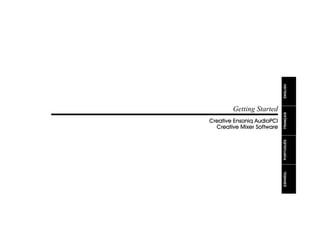
Creative Ensoniq Audio PCI User Guide Worldwide.pdf
- 2. Information in this document is subject to change without notice and does not represent a commitment on the part of Creative Technology Ltd. No part of this manual may be reproduced or transmitted in any form or by any means, electronic or mechanical, including photocopying and recording, for any purpose without the written permission of Creative Technology Ltd. The software described in this document is furnished under a license agreement and may be used or copied only in accordance with the terms of the license agreement. It is against the law to copy the software on any other medium except as specifically allowed in the license agreement. The licensee may make one copy of the software for backup purposes. Copyright © 1998 by Creative Technology Ltd. All rights reserved. Version 1.1 (CLI) October 1998 Sound Blaster is a registered trademark and Sound Blaster 16 is a trademark of Creative Technology Ltd. in the United States and/or other countries. AudioPCI is a registered trademark of Ensoniq Corporation. Intel and Pentium are registered trademarks of Intel Corporation. Microsoft , MS-DOS, Windows, and the Windows Logo are registered trademarks of Microsoft Corporation in the United States and/ or other countries. This product is covered by one or more of the following U.S. patents: 4,404,529; 4,506,579; 4,699,038; 4,987,600; 5,013,105; 5,072,645;5,111,727; 5,144,676; 5,170,369;5,248,845; 5,298,671; 5,303,309; 5,317,104; 5,342,990;090,783; 4,649,783.
- 3. Creative End-User Software License Agreement Ve r s i o n 2 . 0 , J u n e 1 9 9 8 PLEASE READ THIS DOCUMENT CAREFULLY BEFORE USING THE SOFTWARE. BY USING THE SOFTWARE, YOU AGREE TO BE BOUND BY THE TERMS OF THIS AGREEMENT. IF YOU DO NOT AGREE TO THE TERMS OF THE AGREEMENT, DO NOT OPEN THE SEALED DISK PACKAGE, INSTALL OR USE THE SOFTWARE. PROMPTLY RETURN, WITHIN 15 DAYS, THE SOFTWARE, ALL RELATED DOCUMENTATION AND ACCOMPANYING ITEMS TO THE PLACE OF ACQUISITION FOR A FULL REFUND. This is a legal agreement between you and Creative Technology Ltd. and its subsidiaries (“Creative”). This Agreement states the terms and conditions upon which Creative offers to license the software sealed in the disk package together with all related documentation and accompanying items including, but not limited to, the executable programs, drivers, libraries and data files associated with such programs (collectively, the “Software”). LICENSE 1. Grant of License The Software is licensed, not sold, to you for use only under the terms of this Agreement. You own the disk or other media on which the Software is originally or subsequently recorded or fixed; but, as between you and Creative (and, to the extent applicable, its licensors), Creative retains all title to and ownership of the Software and reserves all rights not expressly granted to you. 2. For Use on a Single Computer The Software may be used only on a single computer by a single user at any time. You may transfer the machine-readable portion of the Software from one computer to another computer, provided that (a) the Software (including any portion or copy thereof) is erased from the first computer and (b) there is no possibility that the Software will be used on more than one computer at a time. 3. Stand-Alone Basis You may use the Software only on a stand-alone basis, such that the Software and the functions it provides are accessible only to persons who are physically present at the location of the computer on which the Software is loaded. You may not allow the Software or its functions to be accessed remotely, or transmit all or any portion of the Software through any network or communication line. 4. Copyright The Software is owned by Creative and/or its licensees and is protected by United States copyright laws and international treaty provisions. You may not remove the copyright notice from any copy of the Software or any copy of the written materials, if any, accompanying the Software. 5. One Archival Copy You may make one (1) archival copy of the machine-readable portion of the Software for backup purposes only in support of your use of the Software on a single computer, provided that you reproduce on the copy all copyright and other proprietary rights notices included on the originals of the Software. 6. No Merger or Integration You may not merge any portion of the Software into, or integrate any portion of the Software with, any other program, except to the extent expressly permitted by the laws of the jurisdiction where you are located. Any portion of the Software merged into or integrated with another program, if any, will continue to be subject to the terms and conditions of this Agreement, and you must reproduce on the merged or integrated portion all copyright and other proprietary rights notices included in the originals of the Software. 7. Network Version If you have purchased a “network” version of the Software, this Agreement applies to the installation of the Software on a single “file server”. It may not be copied onto multiple systems. Each “node” connected to the “file server” must also have its own license of a “node copy” of the Software, which becomes a license only for that specific “node”. 8. Transfer of License You may transfer your license of the Software, provided that (a) you transfer all portions of the Software or copies thereof, (b) you do not retain any portion of the Software or any copy thereof, and (c) the transferee reads and agrees to be bound by the terms and conditions of this Agreement. 9. Limitations on Using, Copying, and Modifying the Software Except to the extent expressly permitted by this Agreement or by the laws of the jurisdiction where you acquired the Software, you may not use, copy or modify the Software. Nor may you sub-license any of your rights under this Agreement. 10.Decompiling, Disassembling, or Reverse Engineering You acknowledge that the Software contains trade secrets and other proprietary information of Creative and its licensors. Except to the extent expressly permitted by this Agreement or by the laws of the jurisdiction where you are located, you may not decompile, disassemble or otherwise reverse engineer the Software, or engage in any other activities to obtain underlying information that is not visible to the user in connection with normal use of the Software. In particular, you agree not for any purpose to transmit the Software or display the Software's object code on any computer screen or to make any hardcopy memory dumps of the Software's object code. If you believe you require information related to the interoperability of the Software with other programs, you shall not decompile or disassemble the Software to obtain such information, and you agree to request such information from Creative at the address listed below. Upon receiving such a request, Creative shall determine whether you require such information for a legitimate purpose and, if so, Creative will provide such information to you within a reasonable time and on reasonable conditions. In any event, you will notify Creative of any information derived from reverse engineering or such other activities, and the results thereof will constitute the confidential information of Creative that may be used only in connection with the Software. TERMINATION The license granted to you is effective until terminated. You may terminate it at any time by returning the Software (including any portions or copies thereof) to Creative. The license will also terminate automatically without any notice from Creative if you fail to comply with any term or condition of this Agreement. You agree upon such termination to return the Software (including any portions or copies thereof) to Creative. Upon termination, Creative may also enforce any rights provided by law. The provisions of this Agreement that protect the proprietary rights of Creative will continue in force after termination. LIMITED WARRANTY Creative warrants, as the sole warranty, that the disks on which the Software is furnished will be free of defects, as set forth in the Warranty Card or printed manual included with the Software. No distributor, dealer or any other entity or person is authorized to expand or alter this warranty or any other provisions of this Agreement. Any representation, other than the warranties set forth in this Agreement, will not bind Creative. Creative does not warrant that the functions contained in the Software will meet your requirements or that the operation of the Software will be uninterrupted, error-free or free from malicious code. For purposes of this paragraph, “malicious code” means any program code designed to contaminate other computer programs or computer data, consume computer resources, modify, destroy, record, or transmit data, or in some other fashion usurp the normal operation of the computer, computer system, or computer network, including viruses, Trojan horses, droppers, worms, logic bombs, and the like. EXCEPT AS STATED ABOVE IN THIS AGREEMENT, THE SOFTWARE IS PROVIDED AS-IS WITHOUT WARRANTY OF ANY KIND, EITHER EXPRESS OR IMPLIED, INCLUDING, BUT NOT LIMITED TO, ANY IMPLIED WARRANTIES OF MERCHANTABILITY AND FITNESS FOR A PARTICULAR PURPOSE. CREATIVE IS NOT OBLIGATED TO PROVIDE ANY UPDATES, UPGRADES OR TECHNICAL SUPPORT FOR THE SOFTWARE. Further, Creative shall not be liable for the accuracy of any information provided by Creative or third party technical support personnel, or any damages caused, either directly or indirectly, by acts taken or omissions made by you as a result of such technical support.
- 4. 6DIHW,QIRUPDWLRQ CAUTION: This device is intended to be installed by the user in a CSA/ TUV/UL certified/listed IBM AT or compatible personal computers in the manufacturer’s defined operator access area. Check the equipment operating/installation manual and/or with the equipment manufacturer to verify/confirm if your equipment is suitable for user-installed application cards. ATTENTION: Ce carte est destiné à être installé par l’utilisateur, dans un ordinateur compatible certifié CSA/TUV/UL ou listé IBM AT, à l’intérieur de la zone définie par le fabricant. Consulter le mode d’emploi ou le fabricant de l’appareil pour vérifier ou confirmer si l’utilisateur peut y installer lui-même des cartes périphériques. 1RWLFHIRUWKH86$ FCC Part 15: This equipment has been tested and found to comply with the limits for a Class B digital device, pursuant to Part 15 of the FCC Rules. These limits are designed to provide reasonable protection against harmful interference in a residential installation. This equipment generates, uses, and can radiate radio frequency energy and, if not installed and used in accordance with the instructions, may cause harmful interference to radio communications. However, this notice is not a guarantee that interference will not occur in a particular installation. If this equipment does cause harmful interference to radio or television reception, which can be determined by turning the equipment off and on, the user is encouraged to try one or more of the following measures: q Reorient or relocate the receiving antenna. q Increase the distance between the equipment and receiver. q Connect the equipment to an outlet on a circuit different from that to which the receiver is connected. q Consult the dealer or an experienced radio/TV technician. CAUTION: To comply with the limits for the Class B digital device, pursuant to Part 15 of the FCC Rules, this device must be installed in computer equipment certified to comply with the Class B limits. All cables used to connect the computer and peripherals must be shielded and grounded. Operation with non-certified computers or non-shielded cables may result in interference to radio or television reception. 0RGLILFDWLRQV Any changes or modifications not expressly approved by the grantee of this device could void the user’s authority to operate the device. 1RWLFHIRUDQDGD This apparatus complies with the Class “B” limits for radio interference as specified in the Canadian Department of Communications Radio Interference Regulations. Cet appareil est conforme aux normes de CLASSE “B” d’interference radio tel que spe’cifie’ par le Ministère Canadien des Communications dans les règlements d’interfe’rence radio. RPSOLDQFH This product conforms to the following Council Directive: q Directive 89/336/EEC, 92/31/EEC (EMC) 'HFODUDWLRQRIRQIRUPLW According to the FCC96 208 and ET95-19 Name: Creative Labs Inc. and Ensoniq Corp. Address: Creative Labs 1901 McCarthy Boulevard Milpitas, CA. 95035 U.S.A. Tel: (408) 428-6600 Address: Ensoniq Corp. P.O. Box 3035 155 Great Valley Parkway Malvern, PA 19355-0735 U.S.A. Tel: (408) 428-6600 declares under its sole responsibility that the product Trade Name: Creative Labs/Ensoniq Model Number: ES1371 has been tested according to the FCC / CISPR22/85 requirement for Class B devices and found compliant with the following standards: EMI/EMC: ANSI C63.4 1992, FCC Part 15 Subpart B This device complies with part 15 of the FCC Rules. Operation is subject to the following two conditions: 1. This device may not cause harmful interference, and 2. This device must accept any interference received, including interference that may cause undesirable operation. Ce matériel est conforme à la section 15 des régles FCC. Son Fonctionnement est soumis aux deux conditions suivantes: 1. Le matériel ne peut étre source D’interférences et 2. Doit accepter toutes les interférences reques, Y compris celles pouvant provoquer un fonctionnement indésirable. Supplementary: CT4660 is an optional add-on board for CT4620. It’s providing SPDIF In/Out, and MIDI In/Out to any external device. Compliance Manager Creative Labs, Inc. February 17, 1998
- 5. Contents v RQWHQWV ,QWURGXFWLRQ L[ System Requirements ................................................................................................................................ix Latest Information ......................................................................................................................................ix Document Conventions ..............................................................................................................................x ,QVWDOOLQJRXU$XGLRDUG What You Need ...........................................................................................................................................1 Installing the Audio Card ............................................................................................................................2 Installing the Creative Software .................................................................................................................4 Windows 95/98 ...............................................................................................................................4 Windows NT ...................................................................................................................................7 Testing the Installation ................................................................................................................................9 Creative Mixer ..........................................................................................................................................10 $GYDQFHGRQILJXUDWLRQV Resolving Hardware Conflicts .................................................................................................................11 Uninstalling the Software .........................................................................................................................13 Connecting a Joystick ...............................................................................................................................14 Connecting a MIDI Device ......................................................................................................................14 7URXEOHVKRRWLQJ No sound is heard from audio (music) CDs ................................................................................15 Joystick port is not working .........................................................................................................15 Determining your Windows version ............................................................................................16 Computer hangs or restarts during installation ............................................................................16 Audio card is not automatically detected ....................................................................................17 CD does not automatically run when you insert it in the drive ..................................................19 No sound is heard from speakers .................................................................................................20 Static sounds are heard in wave files ...........................................................................................20
- 6. vi Contents (63$f2/ ,QWURGXFFLyQ (L Requisitos de sistema ...............................................................................................................................E-i Información de último minuto ................................................................................................................E-i Convenciones de la documentación ..........................................................................................E-ii Texto ...............................................................................................................................E-ii Iconos ..............................................................................................................................E-ii ,QVWDODFLyQGHODWDUMHWDGHVRQLGR ( Elementos necesarios ..............................................................................................................................E-1 Instalación de la tarjeta de sonido ..........................................................................................................E-2 Instalación del Creative Software ..........................................................................................................E-4 Windows 95/98 ...........................................................................................................................E-4 Windows NT ...............................................................................................................................E-5 Prueba de la instalación ..........................................................................................................................E-6 Creative Mixer ........................................................................................................................................E-7 RQILJXUDFLRQHVDYDQ]DGDV ( Solución de conflictos de hardware usando el Administrador de dispositivos ...................................E-9 Desinstalación del Software .................................................................................................................E-10 Conexión de una palanca de juego .......................................................................................................E-10 Conexión de un dispositivo MIDI ........................................................................................................E-10 6ROXFLyQGHSUREOHPDV ( No se escucha sonido de CDs de audio (música) ...................................................................E-11 El puerto para palanca de juego no funciona ..........................................................................E-11 Identificación de la versión de Windows ................................................................................E-12 El equipo se congela o vuelve a iniciarse durante la instalación ............................................E-12 La tarjeta de sonido no se detecta automáticamente ...............................................................E-12 El CD no se ejecuta automáticamente al insertarlo en la unidad ...........................................E-13 No se escucha sonido a través de los altavoces .......................................................................E-13 Al reproducir archivos de sonido wave se escuchan chasquidos ...........................................E-14
- 7. Contents vii )5$1d$,6 ,QWURGXFWLRQ )L Configuration exigée ................................................................................................................................F-i Renseignements de dernière minute .......................................................................................................F-i Conventions typographiques ......................................................................................................F-ii ,QVWDOODWLRQGHODFDUWHDXGLR) Matériel nécessaire ..................................................................................................................................F-1 Installation de la carte audio ...................................................................................................................F-2 Installation du logiciel Creative ..............................................................................................................F-4 Windows 95/98 ...........................................................................................................................F-4 Windows NT ...............................................................................................................................F-5 Tester l’installation ..................................................................................................................................F-6 Creative Mixer ........................................................................................................................................F-7 RQILJXUDWLRQVDYDQFpHV) Résolution des incompatibilités matérielles à l’aide du gestionnaire de périphériques ......................F-9 Désinstallation du logiciel ....................................................................................................................F-10 Connexion d’une manette de jeu ..........................................................................................................F-10 Connexion d’un périphérique MIDI ....................................................................................................F-10 'pSDQQDJH) Les CD sonores (musicaux) ne produisent aucun son ............................................................F-11 Le port de la manette de jeu ne fonctionne pas .......................................................................F-11 Détermination du numéro de version Windows .....................................................................F-12 L’ordinateur s’arrête ou redémarre au cours de l’installation .................................................F-12 La carte audio n’est pas automatiquement détectée ................................................................F-12 Le CD ne s’exécute pas automatiquement quand vous l’introduisez dans le lecteur ...........F-13 Les haut-parleurs ne produisent aucun son .............................................................................F-13 On entend des grésillements dans les fichiers d’échantillons de sons ...................................F-14
- 8. viii Contents 32578*8È6 ,QWURGXomR3L Requisitos do sistema ..............................................................................................................................P-i Últimas informações ................................................................................................................................P-i Convenções da Documentação ..................................................................................................P-ii ,QVWDODomRGDVXDSODFDGHiXGLR 3 O que você precisa ..................................................................................................................................P-1 Instalação da placa de áudio ...................................................................................................................P-2 Instalação do software Creative .............................................................................................................P-4 Windows 95/98 ...........................................................................................................................P-4 Windows NT ...............................................................................................................................P-5 Teste da instalação ..................................................................................................................................P-6 Creative Mixer ........................................................................................................................................P-7 Efeitos Real-Time ..........................................................................................................P-7 Gravação .........................................................................................................................P-7 Microfone .......................................................................................................................P-7 Opções ............................................................................................................................P-8 RQILJXUDo}HVDYDQoDGDV3 Resolução de conflitos de hardware com o Gerenciador de Dispositivos ...........................................P-9 Desinstalação do software ....................................................................................................................P-10 Conexão de um joystick .......................................................................................................................P-10 Conexão de um dispositivo MIDI ........................................................................................................P-10 6ROXomRGHSUREOHPDV3 Não se ouve som de CDs de áudio (música) ...........................................................................P-11 A porta do joystick não funciona .............................................................................................P-11 Como determinar qual é a sua versão do Windows ................................................................P-12 O computador trava ou se reinicializa durante a instalação ...................................................P-12 A placa de áudio não foi detectada automaticamente .............................................................P-12 O CD não roda automaticamente ao ser inserido no drive .....................................................P-13 Não se ouve som das caixas acústicas .....................................................................................P-13 Sons distorcidos são ouvidos nos arquivos wave ...................................................................P-14
- 9. Introduction ix (QJOLVK ,QWURGXFWLRQ Creative Ensoniq AudioPCI uses the latest music synthesis technology to play many notes simultaneously, creating a new dimension for musical and multimedia applications. Creative’s Ensoniq AudioPCI is upgradeable with user-selectable banks for loading wavetable samples (digital instrument and sound samples). After installing the Creative audio software, refer to the on-line User’s Guide, located in the audio card group, and Help for detailed information about the Creative Mixer and other utilities. 6VWHP 5HTXLUHPHQWV For the best results from your audio card, you need: • IBM-compatible PC with an Intel® Pentium or AMD® K Series processor rated at 100 MHz • 16 MB RAM (Random Access Memory) • 6 MB of storage space on your hard disk for included applications • Windows® 95, Windows® 95, or Windows NT 4.0 • SVGA display card that supports 640x480 resolution and a minimum of 256 colors • CD-ROM drive • PCI 2.1 compliant expansion slot for the audio card /DWHVW,QIRUPDWLRQ The README file on the Creative Ensoniq AudioPCI Installation CD contains information and changes not available at the time of printing. Read the file before you begin. The colored insert in this manual gives you the latest information about your audio card, and contact information for Creative Labs.
- 10. x Introduction 'RFXPHQW RQYHQWLRQV The following typographical conventions are used throughout this document: Bold Bold face type identifies words and phrases that are to be entered exactly as shown. For example: SET SOUND=C:SB16 Italic Italic type identifies words and phrases that are to be replaced by you. For example: DEVICE=C:SBCDDRVSBIDE.SYS /D:MSCD001 /P:xxx,yy In the example, you must supply a value for xxx,yy. Italic in the text emphasizes or identifies a word or phrase that is being defined. In this document, it is also used to identify a button or menu item that you are to select: for example, “Select the Play button on the main menu.” ALL CAPS A word in all capital letters identifies a key you are to press. For example, “Select Yes and press ENTER.” The notepad icon indicates information that is of particular importance and should be considered before continuing. Designates a caution or warning that can help you avoid situations involving risk.
- 11. Installing Your Audio Card 1 (QJOLVK 1 ,QVWDOOLQJRXU$XGLRDUG :KDWRX1HHG Most of the items you need for installation are included. The following illustration shows the basic components necessary for a complete installation. CD Audio Cable Phillips Screwdriver (not included) Audio Card Creative Audio Software Installing your audio card requires you to perform the following steps: • Install the audio card • Install the Creative audio software • Test the installation. Refer to the colored insert for specific information about the audio card.
- 12. 2 Installing Your Audio Card ,QVWDOOLQJWKH $XGLRDUG To install the audio card: 1. Turn off your computer, and disconnect the power cable. 2. Disconnect the monitor and other devices that are connected to the computer. 3. Remove the computer cover. 4. Locate a PCI slot to accommodate the audio card. 5. Remove the slot cover from your computer—save the screw to secure the audio card. 1 2 3 4 5 PCI Slot Before you remove the computer cover, touch a grounded metal surface to discharge static electricity. Remove or disable any existing audio card and its driver from your computer. Refer to the manufacturer’s documentation for details.
- 13. Installing Your Audio Card 3 (QJOLVK 6. Align the gold-striped tabs on the bottom of the audio card with the PCI slot, and firmly press the card into place until it fits snugly. 7. Use the screw from the slot cover to secure the audio card to the frame of the computer—securing the card assures proper grounding. 8. Connect the CD audio cable from your CD-ROM drive to the audio card CD_IN connector. 9. Connect your speakers, headphones, microphone, joystick, MIDI devices, or other devices to the back panel of the audio card. 10. Replace the computer cover. 11. Reconnect the power cable, monitor, and other devices. 6 8 7 CD_IN Connector MIDI Device Joystick Tape player, tuner, etc., for recording or playback input Microphone Powered Speakers or Stereo Amplifier The microphone jack supports 600 ohms (or less) passive microphones. MIDI devices require a MIDI adapter cable.
- 14. 4 Installing Your Audio Card ,QVWDOOLQJWKH UHDWLYH6RIWZDUH The Creative Ensoniq AudioPCI Software CD contains drivers necessary for operation and utilities to make the most of the audio card. The software installation varies according to your computer’s operating system. The following installation software is provided: • Windows 95/98 • Windows NT :LQGRZV When you turn on your computer, Windows 95/98 automatically detects the new hardware, and prompts you for the software installation disk. The installation may vary from the instructions below based upon previously installed software and hardware. To install in Windows 95: 1. Turn on your computer for Windows 95 to automatically detect your new hardware. The New Hardware Found dialog appears. 2. Select the Driver from disk provided by hardware manufacturer option, and click OK. The Install From Disk dialog appears. 3. Insert the Creative Ensoniq AudioPCI CD in your CD-ROM drive. Enter the path for your CD-ROMdriveandthesoftware. For example, use the Browse button to locate, or type, the following: D:AUDIOENGLISHWIN95DRVEAPCI95.INF (D: represents your CD-ROM drive). Click OK to install the Windows 95/98 drivers. 4. When prompted, install the gameport/joystick drivers from the installation CD. For example, use the Browse button to locate, or type, the following: D:DIRECTXDIRECTXDRIVERSUSA. Click OK to install the gameport/joystick drivers. 5. Restart your computer when prompted. 1 2 3 This manual reflects a software installation in an unmodified version of the Windows 95 operating system. Your installation screens and procedure may vary slightly from what is shown and described. The variations may be caused by other software/hardware installed on your computer, or the version of the Windows 95 operating system.
- 15. Installing Your Audio Card 5 (QJOLVK 6. If Autorun is enabled and the AudioPCI disk is in the drive, the CreativeEnsoniqAudioPCIscreen appears and announces that you are about to install the drivers and software for your Creative Ensoniq AudioPCI. Click OK to continue. 7. Next, read the Software License Agreement and, if you agree, click Yes to continue. 8. The README file that is displayed contains recent information that may not appear in this manual. After you have finished reading, click Next to continue. 6 7 8 Double-click the My Computer icon on your desktop, then double- click your CD-ROM drive icon to start the Creative audio software install if the CD is in the drive.
- 16. 6 Installing Your Audio Card 9. The Destination Directory dialog asks you to confirm the location and the name of the directory to which the drivers and software will be copied. When the directory name is correct, click Next to begin the installation. 10. The status screen gives a continuous update of the installation progress. 11. When the installation is complete, the Restart Windows dialog asks whether you want to restart Windows now or later. You must restart Windows before the installation and new settings are in effect. 9 10 11
- 17. Installing Your Audio Card 7 (QJOLVK :LQGRZV17 The following instructions describe the Creative Ensoniq AudioPCI installation in Windows NT 4.0. To install in Windows NT 4.0 1. Start Windows NT 4.0. Log on and establish any network connections. 2. From the Start menu, select Settings and then click on Control Panel. 3. On the Control Panel, double-click the Multimedia icon. 4. On the Audio Devices tab page, select any existing audio devices and then click the Remove button. If you remove one or more audio devices, proceed to step 5. If no audio devices are present, proceed to step 6 below. 5. Click on OK to close the Multimedia dialog, restart your computer, and return to the Devices tab page. 3 4 5
- 18. 8 Installing Your Audio Card 6. Click the Add option, and choose the Unlisted or Updated Driver option. Click the OK button. 7. Insert the AudioPCI Windows NT 4.0 diskette or CD containing the driver. Type or use the Browse option to point to the driver; for example, D:AUDIOENGLISHNT4DRV or A:). 8. Click OK to display the Add Unlisted or Updated Driver dialog. Select “Creative Ensoniq AudioPCI” and click the OK button to continue. 9. If you are updating your existing AudioPCI Windows NT 4.0 drivers, the Driver Exists dialog appears. Select New to install the new drivers. 10. On the Creative Ensoniq AudioPCI Driver dialog, click the OK button to complete the installation. 6 7 8
- 19. Installing Your Audio Card 9 (QJOLVK 7HVWLQJWKH ,QVWDOODWLRQ To test the installation: 1. Click in the task bar; select Programs, Accessories, Multimedia, and Media Player from the menus. The Windows Media Player appears. 2. Open a wave file, such as THE MICROSOFT SOUND.WAV, and select the Play ( ) button. You should hear the wave file being played. 3. Open a MIDI file, such as CANYON.MID, and select the Play ( ) button. You should hear the MIDI file being played. 1 2 If no sound is heard, see “Troubleshooting” on page 20 for tips.
- 20. 10 Installing Your Audio Card UHDWLYH0L[HU The Mixer is installed with the AudioPCI drivers and other software; an icon is added to the Windows Taskbar in the right corner. You may open the Mixer by double-clicking on the icon in the Taskbar. 5HDO7LPH(IIHFWV AudioPCI supports the real-time effects: • Spatial, surround sound, is available for the Wave and Synthesizer devices • Reverb is available for the Synthesizer • Chorus adds depth to music files played back by the Synthesizer 5HFRUGLQJ The audio source available for recording are indicated in the list below the recording volume slider. The playback volume is not affected by changes to the recording volume. 0LFURSKRQH Boost and Mute are microphone controls available on the Mixer. • Boost adds a 20-dB audio gain to the microphone. • Mute can eliminate feedback when you are using a full-duplex telephone application. When Mute is selected, microphone input is heard from speakers (or headphones) attached to the AudioPCI card. If only Mic (microphone) is selected in the recording panel, Mute does not affect input. 2SWLRQV • Always on Top places the Mixer on top of other active windows. This feature allows you to dynamically adjust the settings for sound currently being input/output. • Voice Control Only limits the Mixer display to only the main volume control. You can select the panels to be included in the display from the list on the Options menu. • Save Options Now/On Exit allow you to use the Save command to suit your needs.
- 21. Advanced Configurations 11 (QJOLVK 2 $GYDQFHGRQILJXUDWLRQV 5HVROYLQJ +DUGZDUH RQIOLFWV Hardware conflicts occur when two or more devices contend for the same resources. Conflicts between your audio card and another device may occur regarding the I/O address, IRQ line, or DMA channel. To resolve hardware conflicts: 1. Right-click the My Computer icon on your desktop, and select Properties. The System Properties dialog appears. 2. Click the Device Manager tab. 3. Double-click Sound, video, game controllers. A list of multimedia devices appears. 4. Select your audio card, for example, Creative Ensoniq AudioPCI. 5. Choose the Properties button. 1 2 3 4 5 In the Device Manager, a [+] represents an expandable list of items. A [-] represents an expanded list. A circled exclamation mark denotes a conflict.
- 22. 12 Advanced Configurations 6. Click the Resources tab. 7. Uncheck the Use automatic settings option. 8. Change “Settings based on:” to Basic Configuration 0009. Determine if there is a conflict by reviewing the “Conflicting device list.” 9. If a conflict remains, try other Basic Configuration choices before changing the settings yourself. 10. Select OK to close each of the properties windows, and restart your computer. 6 7 8 9 10 11 12 13
- 23. Advanced Configurations 13 (QJOLVK 8QLQVWDOOLQJWKH 6RIWZDUH The Windows 95 Uninstall utility allows you to remove applications and to re-install them to correct problems, change configurations, or make upgrades. To uninstall the software: 1. Click on the taskbar, and select Settings from the Start menu. 2. Select Control Panel. The Control Panel group appears. 3. Double-click the Add/Remove Program icon. The Add/Remove Programs Properties dialog appears. 4. Select the software to uninstall from the list. 5. Select the Add/Remove button. 6. Follow the instructions on-screen to complete the uninstall procedure. 1 2 3 4 5 Close all audio card applications before running the uninstall procedure. If a card’s application is running during the uninstall procedure, that application is not uninstalled.
- 24. 14 Advanced Configurations RQQHFWLQJD -RVWLFN The joystick port on the audio card is a standard PC game control adapter or game I/O port. You can connect most analog joysticks with a 15-pin D-sub connector directly to the port; it works with any application that is compatible with standard PC joysticks. If you need to run two joysticks, a Y-cable is available from Creative Labs’ Customer Service (Y-cables from other sources may not work). Some sophisticated joysticks may require the MIDI adapter or Y- cable to work with the audio card. RQQHFWLQJD 0,','HYLFH The audio card supports the following MIDI standards: • MPU-401 UART • Sound Blaster MIDI To connect a MIDI device to the audio card, you need a MIDI cable adapter. The MIDI cable adapter allows you to attach both a MIDI instrument and a joystick at the same time. Contact your local dealer or Creative Labs’ Customer Service for more information. Another manufacturer’s MIDI adapter cable may not work properly.
- 25. Troubleshooting 15 (QJOLVK 3 7URXEOHVKRRWLQJ This chapter provides solutions for problems you may encounter during installation or normal use of your audio card. 1RVRXQGLVKHDUGIURP DXGLR PXVLF 'V Various conditions may be responsible. To troubleshoot, please check the following: • Creative Mixer or Microsoft Volume Control mute options and volume sliders. (Refer to the on- line Creative Ensoniq User’s Guide or Help, or Windows on-line help for detailed information.) • Connect headphones to the stereo phone jack on your CD-ROM drive’s front panel, and adjust the volume control settings on the drive. If there is sound from your headphones, check the CD audio cable connection from the CD-ROM drive to the audio card. • Ensure the speakers are properly connected to the audio card’s output connector. (See the colored insert for detailed connection information.) -RVWLFNSRUWLVQRW ZRUNLQJ To troubleshoot, check the following: • The audio card joystick port conflicts with another joystick port in the system. Disable the audio card joystick port, and use the system’s joystick port. To disable the joystick port, see “Resolving Hardware Conflicts” on page 11. • The Windows joystick drivers, MSJSTICK.DRV and VJOYD.VXD, may not be installed. Uninstall the joystick, then reinstall to load the drivers. The drivers are located on the Creative Ensoniq Installation Disk in the DIRECTXDIRECTXDRIVERSUSA directory. See Windows on-line help for detailed information.
- 26. 16 Troubleshooting 'HWHUPLQLQJRXU :LQGRZVYHUVLRQ To determine your Windows 95 version number: 1. Right-click the My Computer icon, and select Properties. The System Properties dialog appears. 2. On the General tab, note your Windows 95 version number. Possible version numbers are: q 4.00.950 q 4.00.950A q 4.00.950B RPSXWHUKDQJVRU UHVWDUWVGXULQJ LQVWDOODWLRQ A hardware conflict may cause the computer to hang or restart during the installation procedure. Check the following to resolve the conflict: • A hardware conflict with another device in your system (see “Resolving Hardware Conflicts” on page 11). • Previously installed audio card hardware or software needs to be removed (see “Uninstalling the Software” on page 13). • The audio card is not seated in the slot properly (see “Installing the Audio Card” on page 2). • PCI bus mastering devices may be interfering with the operation of the audio card. Temporarily remove non-essential PCI bus mastering devices. 1 2
- 27. Troubleshooting 17 (QJOLVK $XGLRFDUGLVQRW DXWRPDWLFDOO GHWHFWHG To manually configure your audio card for Windows 95/98: 1. Click on the taskbar, and select Settings from the Start menu. 2. Select Control Panel. The Control Panel group appears. 3. Double-click the Add New Hardware icon. The Add New Hardware Wizard dialog appears. 4. Select Next to continue. 5. Choose Yes to have Windows search for new hardware, then select Next. 1 2 3 4 5
- 28. 18 Troubleshooting 6. Select Next to continue. 7. Select Finish, and follow the prompts to complete the new hardware installation. 6 7
- 29. Troubleshooting 19 (QJOLVK 'GRHVQRW DXWRPDWLFDOOUXQ ZKHQRXLQVHUWLWLQ WKHGULYH To enable the “Auto insert notification” feature: 1. Right-click the My Computer icon on your desktop, and select Properties. The System Properties dialog appears. 2. Click the Device Manager tab. A list of devices appears. 3. Double-click CD-ROM, and select your CD-ROM drive. 4. Choose the Properties button. The CD-ROM drive properties dialog appears. 5. Choose the Settings tab. 6. Click the “Auto insert notification” option to enable. 7. Select OK until all Properties dialogs are closed, and restart Windows for the changes to take effect. 1 2 3 4 5 6 7
- 30. 20 Troubleshooting 1RVRXQGLVKHDUGIURP VSHDNHUV To troubleshoot, please verify the following: • Check the Creative Mixer or Microsoft Volume Control mute options and volume sliders. (Refer to the on-line Creative User’s Guide or Help, or Windows on-line help for detailed information.) • Ensure the speakers are properly connected to the audio card’s output connector. (See the colored insert for detailed connection information.) • Check the volume control and power connection of the speakers, if they are amplified. (Refer to the speakers documentation for detailed information.) • Ensure a hardware conflict does not exist between your audio card and another device in your system. (Refer to “Resolving Hardware Conflicts” on page 11, or the Windows on-line help for detailed information.) • PCI bus mastering devices may be interfering with the operation of the audio card. Temporarily remove non-essential PCI bus mastering devices. If the device is a display card, upgrade the display card drivers, or set the card to the default Windows 95/98 VGA mode. If you are experiencing no sound only during audio CD playback, see “No sound is heard from audio (music) CDs” on page 15. 6WDWLFVRXQGVDUH KHDUGLQZDYHILOHV Ensure the static sounds are heard in all wave files. If the difficulty occurs only with certain games, refer to the software manufacturer’s documentation. To troubleshoot static sounds heard in all wave files: • Try different resource settings for the audio card, or set the card to use low DMA (see “Resolving Hardware Conflicts” on page 11). • Move the audio card to another PCI slot. Feedback from the power supply or another device may be responsible.
- 31. Introducción E-i (VSDxRO ,QWURGXFFLyQ La tarjeta de sonido Creative Ensoniq AudioPCI utiliza lo más reciente en tecnología de síntesis de sonido para reproducir muchas notas simultáneamente, creando una nueva dimensión para composiciones musicales y aplicaciones de multimedia. Las poderosas funciones de sonido de la tarjeta Creative Ensoniq AudioPCI pueden actualizarse con bancos de memoria seleccionables por el usuario para cargar muestras de sonido wavetable (instrumentos digitales y muestras de sonidos). Después de instalar el software de sonido de Creative Labs, consultar la Guía del usuario electrónica, que se encuentra en el grupo de aplicaciones de la tarjeta de sonido, para obtener información detallada acerca de cada una de las aplicaciones. 5HTXLVLWRVGH VLVWHPD Para obtener los mejores resultados de la tarjeta de sonido se necesita: • Un equipo PC compatible con IBM con procesador Intel® 100 MHz Pentium® , o AMD® Serie K • 16 MB de RAM (memoria de acceso aleatorio) • 6 MB de espacio de almacenamiento disponibles en el disco duro (para el software de Creative Labs) • Windows 95, o Windows NT 4.0 • Tarjeta gráfica SVGA con una resolución de 640x480 y 256 colores como mínimo • Unidad de CD-ROM • Ranura de expansión compatible con PCI 2.1 para instalar la tarjeta de sonido ,QIRUPDFLyQGH ~OWLPRPLQXWR El archivo de instrucciones README que se incluye en el CD del software de Creative Labs contiene información y cambios que no estaban disponibles al momento de realizar la impresión de la documentación. Recomendamos leer esta información antes de proceder. El documento a color adjunto con este manual proporciona información específica actualizada acerca de la tarjeta de sonido e información para contactar a Creative Labs
- 32. E-ii Introducción RQYHQFLRQHVGHOD GRFXPHQWDFLyQ Las siguientes convenciones ayudan a identificar y encontrar la información contenida en esta documentación. 7H[WR ,FRQRV Elemento Uso negritas Texto que debe escribirse tal cual se indica. cursivas En la línea de comandos del DOS, el texto en cursiva indica información que debe proporcionar el usuario y generalmente se incluye seguida de un comando. También se usa en una palabra o frase que se define a continuación o bien el título de un libro o manual. MAYÚSCULAS Nombre de una tecla, directorio, archivo o sigla. Icono Uso Nota. Advertencia.
- 33. Instalación de la tarjeta de sonido E-1 (VSDxRO 1 ,QVWDODFLyQGHODWDUMHWDGHVRQLGR (OHPHQWRV QHFHVDULRV La mayoría de los elementos necesarios para la instalación se incluyen con el dispositivo. La ilustración siguiente muestra los componentes básicos necesarios para llevar a cabo la instalación. Cable de sonido CD Destornillador Phillips (no se incluye) Tarjeta de sonido Software de sonido de Creative Labs La instalación de la tarjeta de sonido requiere realizar los siguientes procedimientos: • Instalar la tarjeta de sonido • Instalar el software de sonido de Creative Labs • Realizar la prueba de la instalación Consultar el documento a color adjunto para obtener información específica acerca de la tarjeta de sonido.
- 34. E-2 Instalación de la tarjeta de sonido ,QVWDODFLyQGHOD WDUMHWDGHVRQLGR Para instalar la tarjeta de sonido: 1. Apagar el equipo PC y desconectar el cable de alimentación. 2. Desconectar el monitor y otros dispositivos periféricos conectados al equipo PC. 3. Sacar la cubierta del equipo. 4. Después de quitar la cubierta, encontrar la ranura PCI donde se instalará la tarjeta de sonido. 5. Quitar la cubierta de la ranura PCI y guardar los tornillos para asegurar posteriormente la tarjeta de sonido. 1 2 3 4 5 Ranura de PCI Tocar una superficie metálica conectada a tierra para descargar la electricidad estática del propio cuerpo antes de quitar la cubierta del equipo PC. Quitar o inhabilitar en el equipo PC cualquier tarjeta de sonido existente y los respectivos controladores. Consultar la documentación del fabricante para obtener más detalles.
- 35. Instalación de la tarjeta de sonido E-3 (VSDxRO 6. Alinear las lengüetas recubiertas de oro de la parte inferior de la tarjeta de sonido con la ranura PCI y presionar uniforme y firmemente hacia abajo hasta que la tarjeta quede bien instalada en su lugar. 7. Usar los tornillos de la cubierta de la ranura para asegurar la tarjeta de sonido al bastidor del equipo PC. Esto permite que la tarjeta quede bien conectada a tierra. 8. Conectar el cable de sonido CD desde la unidad de CD-ROM al conector de entrada CD_IN de la tarjeta de sonido. 9. Conectar los altavoces, auriculares, micrófono, palanca de juego, dispositivos MIDI u otros dispositivos a la parte posterior de la tarjeta de sonido. 10. Volver a instalar la cubierta del equipo PC. 11. Volver a conectar el cable de alimentación, el monitor y otros dispositivos. 6 8 7 Conector paraentrada de CD (CD_IN ) Dispositivos MIDI Joystick Estéreo, toca CD, toca cinta, etc. Microfóno Altavoces amplificados o amplificador El enchufe para micrófono permite conectar micrófonos pasivos de 600 ohmios (o menos). Los dispositivos MIDI requieren el uso de un cable adaptador MIDI.
- 36. E-4 Instalación de la tarjeta de sonido ,QVWDODFLyQGHO UHDWLYH6RIWZDUH El CD “Creative Ensoniq AudioPCI Software” contiene los controladores necesarios para el funcionamiento y las utilidades para sacar el máximo provecho de la tarjeta audio. La instalación del software varía de acuerdo con el sistema operativo de su computadora. Se suministra el siguiente software de instalación para: • Windows 95/98 • Windows NT :LQGRZV Al encender su computadora, Windows 95/98 detecta automáticamente el nuevo equipo y solicita el disco de instalación del software. La instalación puede diferir de las siguientes instrucciones de acuerdo con los softwares y el hardware previamente instalados. Para instalar en Windows 95: 1. Encienda su computadora para que Windows 95 detecte automáticamente su nuevo hardware. Aparece el diálogo Nuevo periférico encontrado. 2. Seleccione el controlador en el disco suministrado por el fabricante de hardware, y haga clic sobre ACEPTAR. Aparece el diálogo Instalar desde disco. 3. Introduzca el CD “Creative Ensoniq AudioPCI Software” en su unidad CD-ROM. Indique el camino para su unidad CD-ROM y para el software en el disco AudioPCI. Por ejemplo, utilice el botón Explorar para localizar o escriba: D:AUDIOENGLISHWIN95DRVEAPCI95.INF (D: representa su unidad CD-ROM). Haga clic sobre ACEPTAR para instalar los controladores Windows 95/98. 4. Cuando aparezca la indicación correspondiente, instale los controladores gameport/joystick desde el CD de instalación. Por ejemplo, utilice el botón Explorar para localizar o escriba: D:DIRECTXDIRECTXDRIVERSUSA. Haga clic sobre ACEPTAR para instalar los controladores gameport/joystick. 5. Reinicialice su computadora cuando aparezca la indicación correspondiente. 6. Si el parámetro Autoejecución está activo y el disco AudioPCI está en el lector, aparecerá el Asistente de instalación Creative Ensoniq AudioPCI para indicarle que está a punto de instalar los controladores AudioPCI. Haga clic sobre OK para continuar. 7. A continuación, “Software License Agreement” aparecerá. Lea el texto y haga clic sobre “Yes” para continuar. 8. A continuación, “README” aparecerá. Lea el texto y haga clic sobre “Next” para continuar. Este manual refleja una instalación en una versión no modificada el sistema operativo. • Consultar la página 36 si Windows 95/98 no detecta automáticamente la tarjeta de sonido después de instalarla. Hacer doble clic en el icono Mi PC y después en el de la unidad de CD-ROM para iniciar la instalación del software de Creative Ensoniq AudioPCI si el CD se encuentra dentro de la unidad.
- 37. Instalación de la tarjeta de sonido E-5 (VSDxRO 9. La siguiente pantalla, “Destination Directory”, le pedirá que confirme el directorio predeterminado (o que elija otro) para instalar el software Creative Ensoniq AudioPCI. Una vez que el nombre y el camino del directorio sean correctos, haga clic sobre Siguiente para continuar. Se instalarán los controladores. 10. Finalmente, se le preguntará si desea reinicializar Windows 95 o su computadora para que los cambios efectuados tomen efecto. Elija la segunda opción para reinicializar su computadora y haga clic sobre ACEPTAR. :LQGRZV17 Las siguientes instrucciones describen la instalación de Creative Ensoniq AudioPCI en Windows NT 4.0. Para instalar en Windows NT 4.0 1. Inicie Windows NT 4.0. Acceda y establezca cualquier conexión de red. 2. Desde el menú Arrancar, seleccione Parámetros y haga clic en el Panel de control. 3. En el Panel de control, haga doble clic sobre el icono Multimedia. 4. En la página Periféricos Audio, elija cualquiera de los periféricos audio existentes y haga después clic sobre el botón Retirar. Si retira uno o más periféricos audio, pase al punto 5. Si no hay periféricos audio instalados, pase al punto 6 más abajo. 5. Haga clic sobre ACEPTAR para cerrar el diálogo Multimedia, reinicialice su computadora y regrese a la página Periféricos. 6. Haga clic sobre la opción Añadir y elija la opción Controlador no listado o actualizado. Haga clic sobre el botón ACEPTAR. 7. Introduzca el disquete o el CD AudioPCI Windows NT 4.0 que contenga el controlador. Escriba o utilice la opción Explorar para indicar el controlador; por ejemplo, D:AUDIOENGLISHNT4DRV o A:. 8. Haga clic sobre ACEPTAR para que aparezca el diálogo Controlador no listado o actualizado. Seleccione “Creative Ensoniq AudioPCI” y haga clic sobre el botón ACEPTAR para continuar. 9. Si usted actualiza sus controladores AudioPCI Windows NT 4.0 existentes, aparecerá el diálogo Controlador ya existente. Elija Nuevo para instalar los nuevos controladores. 10. En el diálogo Creative Ensoniq AudioPCI Driver, haga clic sobre el botón ACEPTAR para completar la instalación.
- 38. E-6 Instalación de la tarjeta de sonido 3UXHEDGHOD LQVWDODFLyQ Para probar la instalación: 1. Haga clic Inicio sobre la barra de tareas; seleccione Programas, Accesorios, Multimedia, y Media Player en los menús. Aparece el Windows Media Player. 2. Abra un archivo sonoro, por ejemplo THE MICROSOFT SOUND.WAV, y seleccione el botón Play ( ). Se deberá oír el archivo sonoro. 3. Abra un archivo MIDI, por ejemplo CANYON.MID, y seleccione el botón Play ( ). Se deberá oír el archivo MIDI. Si no se escucha sonido, consulte la sección “No se escucha sonido a través de los altavoces” on page E-13.
- 39. Instalación de la tarjeta de sonido E-7 (VSDxRO UHDWLYH0L[HU Junto con los controladores AudioPCI y los otros softwares, se instala el Mixer; se añade un icono a la barra de tareas de Windows, en la esquina derecha. Se puede abrir el Mixer haciendo doble clic sobre el icono de la barra de tareas. (IHFWRVHQWLHPSRUHDO AudioPCI soporta los efectos en tiempo real: • Sonido espacial, ambiental, disponible para los periféricos Wave y Sintetizador • Repercusión (reverb) disponible para el Sintetizador • El Coro aporta profundidad a los archivos de música ejecutados por el Sintetizador *UDEDFLyQ Las fuentes audio disponibles para grabación están indicadas en la lista que se encuentra debajo del control de volumen de grabación. El volumen de grabación no afecta el volumen de reproducción. 0LFUyIRQR Boost (amplificación) y Mute (Sordina) son los controles de micrófono disponibles en el Mixer. • Boost proporciona una ganancia audio de 20-dB al micrófono. • Mute puede eliminar la retroalimentación cuando se utiliza una aplicación telefónica full dúplex. Cuando se selecciona Mute, se oye la entrada de micrófono en los altavoces (o auriculares) conectados en la tarjeta AudioPCI. Si sólo se selecciona Mic (micrófono) en el panel de grabación, Mute no afectará la entrada.
- 40. E-8 Instalación de la tarjeta de sonido 2SFLRQHV • La opción Always on Top (Siempre arriba) coloca el Mixer en la parte superior de las otras ventanas activas. Esta característica permite ajustar dinámicamente los parámetros del sonido que entra/sale actualmente. • La opción Voice Control Only (Sólo control vocal) limita la visualización del Mixer sólo al principal control de volumen. Usted puede elegir en la lista del menú Opciones los paneles que se deben incluir en la pantalla. • La opción Save Options Now/On Exit (Guardar opciones ahora/Al salir) permite utilizar el mando Guardar de acuerdo con sus necesidades.
- 41. Configuraciones avanzadas E-9 (VSDxRO 2 RQILJXUDFLRQHVDYDQ]DGDV 6ROXFLyQGH FRQIOLFWRVGH KDUGZDUHXVDQGR HO$GPLQLVWUDGRU GHGLVSRVLWLYRV Los conflictos de hardware ocurren cuando dos o más dispositivos compiten por los mismos recursos. Los conflictos entre la tarjeta de sonido y otros dispositivos pueden ocurrir respecto a la dirección de entrada y salida (I/O), línea IRQ, o canal DMA (acceso directo a memoria). Para solucionar conflictos de hardware: 1. Hacer clic con el botón derecho del mouse en el icono Mi PC y seleccionar Propiedades. Aparecerá el cuadro de diálogo correspondiente. 2. Hacer clic en la sección Administrador de dispositivos. 3. Hacer doble clic en Controladores de sonido, vídeo, juego. Aparecerá una lista de dispositivos de multimedia. 4. Seleccionar la tarjeta de sonido instalada, por ejemplo, Creative PCI64 16-bit Audio. 5. Hacer clic en el botón Propiedades. 6. Hacer clic en la sección Recursos. 7. Desactivar la opción Usar configuración automática. 8. Cambiar “Configuración basada en:” a Configuración básica 0009. Determinar el conflicto estudiando la “Lista de dispositivos en conflicto”. 9. Si un conflicto persiste, intente otras opciones de la Configuración básica antes de cambiar usted mismo los parámetros. 10. Seleccionar Aceptar para cerrar cada una de las ventanas de propiedades y reiniciar el equipo PC. En el Administrador de dispositivos, la marca [+] represents una lista de elementos amplicable. Una marca [-] represents una lista ampliada. La exclamación dentro de un círculo indica un conflicto.
- 42. E-10 Configuraciones avanzadas 'HVLQVWDODFLyQGHO 6RIWZDUH El programa Desinstalar de Windows 95 permite eliminar aplicaciones y volver a instalarlas para corregir problemas, modificar configuraciones o realizar actualizaciones. Para desinstalar el software: 1. Hacer clic Iniciar en la barra de tareas y seleccionar Configuración en el menú Inicio. 2. Seleccionar Panel de control. Aparecerá el grupo correspondiente. 3. Hacer doble clic en el icono Agregar o eliminar programas. Aparecerá el cuadro de diálogo de propiedades correspondiente. 4. Seleccionar el software que se desea desinstalar en la lista correspondiente. 5. Seleccionar el botón Agregar o eliminar. 6. Seguir las instrucciones que aparecen en pantalla para completar el procedimiento de desinstalación. RQH[LyQGHXQD SDODQFDGHMXHJR El puerto para palanca de juego de la tarjeta de sonido es un adaptador estándar de PC para juegos o un puerto de entrada y salida para juegos. En él se puede conectar la mayoría de las palancas de juego analógicas que posean un enchufe de 15 pines tipo D-sub y funciona con cualquier aplicación que sea compatible con palancas de juego estándar para PC. Si se necesita conectar dos palancas de juego puede obtener un cable bifurcador en Y a través del Departamento de Servicio a los Clientes de Creative Labs (es posible que los cables bifurcadores en Y de otros proveedores no funcione correctamente). Algunas palancas de juego sofisticadas pueden requerir el uso de un adaptador MIDI o un cable bifurcador en Y para operar con la tarjeta de sonido. RQH[LyQGHXQ GLVSRVLWLYR0,', La tarjeta de sonido es compatible con las siguientes normas MIDI: • MPU-401 UART • Sound Blaster MIDI Para conectar un dispositivo MIDI a la tarjeta de sonido se necesita un cable adaptador MIDI. Este cable permite conectar simultáneamente un instrumento MIDI y una palanca de juegos. Se recomienda consultar a un distribuidor local o al Departamento de Servicio a los Clientes de Creative Labs para obtener más información. Es posible que el cable adaptador MIDI de otro proveedor no funciones correctamente. Cerrar todas las aplicaciones de sonido que estén abiertas antes de ejecutar el procedimiento de desinstalación. Si una aplicación de la tarjeta se encuentra en ejecución mientras se realiza el proceso de desinstalación, no se desinstalará la aplicación.
- 43. Solución de problemas E-11 (VSDxRO 3 6ROXFLyQGHSUREOHPDV Este capítulo proporciona soluciones a problemas que pueden encontrarse durante la instalación o el uso normal de la tarjeta de sonido. 1RVHHVFXFKDVRQLGR GH'VGHDXGLR P~VLFD Esto se puede deber a varias condiciones. Se recomienda verificar lo siguiente: • Los controles deslizantes de volumen y el control de silenciamiento de Creative Mixer o del Control de volumen de Microsoft. (Consultar la Guía del usuario electrónica de Creative Labs o bien la ayuda en pantalla de Windows, respectivamente, para obtener información más detallada). • Conectar los auriculares al enchufe estéreo ubicado en la parte delantera de la unidad de CD- ROM y ajustar el control de volumen de la misma. Si se escucha sonido a través de los auriculares, inspeccionar la conexión del cable de sonido de CD que va desde la unidad de CD- ROM a la tarjeta de sonido. • Cerciorarse que los altavoces estén conectados adecuadamente a los conectores de salida de sonido de la tarjeta de sonido. (Consultar el documento a color adjunto para obtener información específica acerca de las conexiones). (OSXHUWRSDUD SDODQFDGHMXHJRQR IXQFLRQD Verificar lo siguiente para intentar resolver el problema: • Es posible que el puerto de la palanca de juego esté en conflicto con otro puerto para palanca de juego presente en el sistema. Inhabilitar el puerto para palanca de juego de la tarjeta de sonido. Para inhabilitar el puerto para palanca de juego, consultar “Solución de conflictos de hardware usando el Administrador de dispositivos” on page E-9. • Es posible que no se haya instalado los siguientes controladores para palanca de juego de Windows: MSJSTICK.DRV y VJOYD.VXD. Desinstalar el software de la palanca de juego y volver a instalarlo para cargar los controladores necesarios. Consultar la ayuda en pantalla de Windows para obtener información más detallada.
- 44. E-12 Solución de problemas ,GHQWLILFDFLyQGHOD YHUVLyQGH:LQGRZV Para determinar la versión de Windows 95 instalada en el propio equipo: 1. Hacer clic con el botón derecho del mouse en icono Mi PC y seleccionar Propiedades. Aparecerá el cuadro de diálogo correspondiente. 2. En la sección General, tomar nota de la versión de Windows 95. Las versiones posibles son: ‰ 4.00.950 ‰ 4.00.950A ‰ 4.00.950B (OHTXLSRVHFRQJHOD RYXHOYHDLQLFLDUVH GXUDQWHODLQVWDODFLyQ Un conflicto de hardware puede ser la causa posible que el equipo se congele o vuelva a iniciarse durante la instalación. Verificar lo siguiente para resolver el conflicto: • Un conflicto de hardware con otro dispositivo instalado en el sistema (consultar “Solución de conflictos de hardware usando el Administrador de dispositivos” on page E-9). • El hardware o software de una tarjeta de sonido instalada anteriormente necesita eliminarse (consultar “Desinstalación del Software” on page E-10). • La tarjeta de sonido no ha quedado asentada correctamente en la ranura de expansión (consultar “Instalación de la tarjeta de sonido” on page E-2). • Los dispositivos de control del bus PCI pueden estar interfiriendo con las operaciones de la tarjeta de sonido. Eliminar momentáneamente los dispositivos de control del bus PCI que no sean esenciales. /DWDUMHWDGHVRQLGRQR VHGHWHFWD DXWRPiWLFDPHQWH Para configurar manualmente la tarjeta de sonido para Windows 95/98: 1. Hacer clic Inicio en la barra de tareas y seleccionar Configuración en el menú Inicio. 2. Seleccionar Panel de control. Aparecerá el grupo correspondiente. 3. Hacer doble clic en el icono Agregar nuevo hardware. Aparecerá el Asistente para agregar nuevo hardware. 4. Seleccionar Siguiente para continuar. 5. Elegir Sí para que Windows encuentre el nuevo hardware y después seleccionar Siguiente. 6. Seleccionar Siguiente para continuar. 7. Seleccionar Finalizar y seguir las instrucciones que aparezcan para completar la instalación del hardware nuevo.
- 45. Solución de problemas E-13 (VSDxRO (O'QRVHHMHFXWD DXWRPiWLFDPHQWHDO LQVHUWDUORHQODXQLGDG Para habilitar la característica de “Aviso de inserción automática”: 1. Hacer clic con el botón derecho del mouse en el icono Mi PC y seleccionar Propiedades. Aparecerá el cuadro de diálogo correspondiente. 2. Hacer clic en la sección Administrador de dispositivos. Aparecerá una lista de dispositivos. 3. Hacer doble clic en CD-ROM y seleccionar la unidad de CD-ROM del equipo. 4. Hacer clic en el botón Propiedades. Aparecerá el cuadro de diálogo de las propiedades de la unidad de CD-ROM. 5. Seleccionar la sección Configuración. 6. Hacer clic en la opción “Aviso de inserción automática” para habilitarla. 7. Seleccionar Aceptar hasta que se cierren todos los cuadros de diálogo de Propiedades y posteriormente reiniciar Windows para que tengan efecto los cambios hechos. 1RVHHVFXFKDVRQLGR DWUDYpVGHORV DOWDYRFHV Verificar lo siguiente para intentar resolver el problema: • Los controles deslizantes de volumen y el control de silenciamiento de Creative Mixer o del Control de volumen de Microsoft. (Consultar la Guía del usuario electrónica de Creative Labs o bien la ayuda en pantalla de Windows, respectivamente, para obtener información más detallada). • Cerciorarse que los altavoces estén conectados correctamente a los conectores de salida de la tarjeta de sonido. (Consultar el documento a color adjunto para obtener información específica acerca de las conexiones). • Verificar el control de volumen y las conexiones de alimentación de los altavoces, si se trata de altavoces amplificados. (Consultar la documentación de los altavoces para obtener información más detallada). • Verificar que no existan conflictos de hardware entre la tarjeta de sonido y otro dispositivo instalado en el equipo. (Consultar “Solución de conflictos de hardware usando el Administrador de dispositivos” on page E-9, o la ayuda en pantalla de Windows para obtener información más detallada). • Los dispositivos de control del bus PCI pueden estar interfiriendo con las operaciones de la tarjeta de sonido. Eliminar momentáneamente los dispositivos de control del bus PCI que no sean esenciales. Si el dispositivo en cuestión es una tarjeta gráfica, actualizar el controlador de la misma o establecer la tarjeta en la modalidad predeterminada Windows VGA. Si no se escucha sonido solamente al reproducir CDs de música, consultar “No se escucha sonido de CDs de audio (música)” on page E-11.
- 46. E-14 Solución de problemas $OUHSURGXFLUDUFKLYRV GHVRQLGRZDYHVH HVFXFKDQFKDVTXLGRV Confirmar que los chasquidos se escuchen en todos los archivos de sonido wave. Si la dificultad ocurre solamente con algunos juegos, consultar la documentación del software del fabricante. Para eliminar los chasquidos que se escuchen en todos los archivos de sonido wave: • Probar diferentes configuraciones de recursos para la tarjeta de sonido o establecer que la tarjeta utilice un DMA (acceso directo a memoria) bajo. Consultar “Solución de conflictos de hardware usando el Administrador de dispositivos” on page E-9. • Trasladar la tarjeta de sonido a otra ranura compatible. Es posible que esté ocurriendo retroalimentación de señales entre la fuente de alimentación u otro dispositivo y la tarjeta de sonido.
- 47. Introduction F-i )UDQoDLV ,QWURGXFWLRQ Creative Ensoniq AudioPCI utilise une technologie de synthèse des plus récentes pour jouer nombreux notes en simultané, apportant ainsi une nouvelle dimension à la création de morceaux musicaux et d’applications multimédia. Les fonctionnalités audio puissantes de la carte Creative Ensoniq AudioPCI peuvent évoluer avec des banques sélectionnables par l’utilisateur permettant de charger des échantillons de tables d’ondes (échantillons d’instruments et de sons numériques). Après avoir installé le logiciel audio de Creative, consultez le Guide d’utilisation en ligne dans le groupe des cartes audio car il vous donnera des informations détaillées sur chacune des applications. RQILJXUDWLRQ H[LJpH Pour que la carte audio vous donne les meilleurs résultats possibles, vous avez besoin des composants suivants : • un ordinateur compatible IBM équipé d’un processeur Pentium® 100 MHz Intel®, ou AMD® série K • 16 Mo de mémoire vive • 6 Mo d’espace disponible sur le disque dur (pour le logiciel Creative) • Windows 95, ou Windows NT 4.0 • un adaptateur graphique SVGA pouvant donner une résolution de 640x480 et un minimum de 256 couleurs • un lecteur de CD-ROM • un connecteur d’extension conforme PCI 2.1 pour la carte audio 5HQVHLJQHPHQWV GHGHUQLqUH PLQXWH Le fichier README qui se trouve sur le CD du logiciel audio de Creative présente des informations et des modifications qui n’étaient pas disponibles au moment de la mise sous presse. Consultez ce fichier avant de continuer. La notice en couleur à l’intérieur de ce manuel présente les derniers renseignements disponibles sur votre carte audio, ainsi que les coordonnées de Creative Lab
- 48. F-ii Introduction RQYHQWLRQV WSRJUDSKLTXHV Les conventions typographiques suivantes vous permettront de repérer et d’identifier les renseignements désirés. 7H[WH ,F{QHV Attribut Usage caractères gras Texte devant être tapé exactement comme il est affiché. italiques Sur la ligne de commande du DOS, un texte en italique représente des renseignements que vous devez fournir, généralement décrits dans une liste qui suit la commande. S’applique également aux mots ou expressions faisant l’objet d’une définition, ou constituant le titre d’un livre ou d’un manuel. MAJUSCULES Nom clé, nom de répertoire, nom de fichier ou acronyme. Icônes Usage Remarque. Avertissement.
- 49. Installation de la carte audio F-1 )UDQoDLV 1 ,QVWDOODWLRQGHODFDUWHDXGLR 0DWpULHO QpFHVVDLUH La plupart des éléments nécessaires à l’installation sont inclus avec la carte. L’illustration ci-dessous présente les éléments indispensables à une installation complète. Câble audio CD Tournevis cruciforme (non compris) Carte audio Logiciel audio Creative L’installation de la carte audio exige que vous accomplissiez la démarche ci-dessous : • Installation de la carte audio • Installation du logiciel audio de Creative • Test de l’installation Pour avoir des renseignements plus spécifiques sur la carte audio, veuillez consulter l’encart de couleur.
- 50. F-2 Installation de la carte audio ,QVWDOODWLRQGHOD FDUWHDXGLR Marche à suivre pour installer la carte audio : 1. Mettez l’ordinateur à l’arrêt et débranchez le cordon d’alimentation électrique. 2. Débranchez le moniteur et tout autre périphérique connecté à l’arrière de l’ordinateur. 3. Retirez le couvercle de l’ordinateur. 4. Le couvercle ayant été retiré, repérez un connecteur PCI disponible pour la carte audio. 5. Retirez le cache situé sur le connecteur à l’intérieur de l’ordinateur : conservez la vis car elle va servir à fixer la carte audio. 1 2 3 4 5 Emplacement de PCI Avant de démonter le couvercle de l’ordinateur, posez la main sur une surface métallique mise à la terre pour vous décharger de toute électricité statique. Retirez ou désactivez les autres cartes audio existant dans l’ordinateur, ainsi que leurs pilotes. Pour plus de détails, consultez la documentation du fabricant.
- 51. Installation de la carte audio F-3 )UDQoDLV 6. Alignez les pattes dorées situées dans le bas de la carte audio sur le connecteur PCI et enfoncez fermement la carte dans son logement jusqu’à ce qu’elle soit bien en place. 7. Utilisez la vis récupérée du cache de connecteur pour fixer la carte audio au cadre de l’ordinateur : quand elle est vissée en place, la carte est proprement mise à la terre. 8. Branchez le câble audio pour CD venant du lecteur de CD-ROM sur le connecteur CD_IN de la carte audio. 9. Branchez les haut-parleurs, casque d’écoute, microphone, manette de jeu, périphériques MIDI ou autres périphériques sur le fond de panier de la carte audio. 10. Remettez le couvercle de l’ordinateur en place. 11. Rebranchez le câble d’alimentation électrique, le moniteur et les périphériques. 6 8 7 Connecteur CD_IN Périphérique MIDI Manette de jeu Stéréo, lecteur de CD, lecteur de cassette, etc. Microphone Haut-parleurs amplifiés ou ampliflicateur La prise de microphone accepte les microphones passifs de 600 ohms (ou moins). Les dispositifs MIDI exigent un câble adaptateur MIDI.
- 52. F-4 Installation de la carte audio ,QVWDOODWLRQGX ORJLFLHOUHDWLYH Le logiciel CD Creative Ensoniq AudioPCI contient des pilotes nécessaires à l’utilisation de la carte audio et des utilitaires permettant d’exploiter toutes les possibilités de cette dernière. L’installation du logiciel varie selon le système d’exploitation de votre ordinateur. Le logiciel d’installation suivant est fourni : • Windows 95/98 • Windows NT :LQGRZV Lorsque vous allumez votre ordinateur, Windows 95/98 détecte automatiquement le nouveau matériel, et vous invite à introduire le disque d’installation du logiciel. L’installation peut varier par rapport aux indications fournies ci-dessous, en fonction du logiciel et du matériel déjà installés. Installation sous Windows 95 : 1. Allumez votre ordinateur pour Windows 95 afin de détecter automatiquement votre nouveau matériel. La boîte de dialogue Nouveau périphérique trouvé apparaît. 2. Sélectionnez l’option Driver from disk provided by hardware manufacturer (pilote de la disquette fournie par le fabricant du matériel), et cliquez sur OK. La boîte de dialogue Installer à partir de la disquette apparaît. 3. Introduisez le CD du logiciel Creative Ensoniq AudioPCI Software dans votre lecteur de CD- ROM. Entrez le chemin de votre lecteur de CD-ROM et du logiciel figurant sur votre disque AudioPCI. Utilisez, par exemple, le bouton Parcourir pour définir l’emplacement, ou tapez ce qui suit : D:AUDIOENGLISHWIN95DRVEAPCI95.INF (D: correspond à votre lecteur de CD- ROM). Cliquez sur OK pour installer les pilotes Windows 95. 4. Lorsque vous y êtes invité, installez les pilotes de port de jeu / joystick à partir du CD d’installation. Utilisez par exemple le bouton Parcourir pour définir l’emplacement, ou tapez ce qui suit : D:DIRECTXDIRECTXDRIVERSUSA. Cliquez sur OK pour installer les pilotes de port de jeu / joystick . 5. Redémarrez votre ordinateur lorsque le système vous y invite. 6. Si Autorun est activé et que le CD AudioPCI se trouve dans le lecteur, l’assistant d’installation Creative Ensoniq AudioPCI apparaît et vous indique que vous vous apprêtez à installer des drivers AudioPCI. Cliquez sur OK pour continuer. 7. Ensuite, “ Sofware License Agrement ” apparaît. Lisez le texte et cliquez sur Next pour continuer. 8. Ensuite, “ README ” apparaît. Lisez le texte et cliquez sur Next pour continuer. Ce manuel traite d’une installation logicielle dans une version non modifiée du système d’exploitation. • Consultez la page 36 si la carte audio n’est pas automatiquement détectée par Windows 95. Cliquez deux fois sur l’icône Poste de travail du bureau, puis, le CD se trouvant dans le lecteur de CD- ROM, cliquez deux fois sur l’icône du lecteur pour lancer l’installation du logiciel audio de Creative.
- 53. Installation de la carte audio F-5 )UDQoDLV 9. L’écran suivant vous demande de confirmer le “ Destination Directory ”. Lorsque le répertoire est correct, cliquez sur Next pour continuer. Les pilotes et Creative Mixer sont alors installés. 10. Enfin, le système vous demande si vous voulez relancer Windows 95 ou redémarrer votre ordinateur, afin que les modifications puissent prendre effet. Sélectionnez la deuxième option pour redémarrer votre ordinateur, et cliquez sur OK. :LQGRZV17 Les instructions suivantes décrivent l’installation de Creative Ensoniq AudioPCI sous Windows NT 4.0. Installation sous Windows NT 4.0 : 1. Lancez Windows NT 4.0. Ouvrez une session et établissez toutes connexions réseau éventuelles. 2. A partir du menu Démarrer, sélectionnez Paramètres, puis cliquez sur Panneau de configuration. 3. Dans le Panneau de configuration, cliquez deux fois sur l’icône Multimédia. 4. Sur la page de l’onglet Périphériques de sons, sélectionnez tous les périphériques de sons éventuels, puis cliquez sur le bouton Supprimer. Si vous supprimez un ou plusieurs périphériques de sons, passez à l’étape 5. Si aucun périphérique de son n’est présent, passez à l’étape 6, décrite ci-dessous. 5. Cliquez sur OK pour fermer la boîte de dialogue Multimédia, redémarrez votre ordinateur et revenez à la page de l’onglet Périphériques. 6. Cliquez sur l’option Ajouter, et choisissez l’option Pilote non listé ou mis à jour. Cliquez sur le bouton OK. 7. Introduisez la disquette ou le CD AudioPCI Windows NT 4.0 contenant le pilote dans son lecteur. Tapez le lecteur ou utilisez l’option Parcourir pour pointer dessus ; par exemple, D:AUDIOENGLISHNT4DRV or A:). 8. Cliquez sur OK pour afficher la boîte de dialogue Ajout d’un pilote non listé ou mis à jour. Sélectionnez “ Creative Ensoniq AudioPCI ” et cliquez sur le bouton OK pour continuer. 9. Si vous mettez à jour vos pilotes AudioPCI Windows NT 4.0 existants, la boîte de dialogue Pilote existant s’affiche. Sélectionnez Nouveau pour installer les nouveaux pilotes. 10. Dans la boîte de dialogue Creative Ensoniq AudioPCI Driver, cliquez sur le bouton OK pour effectuer l’installation.
- 54. F-6 Installation de la carte audio 7HVWHUO·LQVWDOODWLRQ Pour tester l’installation : 1. Cliquez Démarrer sur la barre des tâches, sélectionnez Programmes, Accessoires, Multimédia et Lecteur multimédia dans les menus. Le Lecteur multimédia Windows apparaît. 2. Ouvrez un fichier son, tel que LE FICHIER MICROSOFT SOUND.WAV, et sélectionnez le bouton Lecture ( ). Le fichier son doit alors être reproduit. 3. Ouvrez un fichier MIDI, tel que CANYON.MID, et sélectionnez le bouton Lecture ( ). Le fichier MIDI doit alors être reproduit. Consultez la section « Dépannage » de la page F-13 si ne produisent aucun son.
- 55. Installation de la carte audio F-7 )UDQoDLV UHDWLYH0L[HU Le Mixer est installé avec les pilotes AudioPCI et d’autres logiciels ; une icône est ajoutée dans le coin droit de la barre des tâches de Windows. Vous pouvez ouvrir le Mixer en cliquant deux fois sur cette icône dans la barre des tâches. (IIHWVWHPSVUpHOV AudioPCI prend en charge les effets temps réel suivants : • Le son spacial surround (Spatial surround) est disponible pour les périphériques Wave (de sons) et Synthétiseur • La réverbération (Reverb) est disponible pour le Synthétiseur • Le Chorus ajoute de la profondeur aux fichiers musicaux reproduits par le Synthétiseur (QUHJLVWUHPHQW La source sonore disponible pour l’enregistrement est indiquée dans la liste apparaissant sous le curseur de volume. Le volume de lecture n’est pas affecté par les changements apportés au volume d’enregistrement. 0LFUR Boost et Mute sont les réglages de micro disponibles sur le Mixer. • Boost ajoute un gain audio de 20 dB au micro. • Mute vous permet de supprimer le retour lorsque vous utilisez une application téléphonique duplex intégral. Lorsque Mute est sélectionné, on entend l’entrée micro à partir des haut-parleurs (ou du casque) connectés à la carte AudioPCI. Si seule l’option Mic (micro) est sélectionnée dans le panneau d’enregistrement, Mute n’affecte pas l’entrée.
- 56. F-8 Installation de la carte audio 2SWLRQV • Always on Top place le Mixer par-dessus les autres fenêtres actives. Cette fonctionnalité vous permet de régler dynamiquement les paramètres pour le son actuellement entré / sorti. • Voice Control Only limite l’affichage du Mixer au seul réglage du volume principal. Vous pouvez sélectionner les panneaux à inclure dans l’affichage à partir de la liste proposée dans le menu Options. • Save Options Now/On Exit vous permet d’utiliser la commande Save (enregistrer) en fonction de vos besoins.
- 57. Configurations avancées F-9 )UDQoDLV 2 RQILJXUDWLRQVDYDQFpHV 5pVROXWLRQGHV LQFRPSDWLELOLWpV PDWpULHOOHVj O·DLGHGX JHVWLRQQDLUHGH SpULSKpULTXHV Il y a incompatibilité matérielle quand deux ou plusieurs périphériques puisent dans les mêmes ressources. Les conflits entre une carte audio et un autre périphérique peuvent se produire à cause d’une adresse E/S, d’une ligne IRQ ou d’une voie DMA. Marche à suivre pour résoudre les incompatibilités matérielles : 1. A l’aide du bouton droit de la souris, cliquez sur l’icône Poste de travail du bureau et sélectionnez Propriétés. La boîte de dialogue Propriétés du système apparaît. 2. Cliquez sur l’onglet Gestionnaire de périphériques. 3. Cliquez deux fois sur Contrôleurs de son, vidéo, jeux. Une liste de périphériques multimédia apparaît. 4. Sélectionnez votre carte audio ; par exemple, Creative PCI64 16-bit Audio. 5. Choisissez le bouton Propriétés. 6. Cliquez sur l’onglet Ressources. 7. Désactivez l’option Utiliser les paramètres automatiques. Changez « Paramètres basés sur : » en Configuration de base 0009. 8. Déterminez l’incompatibilité en examinant la « Liste de périphériques en conflit ». 9. Si un conflit persiste, essayez d’autres options de Configuration de base avant de changer les paramètres vous-même. 10. Sélectionnez OK pour refermer chacune des fenêtres des propriétés et redémarrez l’ordinateur. Dans le Gestionnaire de périphériques, un signe [+] signifie que la liste d’éléments est déployable. Un signe [-] signifie que la liste est déployée. Un point d’exclamation dans un cercle représente un conflit.
- 58. F-10 Configurations avancées 'pVLQVWDOODWLRQGX ORJLFLHO L’utilitaire de désinstallation de Windows 95 permet de retirer des applications, puis de les réinstaller pour corriger les problèmes, changer la configuration ou effectuer des mises à niveau. Marche à suivre pour désinstaller le logiciel : 1. Cliquez sur la barre des tâches et sélectionnez Paramètres du menu Démarrage 2. Sélectionnez le Panneau de configuration. Le groupe du Panneau de configuration apparaît. 3. Cliquez deux fois sur l’icône Ajout/Suppression de programmes. La boîte de dialogue des propriétés Ajout/Suppression de programmes apparaît. 4. Sélectionnez dans la liste le logiciel à désinstaller. 5. Sélectionnez le bouton Ajouter/Supprimer. 6. Suivez les instructions sur écran pour accomplir la procédure de désinstallation. RQQH[LRQG·XQH PDQHWWHGHMHX Le port de manette de jeu de la carte audio est un adaptateur de commande de jeu standard pour PC, ou port d’E/S de jeu. Sur ce port, vous pouvez connecter la plupart des manettes de jeu analogiques, par l’intermédiaire d’un sous-connecteur à 15 broches en D ; il fonctionne avec toutes les applications compatibles avec une manette de jeu standard pour PC. Si vous avez besoin de deux manettes de jeu, un câble en Y est disponible auprès du service après-vente de Creative Labs (les câbles en Y d’autres fournisseurs risquent de ne pas fonctionner). Certaines manettes de jeu plus évoluées exigent quelquefois que l’adaptateur MIDI ou que le câble en Y fonctionne avec la carte audio. RQQH[LRQG·XQ SpULSKpULTXH0,', La carte audio est conforme aux normes MIDI ci-dessous : • MPU-401 UART • Sound Blaster MIDI Pour connecter un périphérique MIDI à la carte audio, vous avez besoin d’un adaptateur de câble MIDI. Cet adaptateur de câble MIDI permet de connecter en même temps un instrument MIDI et une manette de jeu. Pour plus de renseignements, contactez votre revendeur local ou le service après-vente de Creative Labs. Fermez toutes les applications de carte audio avant d’exécuter la procédure de désinstallation. Si l’application d’une carte est en cours d’exécution pendant la procédure de désinstallation, cette application ne sera pas désinstallée. Le câble adaptateur MIDI d’un autre fabricant risque de ne pas fonctionner correctement.
- 59. Dépannage F-11 )UDQoDLV 3 'pSDQQDJH Ce chapitre propose des solutions aux problèmes susceptibles de se produire au cours de l’installation ou de l’utilisation normale de la carte audio. /HV'VRQRUHV PXVLFDX[ QH SURGXLVHQWDXFXQVRQ Plusieurs conditions peuvent être responsables. Pour en déterminer la raison, veuillez vérifier les éléments suivants : • L’option de sourdine et le curseur de volume du mélangeur Creative ou du contrôle de volume Microsoft. (Pour plus de détails à ce sujet, consultez respectivement le Guide d’utilisation en ligne de Creative ou l’aide en ligne de Windows.) • Connectez un casque d’écoute à la prise stéréo pour casque d’écoute sur le panneau avant du lecteur de CD-ROM et réglez le volume sonore du lecteur. Si le son passe par le casque d’écoute, vérifiez la connexion du câble audio pour CD entre le lecteur de CD-ROM et la carte audio. • Vérifiez que les haut-parleurs soient correctement branchés sur le connecteur de sortie de la carte audio. (Des informations détaillées sur les connexions se trouvent sur l’encart en couleur.) /HSRUWGHODPDQHWWH GHMHXQHIRQFWLRQQH SDV Lors du dépannage, vérifiez les éléments suivants : • Le port de manette de jeu de la carte audio est en conflit avec un autre port de manette de jeu du système. Désactivez le port de manette de jeu de la carte audio et utilisez celui du système. Pour désactiver le port de manette de jeu, consultez la section « Résolution des incompatibilités matérielles à l’aide du gestionnaire de périphériques » à la page F-9. • Il est possible que les pilotes de manettes de jeu de Windows, MSJSTICK.DRV et VJOYD.VXD, n’aient pas été installés. Désinstallez la manette de jeu puis recommencez l’installation pour charger les pilotes. Pour plus de détails, consultez l’aide en ligne de Windows.
- 60. F-12 Dépannage 'pWHUPLQDWLRQGX QXPpURGHYHUVLRQ :LQGRZV Marche à suivre pour connaître le numéro de version de Windows 95 : 1. A l’aide du bouton droit de la souris, cliquez sur l’icône Poste de travail et sélectionnez Propriétés. La boîte de dialogue Propriétés du système apparaît. 2. Sur la page Générales, notez le numéro de votre version de Windows 95. Les numéros possibles sont les suivants : q 4.00.950 q 4.00.950A q 4.00.950B /·RUGLQDWHXUV·DUUrWHRX UHGpPDUUHDXFRXUV GHO·LQVWDOODWLRQ Il est possible qu’un conflit matériel entraîne l’arrêt ou le redémarrage de l’ordinateur au cours de la procédure d’installation. Pour résoudre cette incompatibilité, vérifiez les éléments suivants : • Conflit matériel avec un autre périphérique du système (voir « Résolution des incompatibilités matérielles à l’aide du gestionnaire de périphériques » à la page F-9). • Le matériel ou le logiciel d’une carte audio déjà installée ont besoin d’être retirés (voir « Désinstallation du logiciel » à la page F-10). • La carte audio n’est pas bien installée dans son logement (voir « Installation de la carte audio » à la page F-2). • Il est possible que des dispositifs de contrôle du bus PCI soient en conflit avec le fonctionnement de la carte audio. Retirez temporairement les dispositifs non essentiels de contrôle du bus PCI. /DFDUWHDXGLRQ·HVW SDVDXWRPDWLTXHPHQW GpWHFWpH Marche à suivre pour configurer manuellement la carte audio dans Windows : 1. Cliquez Démarrer sur la barre des tâches et sélectionnez Paramètres du menu Démarrage. 2. Sélectionnez le Panneau de configuration. Le groupe du Panneau de configuration apparaît. 2. Cliquez deux fois sur l’icône Ajout de périphérique. La boîte de dialogue de l’assistant d’installation de nouveau matériel apparaît. 3. Sélectionnez Suivant pour continuer. 4. Choisissez Oui pour que Windows recherche le nouveau matériel, puis sélectionnez Suivant. 5. Sélectionnez Suivant pour continuer. 6. Sélectionnez Terminer et suivez les instructions sur écran pour achever la procédure d’installation du nouveau matériel.
- 61. Dépannage F-13 )UDQoDLV /H'QHV·H[pFXWH SDVDXWRPDWLTXHPHQW TXDQGYRXV O·LQWURGXLVH]GDQVOH OHFWHXU Marche à suivre pour activer la fonction de « Notification d’insertion automatique » : 1. A l’aide du bouton droit de la souris, cliquez sur l’icône Poste de travail du bureau et sélectionnez Propriétés. La boîte de dialogue Propriétés du système apparaît. 2. Cliquez sur l’onglet Gestionnaire de périphériques. Une liste de périphériques apparaît. 3. Cliquez deux fois sur CD-ROM et sélectionnez votre lecteur de CD-ROM. 4. Choisissez le bouton Propriétés. La boîte de dialogue des propriétés du lecteur de CD-ROM apparaît. 5. Choisissez l’onglet Paramètres. 6. Cliquez sur l’option « Notification d’insertion automatique » pour l’activer. 7. Sélectionnez OK jusqu’à ce que tous les dialogues des Propriétés soient fermés et redémarrez Windows pour que les modifications prennent effet. /HVKDXWSDUOHXUVQH SURGXLVHQWDXFXQVRQ Pour corriger le problème, veuillez vérifier les éléments suivants : • L’option de sourdine et le curseur de volume du mélangeur Creative ou du contrôle de volume Microsoft. (Pour plus de détails à ce sujet, consultez respectivement le Guide d’utilisation en ligne de Creative ou l’aide en ligne de Windows.) • Vérifiez que les haut-parleurs soient correctement branchés sur le connecteur de sortie de la carte audio. (Des informations détaillées sur les connexions se trouvent sur l’encart en couleur.) • Vérifiez le contrôle du volume sonore et les connexions électriques des haut-parleurs s’ils sont amplifiés. (Pour plus de détails, consultez la documentation des haut-parleurs.) • Vérifiez qu’il n’y ait pas de conflit matériel entre la carte audio et un autre périphérique du système. (Pour plus de détails, voir « Résolution des incompatibilités matérielles à l’aide du gestionnaire de périphériques » à la page F-9, ou l’aide en ligne de Windows.) • Il est possible que des dispositifs de contrôle du bus PCI soient en conflit avec le fonctionnement de la carte audio. Retirez temporairement les dispositifs non essentiels de contrôle du bus PCI. Si ce dispositif est une carte d’affichage, effectuez la mise à niveau des pilotes de carte d’affichage, ou réglez la carte sur le mode VGA par défaut de Windows. Si l’absence de son ne se manifeste que pendant l’écoute de CD sonores, consultez la section « Les CD sonores (musicaux) ne produisent aucun son » à la page F-11.
- 62. F-14 Dépannage 2QHQWHQGGHV JUpVLOOHPHQWVGDQVOHV ILFKLHUVG·pFKDQWLOORQV GHVRQV Vérifiez que tous ces « grésillements » s’entendent dans tous les fichiers d’échantillons. Si ce problème n’apparaît qu’avec certains jeux, consultez la documentation du fabricant du logiciel. Marche à suivre pour déterminer la source de « grésillements » entendus dans tous les fichiers d’échantillons : • Essayez différents réglages de ressources pour la carte audio, ou réglez la carte de sorte qu’elle n’utilise que peu de ressources DMA (consultez la section « Résolution des incompatibilités matérielles à l’aide du gestionnaire de périphériques » à la page F-9). • Placez la carte audio dans un autre logement. Il se peut qu’un retour de l’alimentation électrique ou d’un autre périphérique soit à l’origine du problème.
- 63. Introdução P-i ,QWURGXomR O Creative Ensoniq AudioPCI aplica a última tecnologia de sintetização de música para reproduzir muitos notas simultaneamente, criando uma nova dimensão para partituras musicais e aplicações de multimídia. As versáteis capacidades de áudio do Creative Ensoniq AudioPCI podem ser atualizadas com bancos selecionáveis pelo usuário para carregar padrões de wave-tables (instrumentos digitais e padrões de som). Após instalar o software de áudio da Creative, consulte o Guia do Usuário on-line, localizado no grupo da placa de áudio, para obter informações detalhadas sobre cada uma das aplicações. 5HTXLVLWRVGR VLVWHPD Para obter os melhores resultados com a sua placa de áudio, é necessário: • Um PC compatível com o IBM, com processador Intel® Pentium® de 100 MHz ou AMD® Série K • 16 MB de memória RAM • 6 MB de espaço para armazenamento no disco rígido (para o software da Creative) • Windows 95 ou Windows NT 4.0 • Placa de vídeo SVGA que suporte a resolução de 640x480 e um mínimo de 256 cores • Drive de CD-ROM • Slot de expansão compatível com PCI 2.1 para a placa de áudio ÔOWLPDV LQIRUPDo}HV O arquivo README no CD do software de áudio da Creative contém informações e alterações não disponíveis na data da impressão. Leia o arquivo antes de continuar. O suplemento colorido incluso neste manual apresenta as últimas informações sobre a sua placa de áudio, além de informações para contatos com a Creative Labs.
- 64. P-ii Introdução RQYHQo}HVGD 'RFXPHQWDomR As seguintes convenções o ajudarão a localizar e identificar as informações. 7H[WR ÌFRQHV Negrito O negrito identifica palavras e expressões que serão inseridas exatamente como exibidas. Por exemplo: SET SOUND=C:SB16 Itálico O itálico identifica palavras e expressões que devem ser substituídas por você. Por exemplo: DEVICE=C:SBCDDRVSBIDE.SYS /D:MSCD001 /P:xxx,yy No exemplo, você deve fornecer um valor para xxx,yy. Itálico no texto enfatiza ou identifica uma palavra ou expressão sendo definida. Nessa documentação, ele é utilizado para identificar um botão ou item de menu que você deve selecionar: por exemplo, “Selecione o botão Reproduzir no menu principal”. MAIÚSCULAS Uma palavra inteiramente em maiúsculas identifica uma tecla que você deverá pressionar. Por exemplo, “Selecione Sim e pressione ENTER”. O ícone do bloco de anotações indica informações que são de extrema importância e devem ser consideradas antes que você prossig. Indica um cuidado ou aviso que pode ajudá-lo a evitar situações que envolvam riscos.
- 65. Instalação da sua placa de áudio P-1 1 ,QVWDODomRGDVXDSODFDGHiXGLR 2TXHYRFr SUHFLVD A maioria dos itens necessários para instalação estão inclusos. A ilustração abaixo mostra os componentes básicos necessários para uma instalação completa. Cabo de Áudio de CD Chave Phillips (não incluída) Placa de Áudio Creative Audio Software La instalación de la tarjeta de sonido requiere realizar los siguientes procedimientos: • Instalar la tarjeta de sonido • Instalar el software de sonido de Creative Labs • Realizar la prueba de la instalación Consulte o suplemento colorido para obter informações específicas sobre a placa de áudio.